Explore
The Explore page in Tenable Attack Surface Management provides central inventory view and allows you to:
-
View security risk categories impacting inventory assets.
-
Filter assets using queries and Saved Queries to view the security risks.
-
Group assets by hostnames or IP addresses.
-
Manage sources (add, remove, move).
-
Export assets in CSV, XLSX, or JSON.
-
Customize asset table columns.
-
Manage assets (add, modify, remove).
-
View assets in table or chart format.
To access the Explore page:
-
In the left navigation bar, click the
 button.
button.The Explore menu appears with the options:
-
Select Asset Inventory (New) to open the Explore dashboard page. The Asset Inventory (Legacy) option opens the legacy user interface.
The Explore page in Tenable Attack Surface Management includes the following:
| Section | Description |
|---|---|
| Categories of Security Risk |
This panel provides a high-level overview of your assets by listing the critical events in your organization along with the number of your affected assets. Click the Click a category to view the affected assets in the assets table. |
| Icons on the left navigation bar |
Use the icons to access Suggestions ( |
| Saved Queries | Save filter queries to track important changes in your environment. Events can include new servers, newly opened or closed ports, and new software. See Asset Filters. |
| Main panel |
The main panel shows the list of assets in a table format. The columns include data such as Host, Severity, IP Address.
|
| Asset Details | Click an asset to view the asset details page. See Asset Details. |
| Sort by Asset Count |
Sort the sources by the asset count: High to Low or Low to High. You can also use the Sort Alphabetically or Sort by Date Added to Inventory to sort the sources. |
| Search | Use the Search box in the left panel to search for specific sources. |
| Export All |
|
| Add Sources |
In the Sources panel on the left, click
For more information, see Add Sources |
| Add Tags or Remove Tags |
Add or remove tags for single or multiple assets. See Manage Asset Tags. |
| Select All Assets |
Use the asset count checkbox at the top of the table to select all the assets listed on the page. To select all the assets in the inventory, click the Select all <count> assets link. To clear the selections, click Clear all selections. |
| Archive |
Use the Archive option to archive assets in the inventory. See Archive an Asset. |
| Create Advanced Network Scan |
Required User Role: Active User, Cloud Connector Manager, or Business Administrator. To create an advanced network scan for a single asset:
To create advanced network scans for multiple assets:
|
| Create Web Application Scan |
Required User Role: Active User, Cloud Connector Manager, or Business Administrator. To create an advanced network scan for a single asset:
To create advanced network scans for multiple assets:
|
| Copy to Clipboard | To copy the asset hostname, right-click the asset name and select |
| Filter By Value | To filter the assets table by a specific value, right-click any column value and select Filter By Value. |
| Filter Out Value | To filter out the assets table, right-click and select Filter Out Value. |


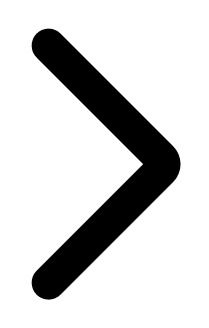 and
and 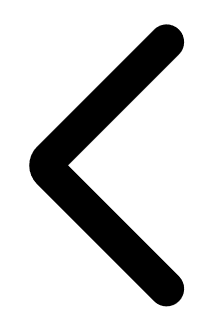 arrows to move to the next event.
arrows to move to the next event.  ), Reports (
), Reports ( ), TXT Records (
), TXT Records ( ), Integrations (
), Integrations ( ), Subscriptions (
), Subscriptions (