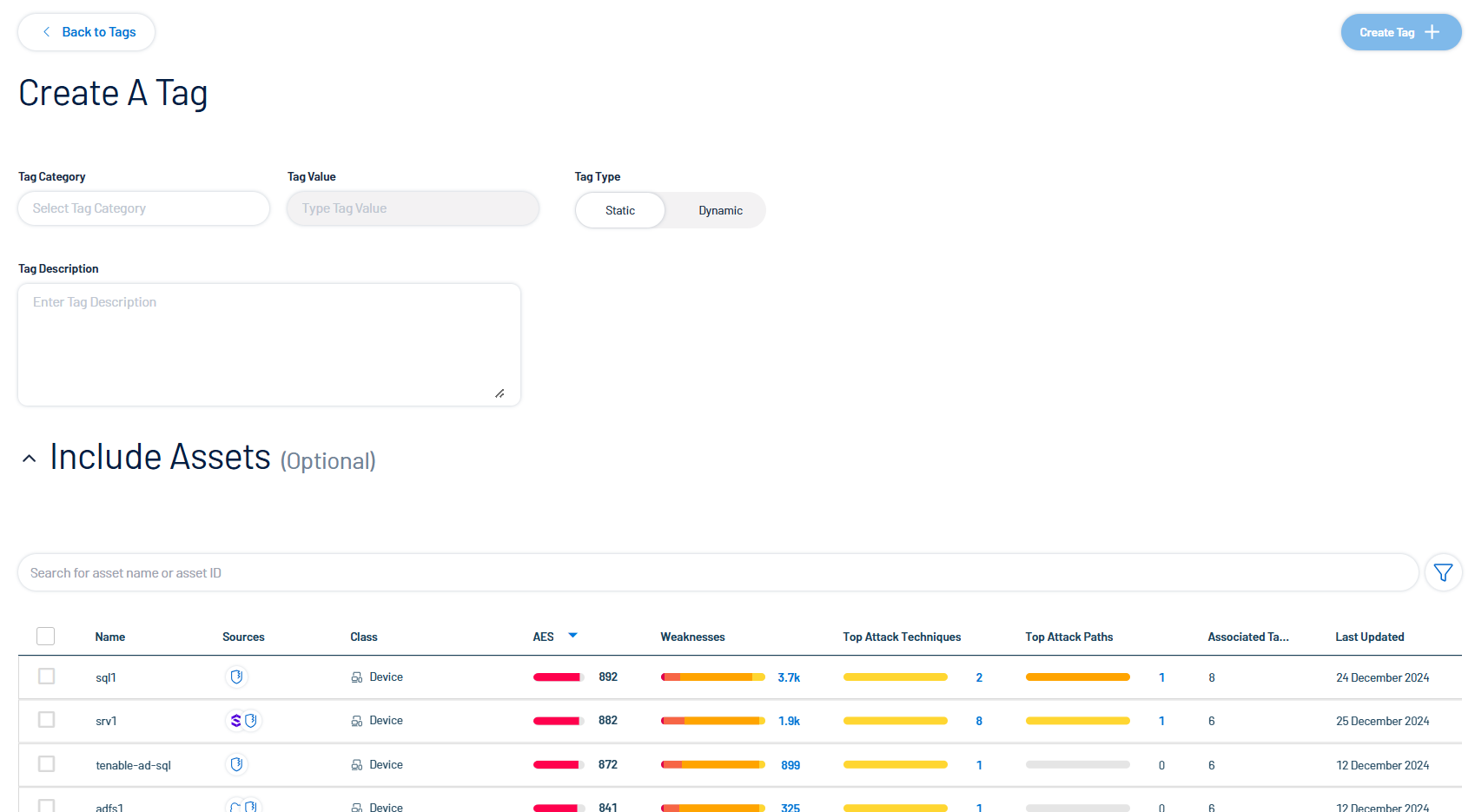Tag Assets via the Assets Page
Required User Role: Scan Manager, Administrator, or Custom Role
In the Assets view, you can apply tags directly to an asset in the asset list.
Apply an Existing Tag
You can apply pre-existing tags to an asset. For more information about creating tags, see Tags.
To apply an existing tag to an asset:
-
Access the Assets page.
-
In the asset list, select the check box next to any assets to which you want to apply the tag.
-
At the top of the asset list, click Tag assets
 .
.The Add tag
 button appears.
button appears. -
Click Add tag
 .
.A Search box appears.
-
In the Search box, type the name of the tag you want to apply to the asset or assets.
Tip: To create a new tag, type the [category]:[value] pair and, at the bottom of the window, click
 .
. -
Click the name of the tag you want to apply to the asset or assets.
The tag appears above the asset list.
-
Repeat these steps for each additional tag you want to apply.
-
Click Assign Tags.
Tenable Exposure Management assigns the designated tags to the asset or assets.
Create a New Tag
You can create a brand new tag to apply to an asset, which Tenable Exposure Management also saves for future use. For more information, see Tags.
To create a new tag:
-
Access the Assets view.
-
In the upper-right corner of the page, click
 New Tag.
New Tag.The Create a Tag page appears.
-
Follow the steps for creating a new tag.