Reporting Center
The Reporting Center in Tenable Identity Exposure provides a valuable feature that allows you to export important data as reports to key stakeholders within an organization. The reporting center offers a means to create reports from a predefined list, ensuring an efficient and streamlined process.
It offers the following functions:
-
Granular filtering: Refine reports using granular filters based on date range, domain, Indicator of Attack (IoA), Indicator of Exposure (IoE), and more, ensuring laser-focused insights.
-
Automated delivery: Schedule reports for automatic generation and delivery at desired intervals, streamlining security monitoring and reporting processes.
-
Flexible exporting: Export reports in various formats like CSV for further analysis, sharing using reports access key, or integration with existing reporting workflows.
Administrators can create different types of report for different users with flexible reporting timeframes of up to one quarter. The ability to share critical identity data from Tenable Identity Exposure empowers the organization to mitigate proactively risk and identify potential identity-based attacks.
To download a report, users receive an email with a URL to a page in which they enter a report access key that they received from their administrator. Reports are available for download for 30 days, after which they age out and Tenable Identity Exposure deletes them. Users must download their reports before Tenable Identity Exposure generates a new one for the specified timeframe and overwrites the previous one.
To access the Reporting Center:
-
In Tenable Identity Exposure, select Systems > Configuration.
-
Under Reporting, click Reporting Center.
A pane opens with a list of configured reports and their associated information, such as report name, type, domain, profile, period, recurrence, and recipient emails.
To create a report:
-
In the Reporting Center pane, click Create a report.
The Report configuration pane opens.
-
Under Report Type, complete the following information:
-
In Report Type, select either Deviances or Attacks.
-
In Indicators, click n/n indicators to select either Indicators of Exposure (for deviances) or Indicators of Attack (for attacks) and click Filter on selection.
-
In Domains, click n/n domains to select the forests or domains for the report and click Filter on selection.
-
In Profiles, click the arrow to select a profile from the drop-down menu.
-
-
In Report Name, type a name for the report.
-
Under Generation Parameters, select the following settings:
-
Data timeframe — The report encompasses the period preceding the current one such as previous day, week, month, or quarter.
-
Recurrence — Tenable Identity Exposure generates a new report for each timeframe that you define: click the arrow to select the corresponding values from the drop-down menu.
-
Time zone — The time zone associated to the report.
-
-
Under Recipients, click Add emails and type the email address for the recipient. You can add as many recipients as necessary.
For information on how to set up emails for report recipients, see SMTP Server Configuration
-
Click Create report.
To allow users to download a report:
-
At the top of the Reporting Center pane, under Reports access key, click
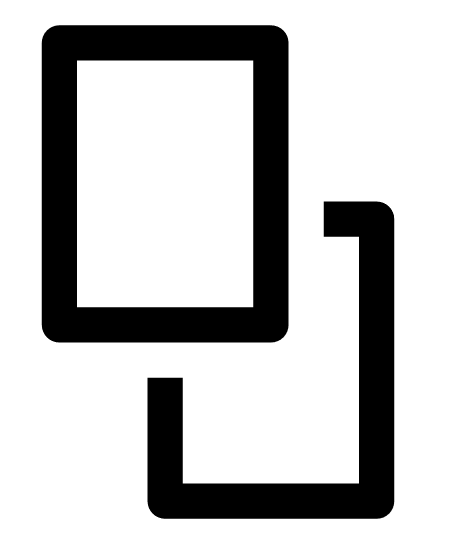 to copy it. This access key is required to download the report from the link in the email sent to the recipient. It is unique for all users and reports.
to copy it. This access key is required to download the report from the link in the email sent to the recipient. It is unique for all users and reports. -
If necessary, click
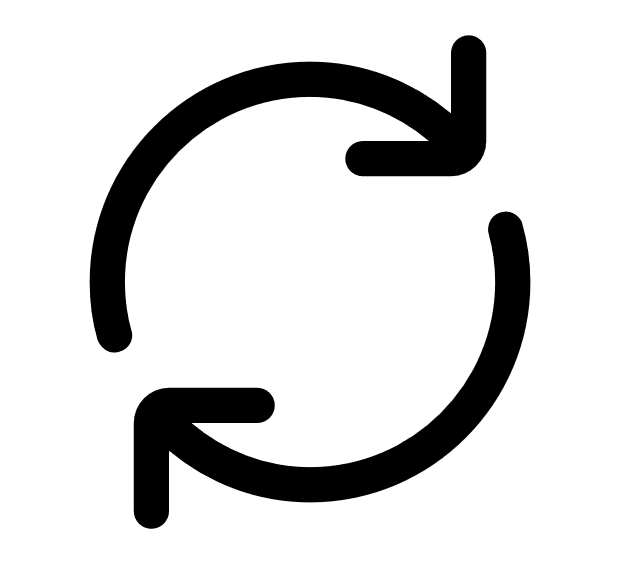 to generate a new access key.
to generate a new access key.Caution: Generating a new access key renders the previous one unusable. Only the new access key can grant access to the existing reports.
To edit the report configuration:
-
In the list of reports, select a report and click
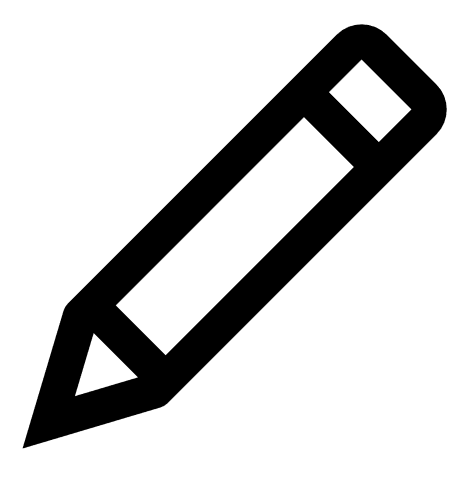 at the end of the line to open the Report configuration pane.
at the end of the line to open the Report configuration pane. -
Modify as necessary.
-
Click Save.
To delete a report:
-
In the list of reports, select a report and click
 at the end of the line to delete it.
at the end of the line to delete it.A message asks you to confirm the deletion.
-
Click Delete.
The most recently generated report associated to this report configuration is no longer available for download.
To grant permissions to roles:
-
In Permissions Management, under Data Entities > Reports, administrators can grant permissions to user roles to create, read, or edit all or specific report configurations.
For more information, see Set Permissions for a Role.