User Preferences
You can set your user preferences in Tenable Identity Exposure.
To set your preferences:
-
In Tenable Identity Exposure, click on your user profile icon at the top-right corner.
A submenu appears.
-
Select My Account.
The Preferences page appears.
-
In Languages, click the arrow of the drop-down list to select your preferred language.
-
Click Save.
A message confirms that Tenable Identity Exposure updated your preferences. The user interface shows the language you selected.
Switching from one security profile to another changes the way Tenable Identity Exposure displays the configuration of indicators and the data representation on the dashboards, widgets, and trail flow.
-
Under Preferences, click Profiles.
-
In Preferred profile, click the drop-down arrow to select your default profile after you connect to Tenable Identity Exposure.
-
Click Save.
A message confirms that Tenable Identity Exposure updated your preferences.
For more information, see Security Profiles.
-
Under Preferences, click Credentials.
-
In Old password, type the old password.
-
In New Password, type a new password. Adhere to the following password complexity rules, which align with those required for Tenable One accounts:
-
Must be at least 12 characters long.
-
Must contain at least one of each of the following:
-
Uppercase letter (A-Z)
-
Lowercase letter (a-z)
-
Number (0-9)
-
Special character (e.g., !, @, #, $)
-
-
Cannot contain the string verysecure to prevent the reuse of the previous default password verySecure1!.
-
-
In the New password confirmation box, retype the new password.
-
Click Save.
A message confirms that Tenable Identity Exposure changed your password.
Note: You cannot change a password for accounts connected through external providers such as LDAP or SAML in Tenable Identity Exposure.
To manage your API key:
-
Under Preferences, click API key.
Your access token appears in the Current API key box.
-
You can do the following:
-
Click the
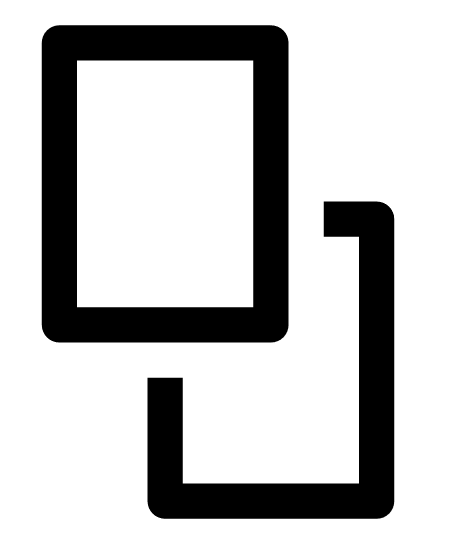 icon to copy the API key to the clipboard to use as needed.
icon to copy the API key to the clipboard to use as needed. -
Click Refresh API key to generate a new access token.
A message asks you for confirmation.
Note: Refreshing the API key causes Tenable Identity Exposure to deactivate the current token.
For more details, see Use Public API.
