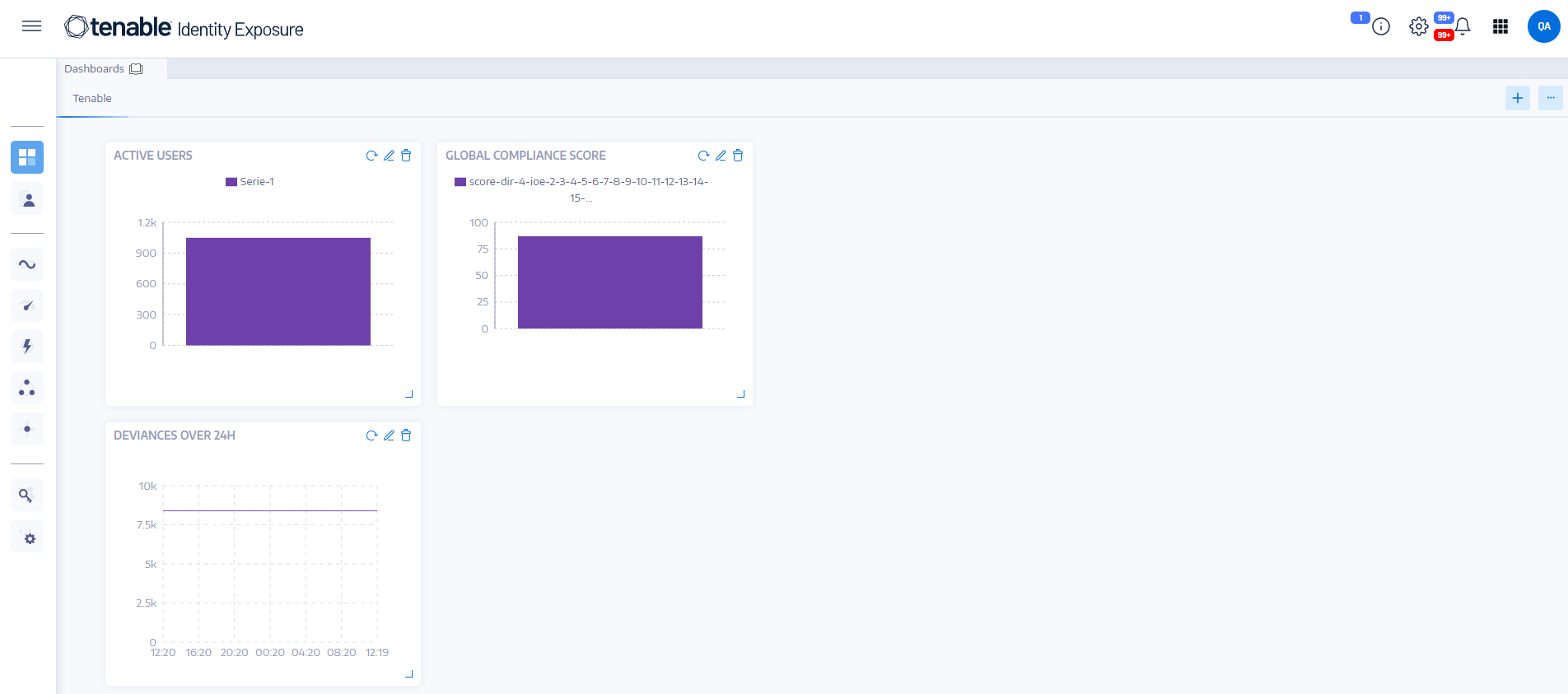Dashboards
Dashboards allow you to visualize data and trends affecting the security of your Active Directory. You can customize them with widgets to display charts and counters according to your requirements.
The Tenable Identity Exposure dashboard acts as a real-time command center for your organization's Active Directory (AD) security. It provides a comprehensive overview (e.g. a real-time, centralized view) of your identity landscape, highlighting critical vulnerabilities, pinpointing potential attack vectors, and enabling proactive risk mitigation.
Key Dashboard Features
-
At-a-glance overview: Get a rapid pulse check on your security state, with key metrics like compliance score, top risks, and user activity trends displayed prominently.
-
Drilling down into details: Dive deeper into specific areas with interactive widgets that break down risk factors by severity, user category, and other relevant criteria.
-
Customizable focus: Build personalized dashboards tailored to your priorities, using pre-built templates or crafting your own layouts. For example, for creating a dashboard for popular misconfiguration against common recurring IoEs:
-
Ensure SDProp Consistency
-
Domain Controllers Managed by Illegitimate Users
-
Dangerous Kerberos Delegation
-
-
Real-time monitoring: Stay informed of emerging threats and suspicious activity with continuous updates and alerts.
-
Actionable insights: Gain practical recommendations for remediation, prioritized based on severity and potential impact.
Dashboard Templates
Tenable Identity Exposure provides dashboard templates that you can use to focus on priority issues that concern your organization, including the following templates:
-
AD Compliance and Top Risks — Compliance score, evolution, and risk criticality compliance
-
AD Risk 360 — Deviance evolution and issues by the severity level of the Indicator of Exposure
-
Password Management Risk — Password-related issues
-
User Monitoring — AD user evolution, user categories count
-
Native Admin Monitoring — Administrative accounts metrics
To create a new dashboard using a template:
- In Tenable Identity Exposure, click
 or Dashboards. (This page also opens by default in Tenable Identity Exposure.)
or Dashboards. (This page also opens by default in Tenable Identity Exposure.) - You can do either of the following:
If the pane is empty: click Add dashboards.
If the pane already contains at least one dashboard: Click
 > Add new dashboard at the top-right corner.
> Add new dashboard at the top-right corner.
The Configure Dashboard Templates pane opens.
- Select the dashboards to add.
- Click Add dashboards.
- A message confirms that Tenable Identity Exposure created the dashboard and the widgets. The new dashboards appear under a tab in the Dashboards pane.
To add a custom dashboard:
-
In Tenable Identity Exposure, click
 or Dashboards. (This page also opens by default in Tenable Identity Exposure.)
or Dashboards. (This page also opens by default in Tenable Identity Exposure.) -
Click
 > Add new dashboard at the top-right corner.
> Add new dashboard at the top-right corner.The Configure Dashboard Templates pane opens.
-
Select the Custom Dashboard template at the bottom.
-
Type a name for the dashboard.
-
Click Add dashboards.
A message confirms that Tenable Identity Exposure created the dashboard. The new dashboards appear under a tab in the Dashboards pane.
-
See Widgets for information on how to add widgets to your dashboard.
To rename a dashboard:
-
In the Dashboards pane, select the tab for the dashboard that you want to rename.
-
Click
 > Edit Name at the top-right corner.
> Edit Name at the top-right corner.The Configure the dashboard pane opens.
-
In the Name box, type another name for the dashboard.
-
Click Edit.
A message confirms that Tenable Identity Exposure updated the dashboard.
To delete a dashboard:
-
In the Dashboards pane, select the tab for the dashboard that you want to delete.
-
Click
 > Delete dashboard at the top-right corner.
> Delete dashboard at the top-right corner.The Delete the dashboard pane opens to ask you to confirm the deletion.
-
Click Delete.
A message confirms that Tenable Identity Exposure deleted the dashboard.