Copy or Regenerate Tenable Vulnerability Management Linking Key
Required User Role: Administrator
Under certain circumstances, you may need to regenerate the linking key for your Tenable Vulnerability Management instance. For example, you may regenerate the key for security reasons if an employee with knowledge of the linking key leaves your organization.
Regenerating a linking key does not affect sensors that are currently linked to Tenable Vulnerability Management, because the linking key is only used to establish the initial link. After you link a sensor, the sensor connects to Tenable Vulnerability Management using unique credentials.
If your organization has hard-coded a linking key into implementation scripts, keep in mind the following:
- Be sure to replace the original key with the regenerated key to prevent script failure.
- Each Tenable Vulnerability Management instance uses a single linking key for all sensor types. If you regenerate the linking key while working with one type of sensor (for example, Tenable Nessus scanners), you also regenerate the linking key for the other sensor types. If you regenerate the linking key, be sure to update the implementation for scripts involving all types of sensors.
Note: These steps only apply if registering the Nessus BYOL scanner to be linked to and managed by Tenable Vulnerability Management.
To copy or regenerate the Tenable Vulnerability Management linking key:
- Log in to https://cloud.tenable.com.
-
In the left navigation pane, click Sensors.
The Sensors page appears.
- Click any sensor type tab (for example, Nessus Scanner).
The appropriate sensor page appears.
-
Click the
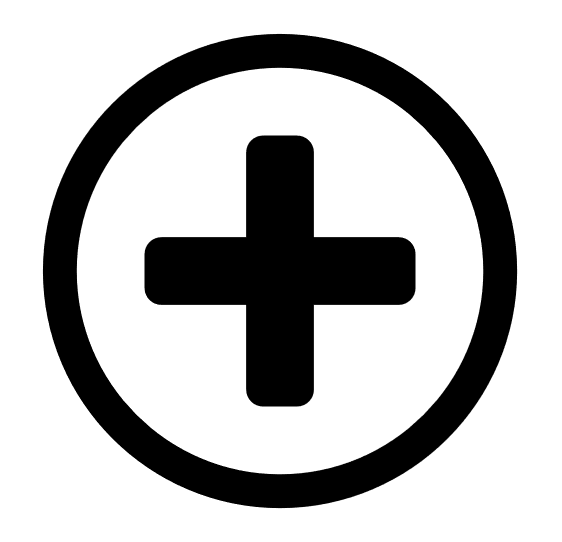 Add [Sensor Type] button (for example, Add Nessus Scanner).
Add [Sensor Type] button (for example, Add Nessus Scanner).The appropriate sensor plane appears (for example, Add Nessus Scanner).
- In the Add [Sensor Type] plane, click the Copy or the Regenerate button.
A confirmation window appears.
- If regenerating the linking key, in the confirmation window, click Regenerate.
The Regenerated Linking Key message appears, and the new linking key replaces the original linking key in the Add [Sensor Type] plane.
- Copy and save the Linking Key.