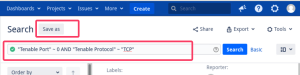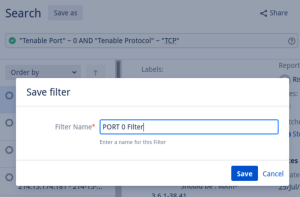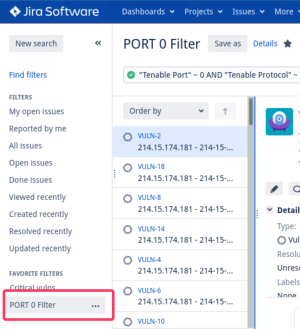Custom Fields and Filters Created in JIRA
Custom fields are created when the Tenable Plugin for JIRA is installed. Custom fields are either text area, which you can modify, or read-only field, which you cannot modify. You can also create filters with the custom fields created in JIRA.
Note: There may be conflict if a custom field is created manually or as part of another plugin.
Note: While configuring Tenable Vulnerability Management or Tenable Security Center for Jira, if you select Asset in the Group By drop-down, several fields (Tenable Port, Tenable Protocol, Tenable First Found, Tenable Last Fixed, and Tenable State) are moved from the Vulnerable Host issue type to the Vulnerability issue type, while the Tenable Severity field is removed from the Vulnerable Host issue type.
Vulnerability
| Field Name | Type | Definition |
|---|---|---|
|
Tenable BID |
text area | The Bugtraq ID for the plugin that identified the vulnerability. |
|
Tenable CVE |
text area | The Common Vulnerability and Exposure (CVE) ID for the plugin. |
|
Tenable CVSSv3 Base Score |
read-only field | The CVSSv3 base score (intrinsic and fundamental characteristics of a vulnerability that are constant over time and user environments). |
|
Tenable CVSSv3 Temporal Score |
read-only field | The CVSSv3 temporal score (characteristics of a vulnerability that change over time, but not among user environments). |
|
Tenable CVSSv2 Base Score |
read-only field | The CVSSv2 base score (intrinsic and fundamental characteristics of a vulnerability that are constant over time and user environments). |
|
Tenable CVSSv2 Temporal Score |
read-only field | The CVSSv2 temporal score (characteristics of a vulnerability that change over time but not among user environments). |
|
Tenable Plugin Family |
read-only field |
The family of the plugin that identified the vulnerability. For more information about plugin families, see https://www.tenable.com/plugins. |
|
Tenable Plugin ID |
read-only field |
The ID of the plugin that identified the vulnerability. |
|
Tenable MS Bulletin |
read-only field | The Microsoft security bulletin that the plugin covers. |
|
Tenable Vulnerability Title |
read-only field | The name of the plugin that identified the vulnerability. |
|
Tenable Solution |
read-only field |
Remediation information for the vulnerability. |
|
Tenable Severity |
read-only field |
The code for the severity originally assigned to a vulnerability before a user recasts the risk associated with the vulnerability. |
| Tenable Source | read-only field | Determines if the application is connected to Tenable Vulnerability Management or Tenable Security Center. |
| Tenable Short Description | read-only field | A short description of the plugin. |
| Tenable Target URL | url | The URL. |
| Tenable WASC Reference | label | N/A |
| Tenable VPR Scores | read-only field | VPR is a dynamic companion to the data provided by the vulnerability's CVSS score. Values range from 0.1 to 10.0, with a higher value representing a higher likelihood of exploit. |
Vulnerable Host
| Field Name | Type | Definition |
|---|---|---|
|
Tenable Agent UUID |
read-only field | The UUID of the agent that performed the scan where the vulnerability was found. |
|
Tenable Device Type |
read-only field | The type of asset where the vulnerability was found. |
|
Tenable FQDN |
read-only field |
The fully qualified domain name of the asset where a scan found the vulnerability. |
|
Tenable Hostname |
read-only field | The hostname of the asset where a scan found the vulnerability. |
|
Tenable Asset UUID |
read-only field | The UUID of the asset where a scan found the vulnerability. |
|
Tenable IPv4 |
read-only field |
The IPv4 address of the asset where a scan found the vulnerability. |
|
Tenable IPv6 |
read-only field |
The IPv6 address of the asset where a scan found the vulnerability. |
|
Tenable MAC Address |
read-only field | The MAC address of the asset where a scan found the vulnerability. |
|
Tenable NetBIOS Name |
read-only field | The NETBIOS name of the asset where a scan found the vulnerability. |
|
Tenable Operating System |
read-only field | The operating system of the asset where a scan found the vulnerability. |
|
Tenable Plugin Output |
text area | The text output of the Nessus scanner. |
|
Tenable Port |
read-only field |
The port the scanner used to communicate with the asset. |
|
Tenable Protocol |
read-only field |
The protocol the scanner used to communicate with the asset. |
|
Tenable Service |
read-only field |
The service the scanner used to communicate with the asset. |
|
Tenable Severity |
read-only field |
The severity of the vulnerability as defined using the Common Vulnerability Scoring System (CVSS) base score. Possible values are:
|
|
Tenable First Found |
read-only field | The date on which the vulnerability was first found on the asset. |
|
Tenable Last Fixed |
read-only field | The date on which the vulnerability was last fixed on the asset. Tenable Vulnerability Management updates the vulnerability state to fixed when a scan no longer detects a previously detected vulnerability on the asset. |
|
Tenable State |
read-only field |
The state of the vulnerability as determined by the Tenable Vulnerability Management state service. Possible values are:
|
| Tenable Source | read-only field | Determines if the application is connected to Tenable Vulnerability Management or Tenable Security Center. |
| Tenable Tags | label | A tag for the vulnerability. |
| Tenable Security Center Repository ID | read-only field | The repository identification manager. |
| Tenable Security Center Repository Name | read-only field | A user-friendly name for the repository. |
| Tenable Target URL | url | The URL. |
Create Filters with Custom Fields created in JIRA
To create a filter with custom fields: