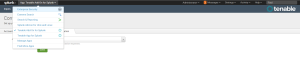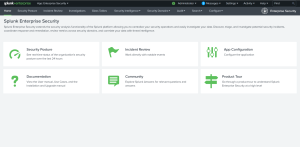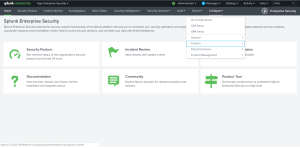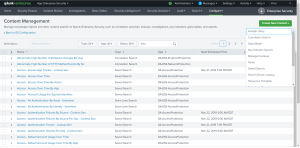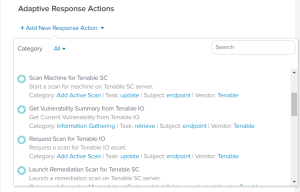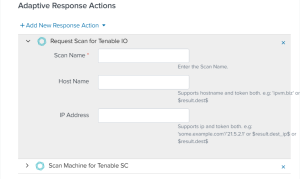Adaptive Response
You can create a correlation search and bind it to the adaptive response action when you save it. This allows you to call actions automatically when you run a search.
Before you begin:
Select an index on the Alert Actions Configuration tab in the Tenable Configuration section to retrieve data.
To configure saved actions:
Configure adaptive response actions when you create a correlation search.
Note: When you run the search, the actions are retrieved automatically
-
In the Splunk navigation bar, click the Apps drop-down menu.
-
Select Enterprise Security.
The Enterprise Security page appears:
-
In the Enterprise Security top navigation bar, click Configure.
A drop-down menu appears:
-
Click Content.
More options appear.
-
Click Content Management.
The Content Management page appears.
-
In the top-right corner, click the Create New Content button.
A drop-down menu appears:
-
Select Correlation Search.
-
Enter information for the correlation search. Refer to the Correlation Search section in the Splunk user guide for additional information.
-
Scroll to the Adaptive Response Actions section.
-
Click the Add New Response Action link.
A list of options appears:
- Select the appropriate action for your search.
-
The field options for the selected option appear:
- Enter the required information in the fields of your added response action.
-
Click Save.
A confirmation message appears.
-
Run a search.