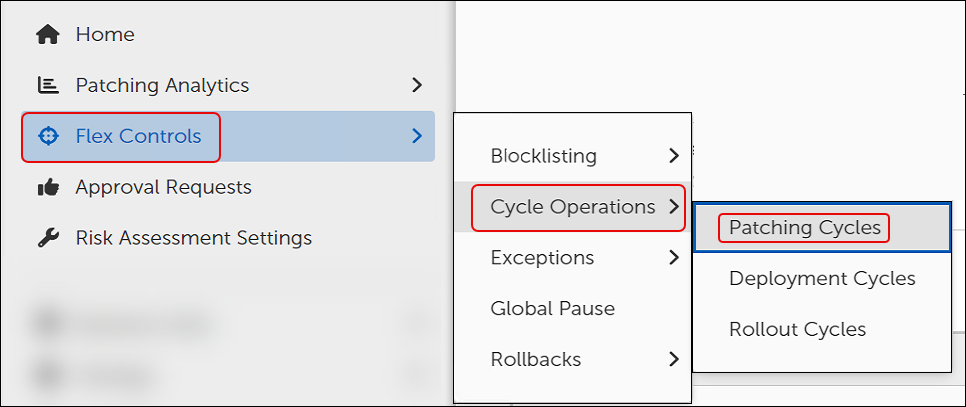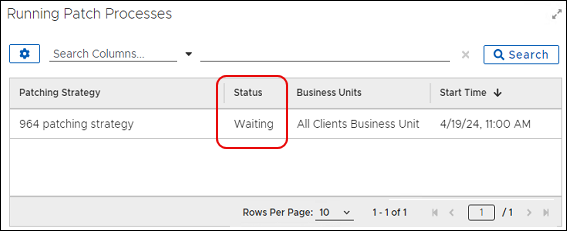After you Enable the Patching Strategy, you can view the pending approval request.
-
Select the Approval Requests in the left navigation menu of the Patch Management Dashboard.
-
The view defaults to All requests, which includes pending and completed.
-
The Patching Strategy you just enabled appears in the Approval Summary table with a Request Status of In Progress and Awaiting Response.
-
-
Select Flex Controls > Cycle Operations > Patching Cycles from the left navigation menu of the Patch Management Dashboard.
-
Check the Running Patch Processes table, which lists the status of the Patching Strategy as Waiting.
-
Select Approval Requests in the left navigation menu, and then click the Patching Strategy in the table.
-
Select Approve, and then click Back to Approval Requests. You can wait until the patch time passes, or you can start the deployment manually.
Note: When you add a new endpoint device to your network after this strategy has scanned and updated all associated devices, Tenable Patch Management automatically adds any new devices to the strategy if the next scan detects an earlier version of Chrome.