Add a Logo
Required User Role: Administrator
To add a logo in the Tenable MSSP Portal:
- In the upper left corner, click the
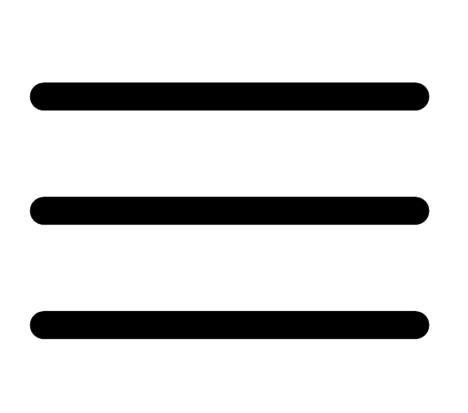 button.
button.The left navigation plane appears.
- In the left navigation plane, click Logos.
The Logos page appears.
- Click
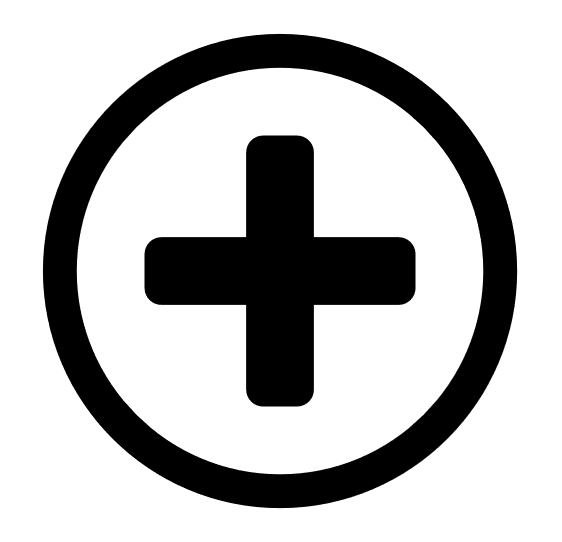 Add Logo.
Add Logo.The Add Logo plane appears.
- In the Name box, type a name for the logo.
- Click Add File.
Your file manager appears.
- Select the .png file you want to upload.
Note: The Tenable MSSP Portal does not accept any .png files larger than 246 x 52 pixels.
- Click Save.
A Logo created successfully message appears, and the Tenable MSSP Portal adds the logo to the table on the Logos page.
Note: Due to the white background of the user interface, light colored logos with transparent backgrounds may be difficult to view in the table on the Logos page.