Add a Domain to your Account
Required User Role: Administrator
You can add a domain and associate it with your Tenable Vulnerability Management accounts. For security purposes, Tenable allows usernames to be created only under approved domains. After you add a domain, you can create a username under that domain.
To add a domain to a customer account:
- In the upper left corner, click the
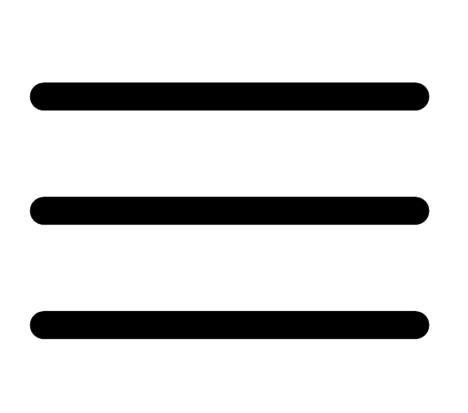 button.
button.The left navigation plane appears.
- In the left navigation plane, click Accounts.
The Accounts page appears.
- To edit an account, do one of the following:
In the table, in the row for the account for which you want to add a domain, click the
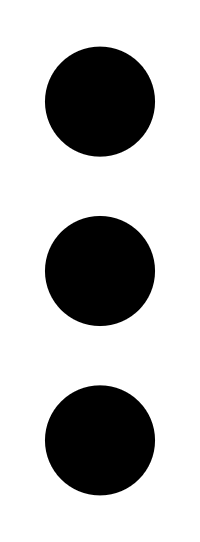 button.
button.A menu appears.
Select the checkbox next to the account for which you want to add a domain.
Tenable MSSP enables the More > Edit option in the action bar.
- Click
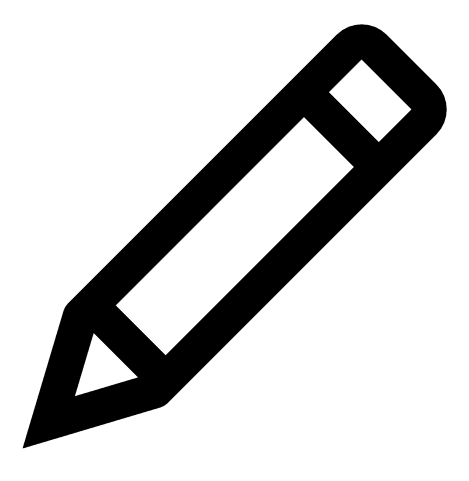 Edit.
Edit.The Edit Account page appears.
-
On the left pane, click Domains.
The Domains page appears.
-
Click
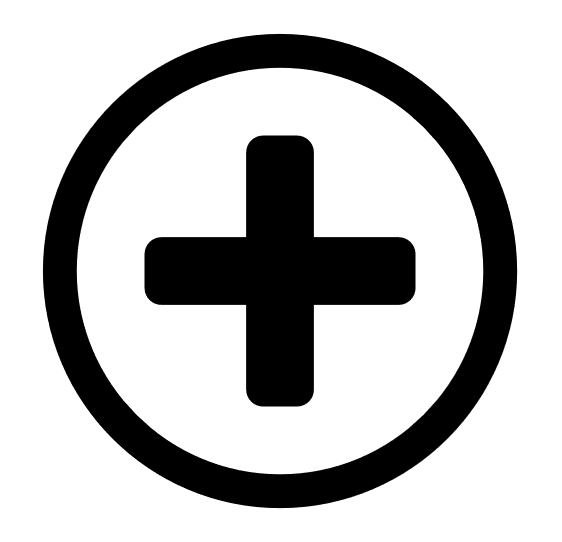 Add Domain.
Add Domain.The Add Domain window appears.
-
In the Domain Name box, type the domain name.
-
In the Verification Email box, type the email address to which you want to receive the verification email.
-
Click Verify Domain.
Tenable MSSP sends a verification email with an activation code to the email address specified.
-
In the Activation Code box, type the activation code.
Note: The activation code expires after a period of 24 hours. To resend the activation code, click Resend the code.
-
Click Activate Domain.
Tenable MSSP adds the new domain to the Domains page and displays a confirmation message.
Note: If you click Cancel on the Activate Domain window, Tenable MSSP still adds the new domain to the Domains page and shows the status as Activation Pending. To activate the domain, in the Actions column of the domain, click the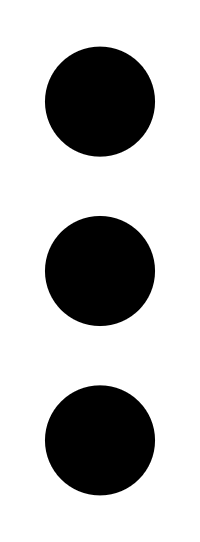 button, then select Activate Domain.
button, then select Activate Domain. - Click Save.
Tenable MSSP Portal saves your changes to the account. It may take a few minutes for the new domain to be ready for sign-in and account creation.