Filter a Table
Use the Filters box above the tables to filter the accounts in your table.
To filter the Accounts table:
-
Next to Filters, click the
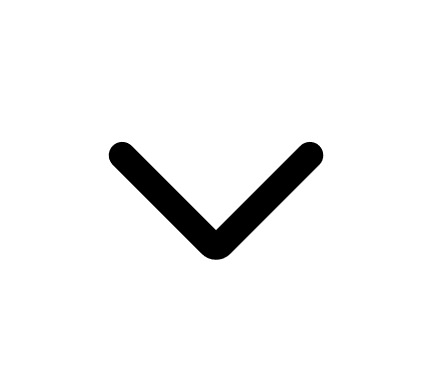 button.
button.The filter settings appear.
-
In the Match drop-down box, select one of the following:
- Match Any — View results that match any of the filters you create.
- Match All — View results that match all the filters you create.
-
In the Select Category drop-down box, select an attribute.
For example, in Tenable MSSP, you might select Account if filtering customer accounts or Licenses Utilized if filtering the number of licenses utilized.
- In the Select Operator drop-down box, select an operator.
Note: When using the contains or does not contain operators, use the following best practices:
For the most accurate and complete search results, use full words in your search value.
Do not use periods in your search value.
Where applicable, Tenable recommends using the contains or does not contain instead of the is equal to or is not equal to operators.
- In the Select Value box, do one of the following:
Value Type Action Text Type the value on which you want to filter.
An example of the expected input is present in the box until you start typing. If what you type is invalid for the attribute, a red outline appears around the text box.
Single valid value If a default value is associated with the attribute, Tenable MSSP selects the default value automatically.
To change the default value, or if there is no associated default value:
- Click the box to display the drop-down list.
- Search for and select one of the listed values.
Multiple valid values To select one or more values:
- Click the box to display the drop-down list.
Search for and select a value.
The selected value appears in the box.
Repeat until you have selected all appropriate values
- Click outside the drop-down list to close it.
To deselect values:
Roll over the value you want to remove.
The
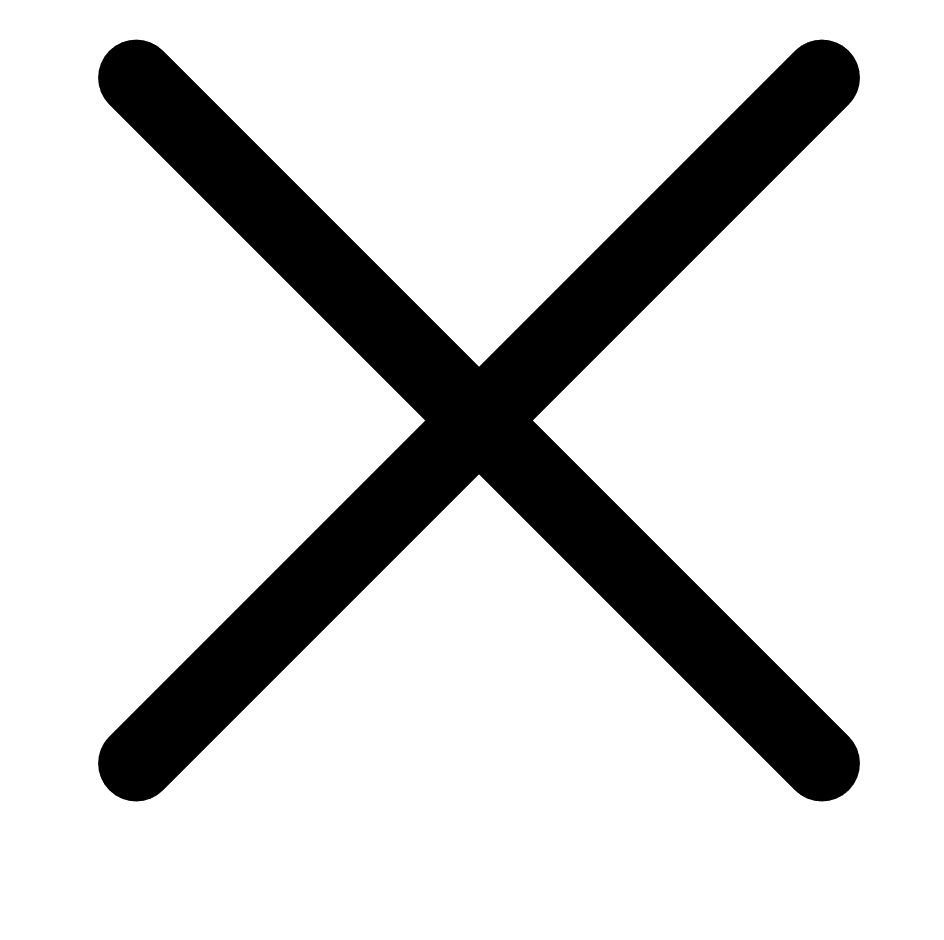 button appears over the value.
button appears over the value.Click the
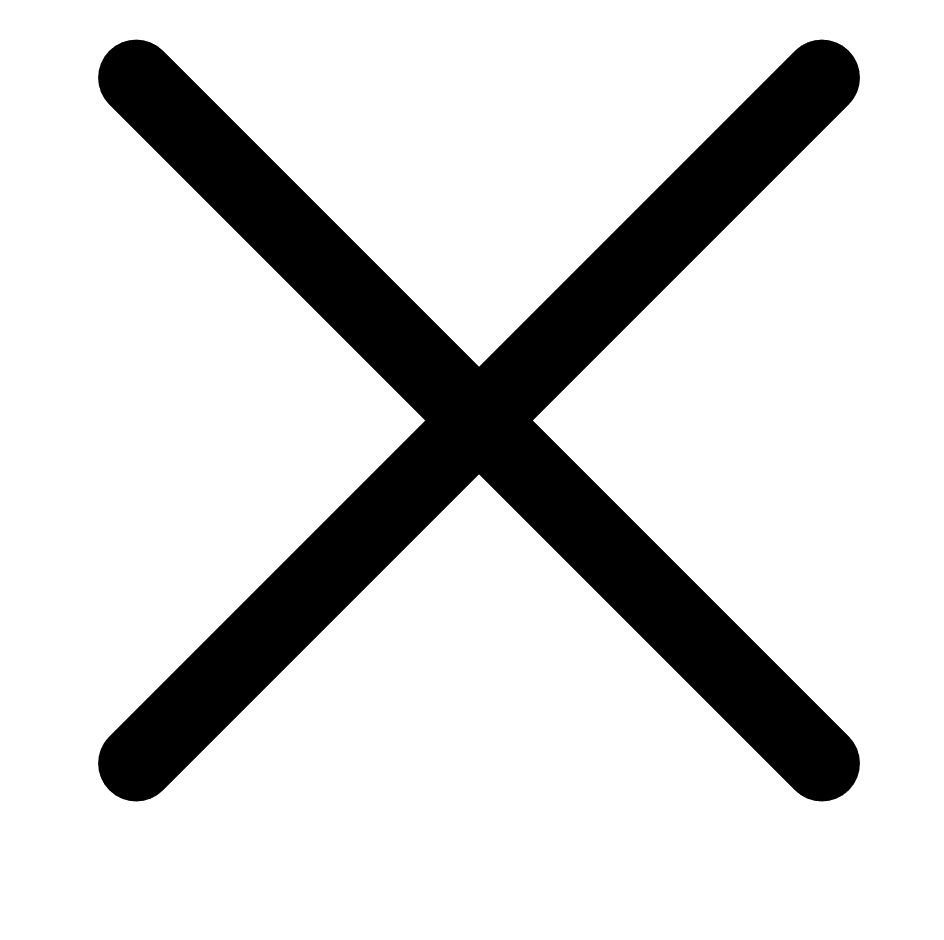 button.
button.The value disappears from the box.
-
(Optional) In the lower-right corner of the filter section:
- To add another filter, click Add.
- To clear all filters, click Reset Filters.
-
Click Apply.
Tenable MSSP applies your filter or filters to the table.