Use Single Sign-On to Access a Customer Instance
Required Tenable Vulnerability Management User Role: Basic,
To sign in to a customer's Tenable Vulnerability Management instance in Tenable MSSP Portal:
- On the Accounts page, in the table, in the row for the customer account to which you want to sign in, click the
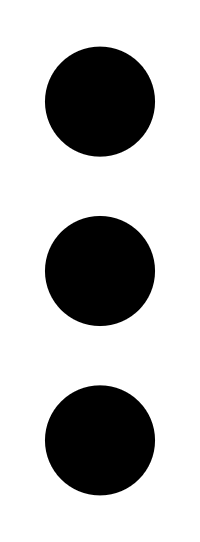 button.
button.A menu appears.
- Click
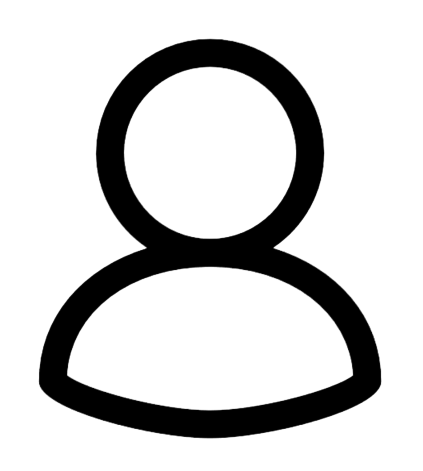 Sign In.
Sign In. - If the customer has more than one domain associated with their instance, in the Choose a Domain window, select the domain you want to log in to.
- Click Sign in.
Tenable MSSP Portal loads the appropriate Tenable Vulnerability Management interface according to the customer's licenses. For example, if the account is licensed for Tenable Web App Scanning only, the Tenable Web App Scanning interface appears.
Additionally, a blue Tenable MSSP overlay appears along the outside edges of the page. This indicates that you are actively signed in to that instance of Tenable Vulnerability Management as a user.
Note: When you sign in to a customer's Tenable Vulnerability Management instance, you retain the permissions assigned to you in Tenable MSSP Portal.
For more information about navigating Tenable Vulnerability Management interfaces, see the Tenable Vulnerability Management User Guide
To return to Tenable MSSP Portal:
- From the new Tenable Vulnerability Management interface:
At the top of any page, in the blue Tenable MSSP overlay, click
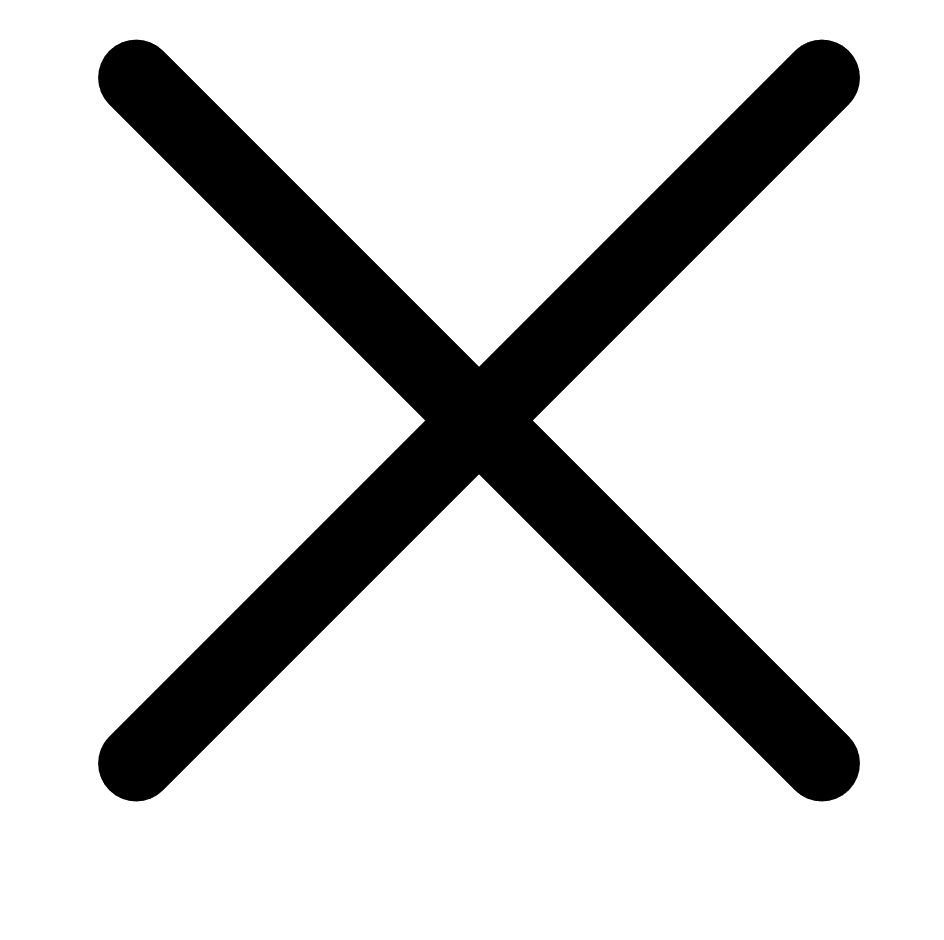 .
.Tenable MSSP Portal appears.
- From the classic Tenable Vulnerability Management interface:
In the upper-right corner of the top navigation bar, click the Tenable Vulnerability Management username.
- Click Leave User.
Tenable MSSP Portal appears.