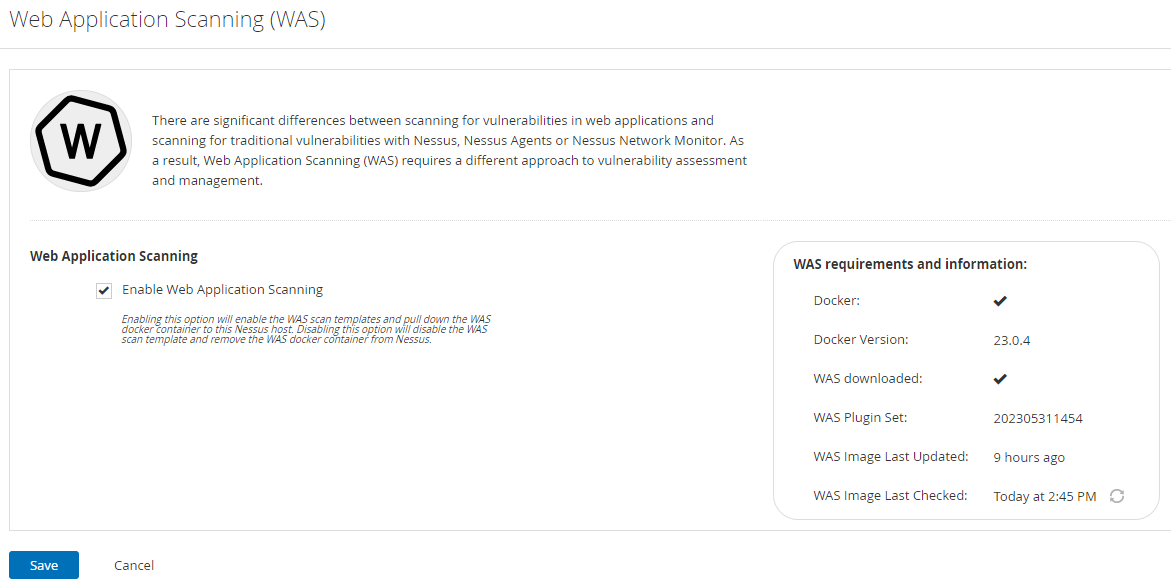Web Application Scanning in Tenable Nessus
Web application scanning (WAS) is available in Tenable Nessus Expert. Web application scanning in Tenable Nessus allows you to scan and address web application vulnerabilities that Tenable Nessus scanners, Tenable Agents, or Tenable Network Monitor cannot scan.
Note: The following platforms do not support web application scanning in Tenable Nessus:
-
Any host system that does not support Docker
-
Any host that uses an ARM-based processor (for example, AArch64 Linux distributions and Apple Silicon systems)
For more information about Docker support on virtualized hosts, see the Docker documentation.
Note: Tenable Nessus Expert only allows one concurrent web application scan at a time.
Note: You cannot update Tenable Nessus Expert web application scanning plugins when Tenable Nessus is offline.
Licensing
If you license web application scanning in Tenable Nessus Expert, you can scan up to five different web application URLs per 90 days.
For example, the following targets count for three web application URLs:
-
https://example.com/welcome
-
https://example.com/welcome/get-started
-
https://example.com/welcome/get-started/create-new-user
If you do not perform a web application scan on a target URL for 90 days, Tenable Nessus removes the URL from your license and it no longer counts towards your URL limit. You cannot delete web application scan data to remove the URL from your license.
You can purchase additional URLs by contacting your Tenable representative.
Prerequisites
Before you enable web application scanning in Tenable Nessus Expert, you must install Docker version 20.0.0 or later on your Tenable Nessus host. Tenable Nessus Expert only supports Dock installations that follow the Docker install documentation.
Enable Web Application Scanning
-
Under Resources in the left-side navigation pane, click Web App Scanning.
The Web Application Scanning (WAS) page appears. The WAS requirements and information section shows whether Docker is installed on your Tenable Nessus host, the Docker version, whether web application scanning is downloaded on your Tenable Nessus host, and the current web application scanning plugin set.
-
Select the Enable Web Application Scanning checkbox.
-
Click Save.
Tenable Nessus starts to download the latest web application scanning image.
Once the web application scanning download completes, the WAS requirements and information section indicates that web application scanning is downloaded (as shown in the following image). You can now view Web App scan templates in the Tenable Nessus scanning user interface and perform web application scans.
Tip: With web application scanning installed, you can click
 next to the WAS Image Last Checked field to update Tenable Nessus with the latest Tenable Web App Scanning version.
next to the WAS Image Last Checked field to update Tenable Nessus with the latest Tenable Web App Scanning version.For more information on how to install Tenable Nessus Expert and web application scanning, see the following video: Web App Scanning in Nessus Expert 10.6.
What to do next: