Create a Dispute
Required User Role: Administrator and Custom Role
When you run a Tenable PCI ASV scan and the scan detects failures, you must dispute the failures before you can submit the associated attestation for ASV review.
Before you begin:
- Create an Attestation for the scan.
- (Optional) To remove certain assets from the Tenable PCI ASV review, mark each asset as out of scope.
To create a dispute:
-
Access the Tenable PCI ASV Workbench.
-
Click the In Remediation tab.
A table of your attestation requests appears.
-
Click the attestation that has a failure you want to dispute.
The Attestation Details page appears.
-
Click the Undisputed Failures tab.
A table of the undisputed failures for the attestation appears.
-
Do one of the following:
-
To create a dispute for a single failure, roll over the row for the failure you want to dispute and click
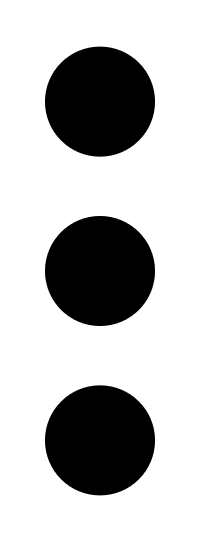 > Create Dispute.
> Create Dispute. - To create a dispute for multiple failures, select the check box next to each failure you want to dispute and click Create Dispute. Note: You can create a single dispute for multiple failures only if all the failures have the same plugin ID.
Depending on the attestation, one of the following pages appears:
If the failure is associated with an asset that already has attestations with disputes, the Clone disputes page appears. You can either clone a dispute or create a new dispute.
To clone a dispute:
Click the attestation from which you want to clone the dispute.
The Disputes to Clone plane appears and displays the disputes that will be cloned from the attestation.
- Click Clone.
A Disputes successfully cloned message appears and Tenable PCI ASV clones the dispute into the attestation.
If there are no attestations to clone for a failure, the New Dispute page appears.
-
-
To create a new dispute, follow these steps on the New Dispute page:
-
In the Name box, type a name for the dispute.
Note: By default, a concatenation of the IP address and plugin ID associated with the failure appears in the Name box.
- (Optional) To assign the dispute to a different user, in the Owner drop-down box, select the user you to whom you want to assign the dispute.
- In the Reason drop-down box, select the reason for the dispute. For details on each reason, see Dispute Reasons.
-
In the Explanation text box, type an explanation for the dispute.
Note: You can click the plugin ID to get more information about the failure and use the information in your explanation.
- (Optional) To add an external file as evidence to support your dispute, do the following:
In the Evidence section, click Add File.
An explorer window appears.
Select the file you want to add to your dispute.
Note: Tenable PCI ASV supports the following file types for evidence attachments:
- .bmp
- .csv
- .db
- .gif
- .jpeg
- .jpg
- .json
- .nessus
- .png
- .txt
When you upload a file as evidence, Tenable PCI ASV automatically saves the uploaded file to the dispute before you click Save or Cancel.
-
(Optional) To add more files to the dispute, repeat the previous step.
Note: You can add as many files as you want to a dispute as long as the total file size does not exceed 10 GB.
-
Click Save.
Tenable PCI ASV saves your dispute to the attestation.
A Dispute Successfully Submitted notification momentarily appears.
Your dispute appears in the Disputes tab.
-
What to do next:
- (Optional) To change details of the dispute, edit the dispute.
- (Optional) To remove the dispute from your attestation, delete the dispute.


