Tenable PCI ASV Workbench
The Tenable PCI ASV Workbench is the landing page for your Tenable PCI ASV product. Here, you can begin your scan review and attestation process.
To access the Tenable PCI ASV Workbench:
-
Log in to Tenable PCI ASV.
The PCI ASV Workbench page appears, showing a scans table.
-
From the PCI ASV Workbench, you can access the following tabs:
-
 New Scan Results — The New Scan Results tab appears by default when you log in to Tenable PCI ASV. This tab includes a table that shows your Tenable PCI ASV scans.
New Scan Results — The New Scan Results tab appears by default when you log in to Tenable PCI ASV. This tab includes a table that shows your Tenable PCI ASV scans.
This table includes the following information:
Column Details Name The name of the Tenable PCI ASV scan. Scan Type
The type of scan, for example, Nessus or WAS. Assets The number of assets discovered during the scan. Failures The number of failures discovered during the scan. Import Status The status of the scan import job, for example, In Progress or Complete. End Date The date and time at which the scan completed. Actions Click the
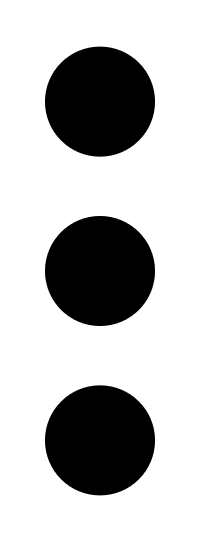 button to view available actions for the scan:
button to view available actions for the scan:-
Start Attestation — Begin an attestation for the scan. For more information, see Create an Attestation.
-
 Delete — Delete the scan:
Delete — Delete the scan:
-
Click Delete.
A confirmation message appears.
-
Click Delete.
Tenable PCI ASV deletes the scan from the table.
-
-
-
 In Remediation — This tab includes a table that shows all attestation drafts that have not yet been submitted for ASV review.
In Remediation — This tab includes a table that shows all attestation drafts that have not yet been submitted for ASV review.
This table includes the following information:
Column Details Name The name of the attestation. Owner
The owner of, or person who created, the attestation. Assets The number of assets associated with the attestation. Failures The number of failures associated with the attestation. Status The status of the attestation draft:
-
In-Progress — You are actively working on the attestation report.
-
Needs Work — The attestation report has been sent back to you to provide more information to the assessor before the attestation can be resubmitted for ASV review.
ASV Message Where applicable, a message from the ASV reviewer regarding the attestation status. Last Modified The date and time at which the attestation was last modified by a user. Actions Click the
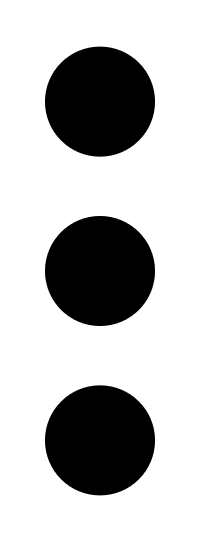 button to view available actions for the attestation:
button to view available actions for the attestation:-
Send to ASV Review — Submit the attestation for ASV review. For more information, see Submit an Attestation for ASV Review.
-
 ASV Scan Report Summary — Download the ASV Scan Report Summary as a PDF export file.
ASV Scan Report Summary — Download the ASV Scan Report Summary as a PDF export file. -
 ASV Scan Report Vulnerability Details — Download the ASV Scan Report for Vulnerability Details as a PDF export file.
ASV Scan Report Vulnerability Details — Download the ASV Scan Report for Vulnerability Details as a PDF export file. -
 Delete — Delete the attestation:
Delete — Delete the attestation:
-
Click Delete.
A confirmation message appears.
-
Click Delete.
Tenable PCI ASV deletes the scan from the table.
-
-
 Feedback — Download a feedback form for the attestation in PDF format.
Feedback — Download a feedback form for the attestation in PDF format. -
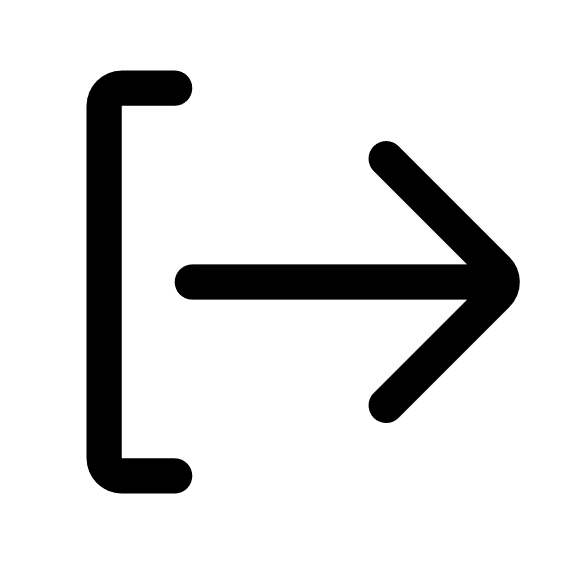 Export — Export the attestation. For more information, see Export Attestations.
Export — Export the attestation. For more information, see Export Attestations.
-
-
 In ASV Review — This tab includes a table that shows all attestations that are currently in ASV review.
In ASV Review — This tab includes a table that shows all attestations that are currently in ASV review.
This table includes the following information:
Column Details Name The name of the attestation. Owner
The owner of, or person who created, the attestation. Assets The number of assets associated with the attestation. Failures The number of failures associated with the attestation. Disputes The number of disputes associated with the attestation. Status The status of the attestation, for example, Assigned or In-Review. Note: An attestation may show a status of Info Provided even if there are still disputes that require additional information. In this case, the number of disputes that require additional information appears in parentheses beside the attestation status.Last Modified The date and time at which the attestation was last modified by a user. Actions Click the
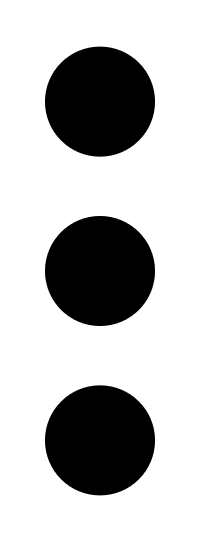 button to view available actions for the attestation:
button to view available actions for the attestation:-
 ASV Scan Report Summary — Download the ASV Scan Report Summary as a PDF export file.
ASV Scan Report Summary — Download the ASV Scan Report Summary as a PDF export file. -
 ASV Scan Report Vulnerability Details — Download the ASV Scan Report for Vulnerability Details as a PDF export file.
ASV Scan Report Vulnerability Details — Download the ASV Scan Report for Vulnerability Details as a PDF export file. -
 Feedback — Download a feedback form for the attestation in PDF format.
Feedback — Download a feedback form for the attestation in PDF format. -
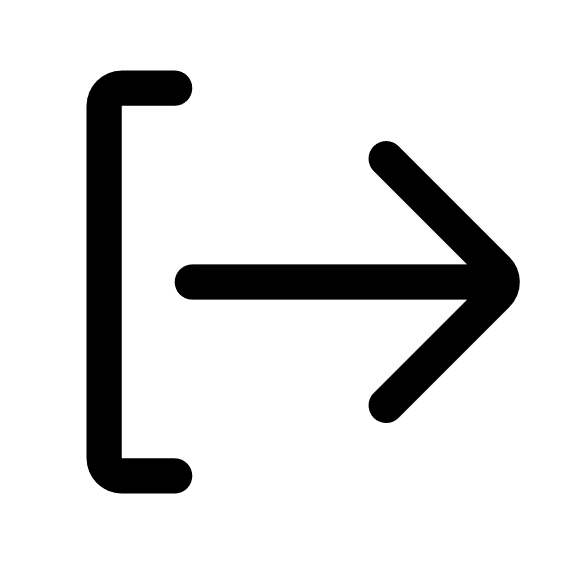 Export — Export the attestation. For more information, see Export Attestations.
Export — Export the attestation. For more information, see Export Attestations.
-
-
 Attestations — This tab includes a table that shows all completed attestations.
Attestations — This tab includes a table that shows all completed attestations.
This table includes the following information:
Tip: An attestation is completed when it recieves a status of Passed, Failed, or Closed.Column Details Name The name of the attestation. Owner
The owner of, or person who created, the attestation. Assets The number of assets associated with the attestation. Failures The number of failures associated with the attestation. Disputes The number of disputes associated with the attestation. Status The status of the attestation, for example, Passed or Failed. Last Modified The date and time at which the attestation was last modified by a user. Actions Click the
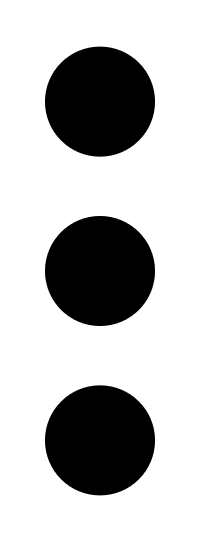 button to view available actions for the attestation:
button to view available actions for the attestation:-
 ASV Scan Report Summary — Download the ASV Scan Report summary as a PDF export file.
ASV Scan Report Summary — Download the ASV Scan Report summary as a PDF export file. -
 ASV Scan Report Vulnerability Details — Download the ASV Scan Report for Vulnerability Details as a PDF export file.
ASV Scan Report Vulnerability Details — Download the ASV Scan Report for Vulnerability Details as a PDF export file. -
 Feedback — Download a feedback form for the attestation in PDF format.
Feedback — Download a feedback form for the attestation in PDF format. -
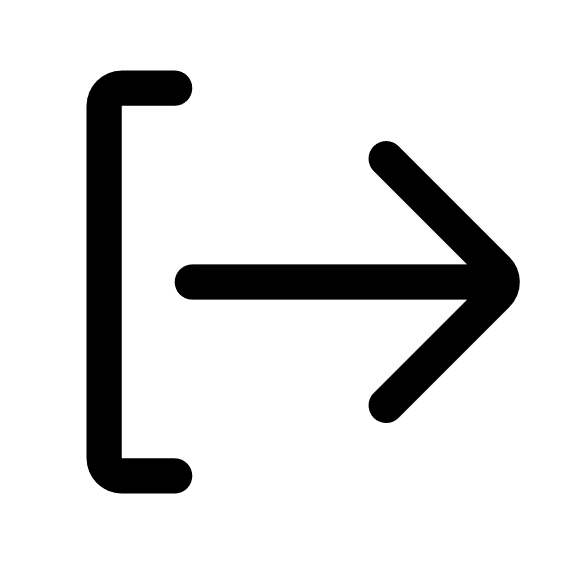 Export — Export the attestation. For more information, see Export Attestations.
Export — Export the attestation. For more information, see Export Attestations.
-
-
