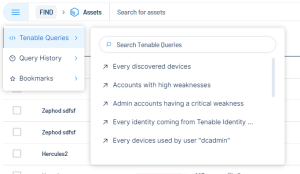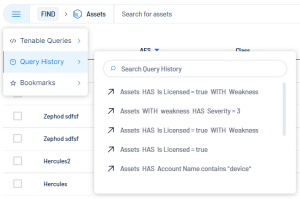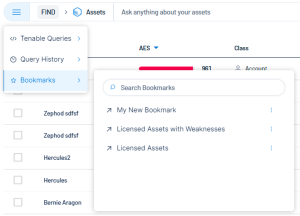Pre-Defined Queries
The global search includes three types of pre-defined queries that you can select when searching.
To access the available pre-defined queries:
-
In the Assets view, on the left side of the search bar, click the
 button.
button.The pre-defined queries drop-down appears.
-
Select one of the following options:
Tenable Queries
The Tenable Queries option includes a list of Tenable-provided queries that you can use to search your objects.
You can use the search bar at the top of the query list to search for a specific Tenable-provided query.
Query History
The Query History option lists several of the most recently run search queries.
You can use the search bar at the top of the query list to search for a specific item within your query history.
Bookmarks
The Bookmarks option shows a list of your saved query bookmarks. You can save any query-based search as a bookmark for later use.
You can use the search bar at the top of the query list to search for a specific bookmark.
To create a bookmark:
-
Create a custom query search.
-
On the right side of the search bar, click the
 button.
button.A Bookmark Added window appears.
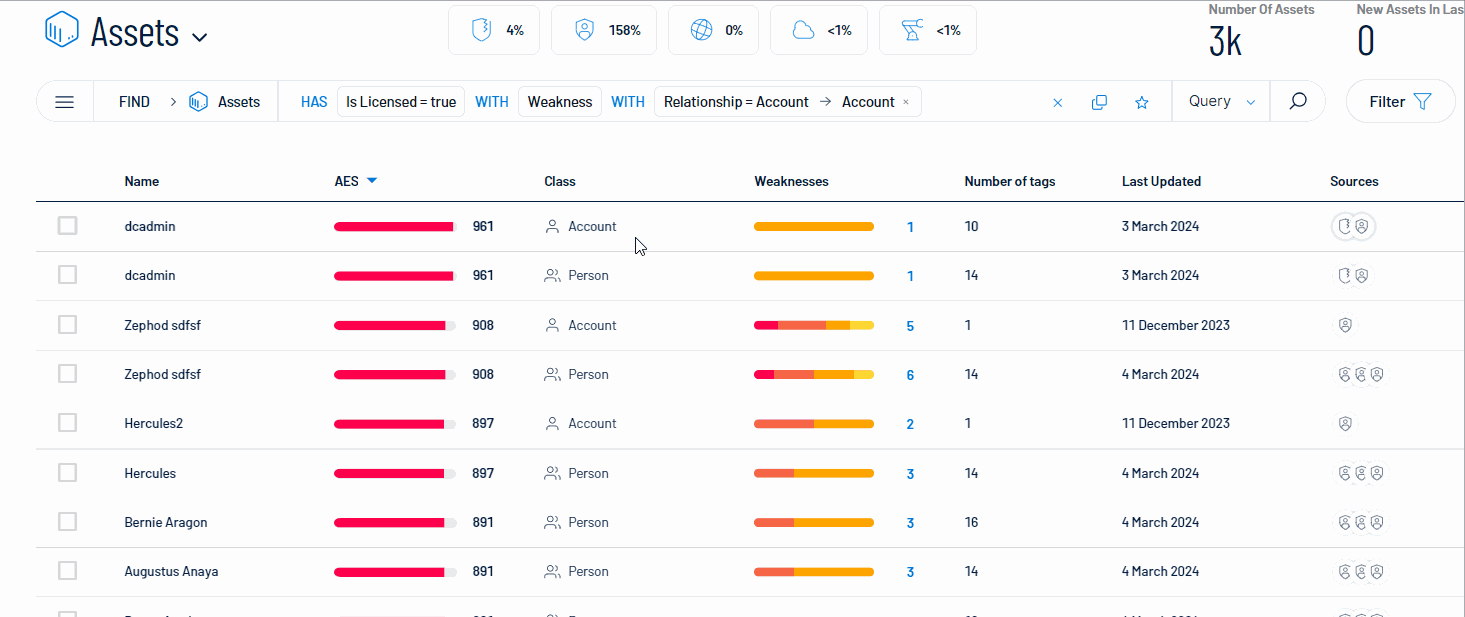
-
In the Name text box, type a name for the bookmark.
-
(Optional) In the Description text box, type a description for the bookmark.
-
Click Save.
A Bookmark Added confirmation message appears, and Tenable Exposure Management saves the bookmark to the Bookmarks list.
-