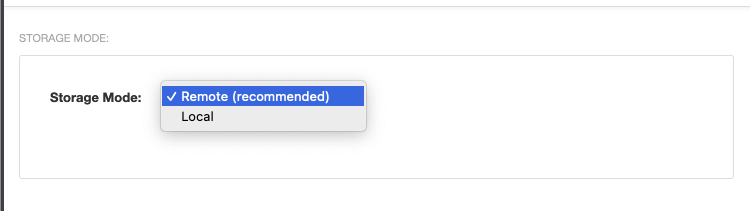Configure Storage for Tenable Core Backups
Before you can back up your application data, you must set the storage location. You can establish a remote storage host with an SSH key and configure Tenable Core to use that host, or you can store backups locally.
Configure remote backup storage
Before you begin:
-
Confirm your SSH private key for authenticating to the remote storage host is in OpenSSH key format.
- Prepare your remote storage host environment, as described in the Remote Storage Host Requirements.
-
Confirm that you can log in to your remote storage host using SSH key authentication.
Note: There are several ways to create your own SSH private key. These are not Tenable-specific processes. Consult your system administrator.
To configure your remote storage host:
-
Log in to Tenable Core via the user interface.
The Tenable Core web user interface page appears.
-
In the left navigation bar, click Remote Storage.
The Remote Storage Configuration page appears.
-
In the Remote Host box, type the hostname for the remote storage host where you want to store your backup files.
- In the Remote Path: box, type the location on the remote host where you want to store your backup files.
- In the User box, type the username for a user on the remote host with edit permissions for the remote path location.
- In the SSH private key box, paste the SSH private key for authenticating to the remote storage host.
- Click Save Configuration.
Configure local backup storage
Storing backups exclusively on the Tenable Core system where the backup is taken is not recommended. Backups should be kept in a separate location in order to avoid data loss in the event that the Tenable Core system becomes unusable.
-
Log in to Tenable Core via the user interface.
The Tenable Core web user interface page appears.
-
In the left navigation bar, click Remote Storage.
The Remote Storage Configuration page appears.
-
In the Storage Mode drop-down menu and select Local.
-
In the left-navigation bar, click Backup/Restore.
The Backup/Restore page appears.
In the user interface you can specify how many backups to keep and download backups that are stored locally.
Any backups that have been taken appear in the list of Available Backups.
What to do next:
- Perform a backup, as described in Perform a Backup on Demand.
- (Optional) Change your automatic backup schedule, as described in Change Your Automatic Backup Schedule.
- (Optional) Restore a backup, as described in Restore a Backup.