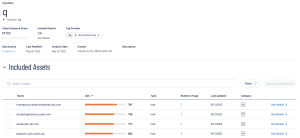View Tag Details
In Asset Inventory, you can view details for any tag value or category within your Tag Overview.
-
Access the Tag Overview.
-
Filter the tag list by tag type:
-
To view tag value details, next to the Search box, click Tag values.
-
To view tag category details, next to the Search box, click Tag categories.
The tag list updates based on your selection.
-
-
In the row of the tag value or category for which you want to view details, click See details.
The tag details page appears.
On the tag details page, you can:
-
View the name of the Tag Value or Tag Category.
-
View the Cyber Exposure Score for the tag value or category.
-
View the number of Included Assets associated with the tag value or category.
-
Click See Details to view the list of included assets.
-
-
(Tag categories only) View the number of Associated Tag Values with the tag category.
-
View the Data Source for the tag value or category.
-
Click the name of a data source to navigate to that source.
-
-
View the date at which the tag value or category was Last Modified.
-
View the Creation Date of the tag value or category.
-
View the Creator of the tag value or category.
-
View a Description of the tag value or category.
-
(Tag values only) View a list of the Included Assets associated with the tag value. You can interact with this table the same way you interact with the Asset Overview table.
-
(Tag categories only) View a list of the Associated Tag Values with the tag category. You can interact with this table the same way you interact with the Tag Overview table.