Manage Remediation Goals
On the Remediation page, you can manage your remediation goals in the following ways:
Create a Remediation Goal
Remediation goals can be static or dynamic. Static remediation goals have a fixed due date, whereas dynamic goals do not have a fixed due date, but you must meet the goal within a specified time period or must be in an ongoing state.
For example, configure a dynamic remediation goal to ensure that Log4j findings must not exist in the system. You can configure this remediation goal as Ongoing and if the count of Log4j findings becomes greater than zero, then the goal fails.
To create a new remediation goal:
-
In the left navigation, click
 Remediation > Remediation Goals.
Remediation > Remediation Goals. -
In the upper-right corner, click Create Remediation Goal.
The Create a Remediation Goal page appears.
On the left side of the page, you can select from the following and click Next after each selection:
Option Actions Name -
In the Goal Name box, type a name for the remediation goal.
-
In the Description box, type a description for the remediation goal.
Conditions In the Findings Filters section, the following filters are selected by default.
-
Severity is not equal to Info
-
State is not equal to Fixed
Note: You can select up to a maximum of five filters.You can modify the existing filters or add new filters to the list with AND and OR options.
Tip: Tenable Vulnerability Management shows the findings count based on the filters in the Scope.-
Under Findings Filters, click Select Filters.
The Select Filters drop-down box appears.
-
Click the filter you want to apply.
The filter appears in the Finding Filters box.
-
In the filter, click the
 button.
button.A list of filter value and operator options appears.
-
In the first drop-down box, select the operator you want to apply to the filter.
-
In the second drop-down box, select one or more values to apply to the filter.
-
Select Match All from the drop-down box. By default, Tenable Vulnerability Management sets the filter to Match All.
Goal Due Date Select and configure one of the following options:
Note: Tenable Vulnerability Management determines the remediation goal type based on the due date option you configure. If you configure options for Within number of days or Ongoing,Tenable Vulnerability Management creates the goal as a dynamic goal. If you select By fixed date, Tenable Vulnerability Management creates the goal as a static type.
- Within number of days — The number of days within which the goal must be complete.
-
By fixed date — The date by when you must complete the goal.
-
Ongoing — An ongoing goal is a remediation goal always in progress and must always be met. This option is selected by default.
For more information, see Fixed-Scope and Ongoing Remediation Goals.
-
-
Click Save.
Tenable Vulnerability Management creates the remediation goal.
Edit a Remediation Goal
Note: You can only modify a report if you are the owner, a user with an administrator account, or you have been given the Can configure permission for that report.
To edit a remediation goal:
-
In the left navigation, click
 Remediation > Remediation Goals.
Remediation > Remediation Goals. -
Do one of the following:
-
In the Remediation Goals table, right-click the row for the remediation goal you want to edit.
The action options appear next to your cursor.
-
In the Remediation Goals table, select the check box for the remediation goal you want to edit.
The action bar appears at the top of the table.
-
In the Remediation Goals table, in the Actions column, click the
 button in the row for the goal you want to edit.
button in the row for the goal you want to edit. The action button appears in the row.
-
-
Click
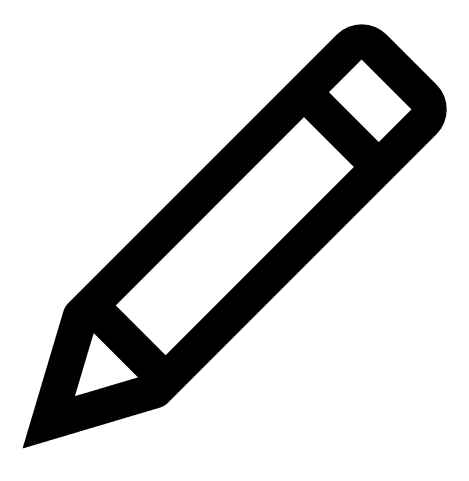 Edit.
Edit.The Edit a Goal page appears.
-
Modify the remediation goal settings.
-
Click Save.
Tenable Vulnerability Management saves the remediation goal.
Delete a Remediation Goal
To delete a remediation goal:
-
In the left navigation, click
 Remediation > Remediation Goals.
Remediation > Remediation Goals. -
To delete one or more remediation goals:
Delete Action A single remediation goal -
Do one of the following:
-
In the remediation goals table, in the Actions column, click the
 button in the row for the goal you want to delete.
button in the row for the goal you want to delete.The action buttons appear in the row.
-
In the remediation goals table, select the check box next to the remediation goal that you want to delete.
In the action bar, Tenable Vulnerability Management enables More > Delete.
-
In the remediation goals table, right-click the row for the goal you want to delete.
The action options appear next to your cursor.
- Click Delete.
Multiple remediation goals -
In the Remediation Goals table, select more than one remediation goals that you want to delete.
Tenable Vulnerability Management enables the Delete button in the action bar.
-
Click Delete.
Tenable Vulnerability Management deletes the selected remediation goals.
-
Close a Remediation Goal
A closed remediation goal means that it has ended. But you can activate a closed goal, if needed.
To close a remediation goal:
-
In the left navigation, click
 Remediation > Remediation Goals.
Remediation > Remediation Goals. -
Do one of the following:
-
In the Remediation Goals table, right-click the row for the remediation goal you want to close.
The action options appear next to your cursor.
-
In the Remediation Goals table, select the check box for the remediation goal you want to close.
In the action bar, Tenable Vulnerability Management enables More > Close.
-
In the Remediation Goals table, in the Actions column, click the
 button in the row for the goal you want to close.
button in the row for the goal you want to close. The action button appears in the row.
-
-
Click Close.
Tenable Vulnerability Management closes the remediation goal.
The Remediation Goals page appears and the Status column shows the goal as Closed.
Activate a Remediation Goal
To activate a remediation goal:
-
In the left navigation, click
 Remediation > Remediation Goals.
Remediation > Remediation Goals. - Do one of the following:
In the Remediation Goals table, right-click the row for the remediation goal you want to activate.
The action options appear next to your cursor.
In the Remediation Goals table, select the check box for the remediation goal you want to activate.
The action bar appears at the top of the table.
In the Remediation Goals table, in the Actions column, click the
 button in the row for the goal you want to activate.
button in the row for the goal you want to activate. The action button appears in the row.
-
Click Activate.
Tenable Vulnerability Management activates the remediation goal.
The Remediation Goals page appears and the Status column shows the goal as Active.
Suspend a Remediation Goal
You can temporarily suspend a goal and reactivate it any point of time.
To suspend a remediation goal:
-
In the left navigation, click
 Remediation > Remediation Goals.
Remediation > Remediation Goals. -
Do one of the following:
-
In the Remediation Goals table, right-click the row for the remediation goal you want to suspend.
The action options appear next to your cursor.
-
In the Remediation Goals table, select the check box for the remediation goal you want to suspend.
In the action bar, Tenable Vulnerability Management enables More > Suspend.
-
In the Remediation Goals table, in the Actions column, click the
 button in the row for the goal you want to suspend.
button in the row for the goal you want to suspend. The action button appears in the row.
-
-
Click Suspend.
Tenable Vulnerability Management suspends the remediation goal.
The Remediation Goals page appears and the Status column shows the goal as Suspended.
