Generate a Report
Required Tenable Vulnerability Management User Role: Scan Operator, Standard, Scan Manager, or Administrator
Note You cannot run more than 50 reports at a time.
To generate a report:
-
In the left navigation, click
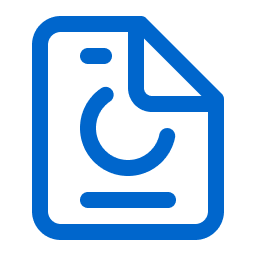 Reports.
Reports.The Reports page appears.
-
On the Report Results tab, select the check box next to the report you want to generate.
The action bar appears at the top of the list.
-
In the action bar, click
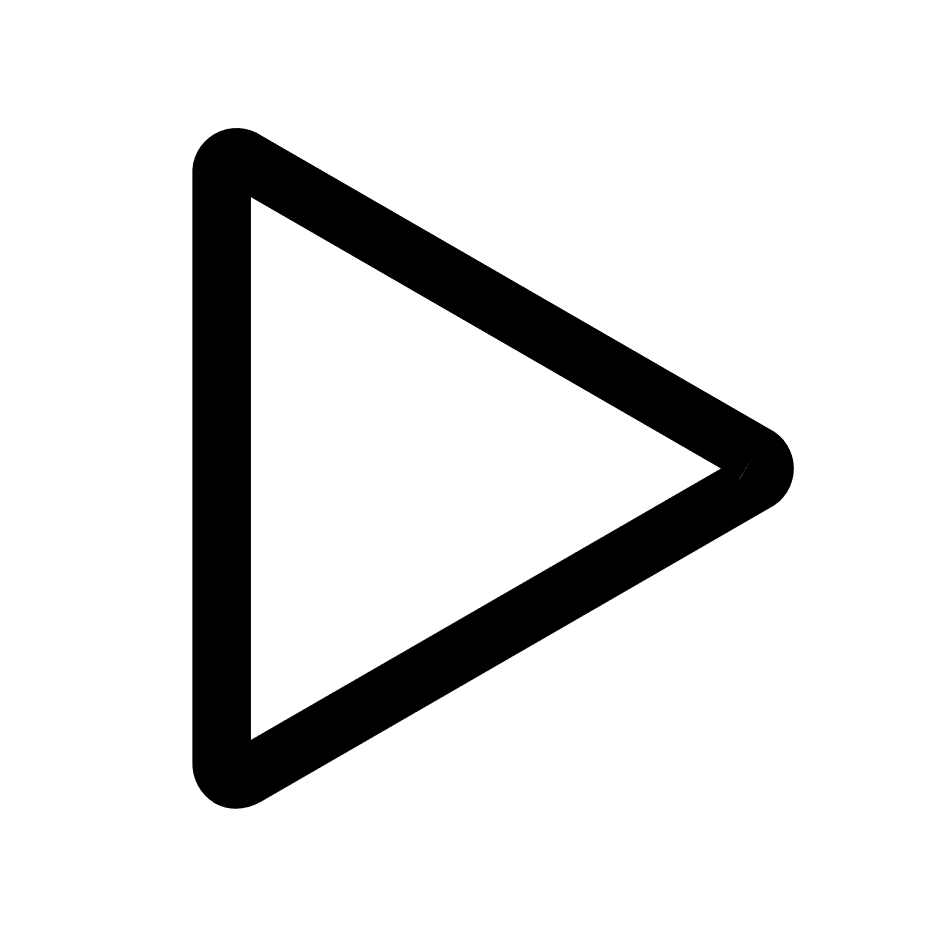 Generate Report.
Generate Report.Tenable Vulnerability Management starts to generate the report. You can track the report status on the Report Results tab.
