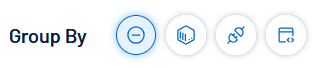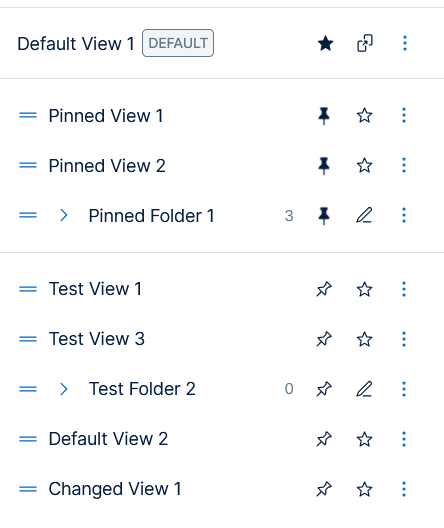Saved Views
The  Explore section in Tenable Vulnerability Management allows you to build custom queries or use Tenable Queries with the query builder and save them to reuse or share.
Explore section in Tenable Vulnerability Management allows you to build custom queries or use Tenable Queries with the query builder and save them to reuse or share.
Explore allows you to save the complete state of your findings and asset tables as a saved view. This feature preserves your query filters along with all table customizations, such as which columns are visible, column order and width, applied sorting, and data grouping. Use saved views to quickly load a fully configured workspace.
A saved view consists of the following:
-
A saved query.
-
The state of the table that lists findings or assets and includes the following:
-
The shown columns.
-
The column sorting.
-
The column widths.
-
The ordering of the columns.
-
-
The state of the tree view showing Vulnerabilities, Host Audits, and Web Application Findings.
-
The Group By selection, in Findings.
Note: Assets in Explore do not have a Group By selection option.
Access Saved Views
You can access the Saved Views drop-down to the left of the query builder within the Explore page.
The Saved Views drop-down consists of the following sections:
For more information on creating, editing, moving, and deleting saved views and for managing default views and saved views folders, see Manage Saved Views.