Edit a Scan Configuration
Required Tenable Vulnerability Management User Role: Scan Operator, Standard, Scan Manager, or Administrator
Required Scan Permissions: Can Configure
To edit a scan configuration:
-
In the left navigation, click
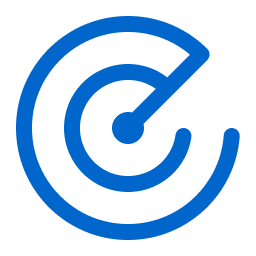 Scans.
Scans.The Scans page appears.
-
Below Scans, choose to view Vulnerability Management Scans or Web Application Scans.
-
In the Folders section, click a folder to load the scans you want to view.
The scans table updates to display the scans in the folder you selected.
-
(Optional) Search for the scan you want to edit. For more information, see Tables.
-
In the scans table, click the scan you want to edit.
The scan details appear.
-
Click the
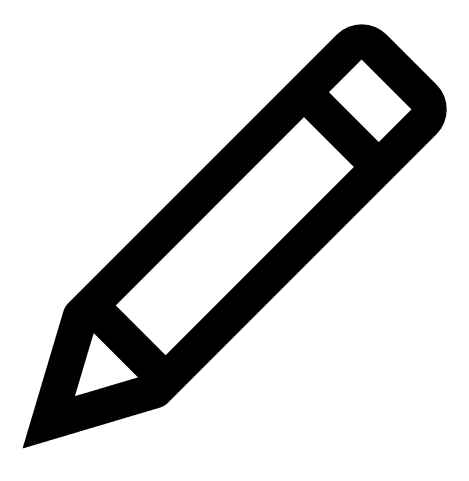 button next to the scan name.
button next to the scan name.The Edit a Scan page appears.
-
Change the scan configuration. For more information about scan configuration settings, see Scan Settings.
-
Do one of the following:
-
If you want to save without launching the scan, click Save.
Tenable Vulnerability Management saves the scan.
-
If you want to save and launch the scan immediately, click Save & Launch.
Note: If you scheduled the scan to run at a later time, the Save & Launch option is not available.
Note: If you are editing an imported scan, the Save & Launch option is not available.
Tenable Vulnerability Management saves and launches the scan.
-