Move a Scan to the Trash Folder
Required Tenable Vulnerability Management User Role: Basic, Scan Operator, Standard, Scan Manager, or Administrator
Required Scan Permissions: Can View
When you move a shared scan to the Trash folder, Tenable Vulnerability Management moves the scan for your account only. The scan remains in the original folder for all other users who have Can View permissions or higher for the scan.
Scans moved to the Trash folder also appear in the All Scans folder, marked with the label, Trash.
Note: After you move a scan to the Trash folder, the scan remains in the Trash folder until the scan owner or an administrator permanently deletes the scan.
Note: Scheduled scans do not run if they are in the scan owner's Trash folder.
Note: You cannot move scans from the Remediation Scans folder to the Trash folder. Instead, delete remediation scans directly in the folder.
To move a scan or scans to the Trash folder:
-
In the left navigation, click
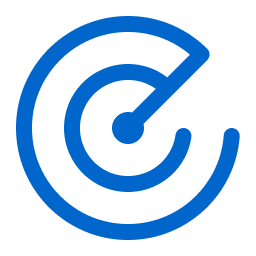 Scans.
Scans.The Scans page appears.
-
Below Scans, choose to view Vulnerability Management Scans or Web Application Scans.
- In the Folders section, click the folder that contains the scan you want to move.
The scans table lists scans in the selected folder.
-
Do one of the following:
-
 Select a single scan:
Select a single scan:
-
In the scans table, roll over the scan you want to move.
-
Click the
 button.
button.A menu appears.
-
Click
 Trash.
Trash.
-
-
 Select multiple scans:
Select multiple scans:
- In the scans table, select the check box next to each scan you want to move.
The action bar appears at the top of the table.
- In the action bar, click
 Trash.
Trash.
Tenable Vulnerability Management moves the scan or scans you selected to the Trash folder.
- In the scans table, select the check box next to each scan you want to move.
-