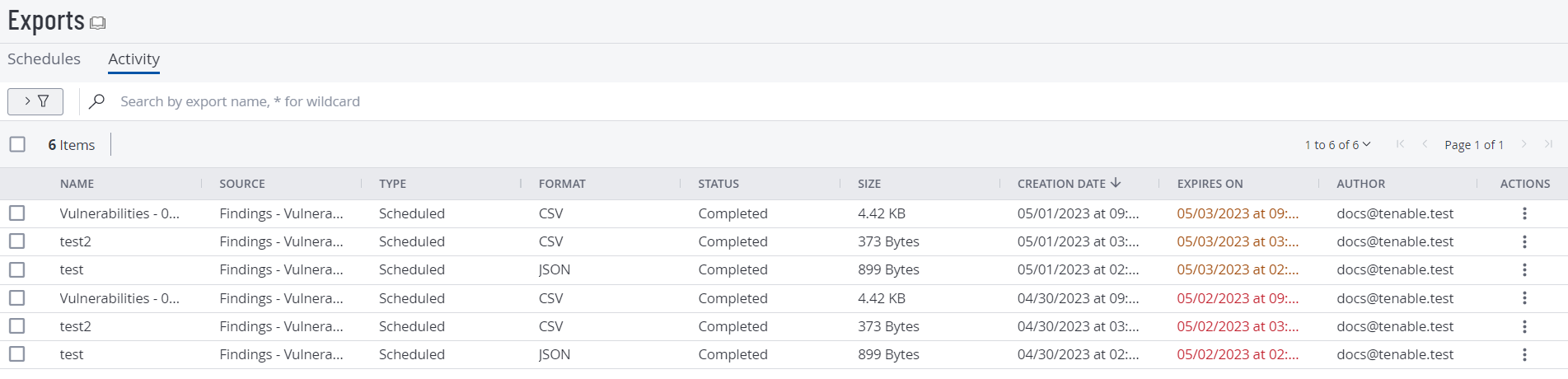Manage Exports
On the Exports page, you can manage your scheduled exports in the following ways:
Download an Export
On the Exports page, you can download an export file on your Tenable Vulnerability Management instance.
Note: You can download only one export file at a time.
Note:You can download the export file only if the export's status is Completed.
To download an export file:
-
In the left navigation, click
 Exports > Activities.
Exports > Activities.The Exports page appears showing the Activity tab. This tab shows a table with all the exports on your Tenable Vulnerability Management account.
-
(Optional) Refine the table data. For more information, see Tables.
-
Do one of the following:
-
In the exports table, right-click the row for the export file you want to download.
-
In the exports table, in the Actions column, click the
 button in the row for the export file you want to download.
button in the row for the export file you want to download.A menu appears.
-
-
Click
 Download.
Download.Tenable Vulnerability Management downloads the export file to your computer.
Delete an Export
On the Exports page, you can delete one or more exports from your Tenable Vulnerability Management instance.
Note:You can delete an export file only if the export's status is Completed, Canceled, or Failed.
To delete an export:
-
In the left navigation, click
 Exports > Activities.
Exports > Activities.The Exports page appears showing the Activity tab. This tab shows a table with all the exports on your Tenable Vulnerability Management account.
-
(Optional) Refine the table data.
-
Select the exports that you want to delete:
Delete Scope Action Selected exports To delete selected exports:
Tip: You can delete up to 10 exports simultaneously.
-
In the exports table, select the check box for each export you want to delete.
The action bar appears at the top of the table.
-
In the action bar, click
 Delete.
Delete.
A single export To delete a single export:
-
In the exports table, right-click the row for the export you want to delete.
A menu appears.
-or-
In the exports table, in the Actions column, click the
 button in the row for the export you want to delete.
button in the row for the export you want to delete.A menu appears.
- Click
 Delete.
Delete.
Tenable Vulnerability Management removes the export from your account.
-
Reset an Export Expiration Date
On the Exports page, you can reset the expiration date for any export on your Tenable Vulnerability Management instance.
Note: You can reset the expiration date for only one export at a time.
Tip: You can also configure your default export expiration settings on the General Settings page.
To reset the expiration date for an export:
-
In the left navigation, click
 Exports > Activities.
Exports > Activities.The Exports page appears showing the Activity tab. This tab shows a table with all the exports on your Tenable Vulnerability Management account.
-
Do one of the following:
-
In the exports table, right-click the row for the export for which you want to reset the expiration date.
A menu appears.
-
In the exports table, in the Actions column, click the
 button in the row for the export that you want to reset the expiration date.
button in the row for the export that you want to reset the expiration date.A menu appears.
-
-
Click
 Renew.
Renew.Tenable Vulnerability Management resets the expiration date of the export to the default expiration period you have configured in Settings>General Settings.
Stop an Export
On the Exports page, you can stop one or more pending or running exports on your Tenable Vulnerability Management instance.
Note:You cannot stop an export that has already been completed, canceled, or failed.
To stop a pending or running export:
-
In the left navigation, click
 Exports > Activities.
Exports > Activities.The Exports page appears showing the Activity tab. This tab shows a table with all the exports on your Tenable Vulnerability Management account.
-
(Optional) Refine the table data. For more information, see Tables.
-
Select the exports that you want to stop:
Stop Scope Action Selected exports To stop selected exports:
Tip: You can stop up to 10 exports simultaneously.
-
In the exports table, select the check box for each export you want to stop.
The action bar appears at the top of the table.
-
In the action bar, click Stop.
A single export To stop a single export:
-
In the exports table, right-click the row for the export you want to stop.
A menu appears.
-or-
In the exports table, in the Actions column, click the
 button in the row for the export you want to stop.
button in the row for the export you want to stop.A menu appears.
- Click Stop.
-