Agent Profiles
Required Tenable Vulnerability Management User Role: Scan Manager or Administrator
In Tenable Vulnerability Management, you can create agent profiles to customize and manage the behavior of your linked agents. An agent profile allows you to configure a range of settings for a specific group of agents.
You can use a profile to:
-
Assign a specific agent version for testing or standardization purposes.
-
Control how and when agents receive plugin updates.
-
Enable advanced asset identification.
-
Configure continuous assessment and set a baseline scan frequency.
By assigning agents to different profiles, you can apply distinct configurations to various segments of your environment, which provides granular control over agent operations.
There are two types of agent profile:
-
Default — The profile to which an agent or agent group belongs to unless you assign it to a custom profile. You cannot copy, delete, or edit the name and description of the Default profile.
-
Custom profiles — A custom profile that you create. Custom profiles allow you to associate and configure different agents and agent groups based on your business needs.
Note: You can only assign an agent to one profile.
Note: The agent profile version overrides the agent's Nessus Agent update plan setting. If you assign the agent a freeze window, the freeze window overrides both the Nessus Agent update plan and the agent profile. In this case, the agent remains on its current version and no software updates occur for that agent as long as the agent is assigned to the freeze window.
-
In the left navigation, click
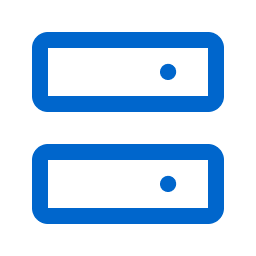 Sensors.
Sensors.The Sensors page appears. By default, the Nessus Scanners tab is active and Linked Scanners is selected in the drop-down box.
-
Click the Nessus Agents tab.
The list of agents appears and Linked Agents is selected in the drop-down box.
-
Above the linked agents table, click Profiles.
The Profiles page appears.
For information on managing agent profiles, see Manage Agent Profiles.