Create a Freeze Window
Required Tenable Vulnerability Management User Role: Scan Manager or Administrator
Use this procedure to create freeze windows.
Freeze windows will apply to all linked agents and will prevent the agents from receiving and applying software updates during scheduled windows. Agents still receive plugin updates and continue performing scheduled scans during these windows.
To create a freeze window for linked agents:
-
In the left navigation, click
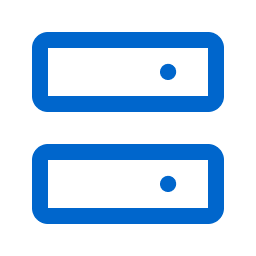 Sensors.
Sensors.The Sensors page appears. By default, the Nessus Scanners tab is active and Linked Scanners is selected in the drop-down box.
-
Click the Nessus Agents tab.
The list of agents appears and Linked Agents is selected in the drop-down box.
-
In the drop-down box, select Freeze Windows.
-
Click
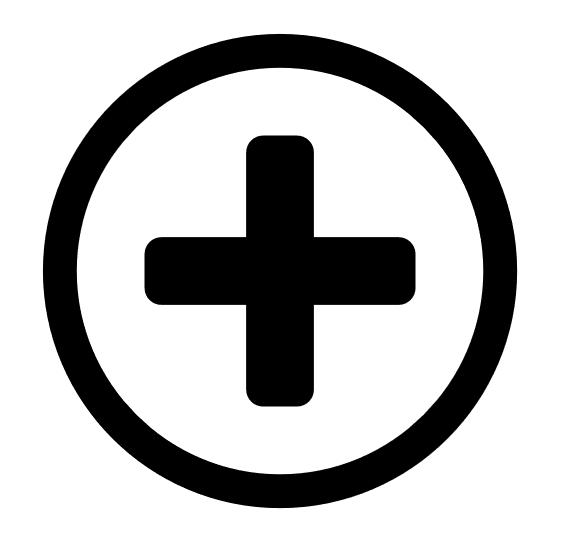 New Freeze Window.
New Freeze Window.The New Freeze Window plane appears.
- Configure the options as necessary.
-
Click Save.
The freeze window is saved and appears on the Freeze Windows psge.