Filter Agents
Required Tenable Vulnerability Management User Role: Scan Manager or Administrator
To filter agents in the agents table in Tenable Vulnerability Management:
-
In the left navigation, click
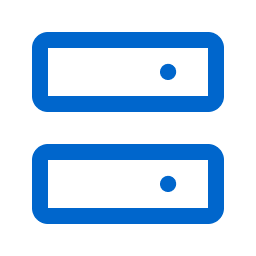 Sensors.
Sensors.The Sensors page appears. By default, the Nessus Scanners tab is active and Linked Scanners is selected in the drop-down box.
-
In the left navigation menu, click Nessus Agents.
The Linked Agents page appears.
-
Above the agents table, click the Filters button.
The Filters pane appears.
-
Configure the options as necessary. Depending on the parameter you select, different options appear:
Category
Operator
Value
Distro contains
does not contain
In the text box, type the distribution name on which you want to filter. IP Address
is equal to
is not equal to
contains
does not contain
In the text box, type the IPv4 or IPv6 addresses on which you want to filter.
Last Connection
Last Plugin Update
Last Scanned
earlier than
later than
on
not on
In the text box, type the date on which you want to filter.
Member of Group
is equal to
is not equal to
From the drop-down list, select from your existing agent groups.
Name
is equal to
is not equal to
contains
does not contain
In the text box, type the agent name on which you want to filter.
Platform
contains
does not contain
In the text box, type the platform name on which you want to filter.
Safe Mode is equal to
is not equal to
In the drop-down list, select whether you want to filter agents for which safe mode is Enabled or Disabled.
You can also filter by N/A to filter the agents that do not have safe mode capabilities.
Status is equal to
is not equal to
In the drop-down list, select an agent status.
UUID is equal to
is not equal to
In the text box, type the agent UUID that you want to filter.
You can use either of the following agent UUID formats:
-
xxxxxxxx-xxxx-xxxx-xxxx-xxxxxxxxxxxx (for example, 885c5f3e-aca3-42bf-9355-ace1c71bfe9a)
-
xxxxxxxxxxxxxxxxxxxxxxxxxxxxxxxx (for example, 885c5f3eaca342bf9355ace1c71bfe9a)
You can find the agent's UUID by viewing the agent's details in the Tenable Vulnerability Management user interface, or by running the # nessuscli agent status --show-uuid command.
Version is equal to
is not equal to
contains
does not contain
In the text box, type the version you want to filter. -
-
Click Apply.
The manager filters the list of agents to include only those that match your configured options.