OT Connectors
The following is not supported in Tenable FedRAMP Moderate environments. For more information, see the Tenable FedRAMP Product Offering.
If your organization has OT Security and Tenable Vulnerability Management, you can allow OT Security to transmit assets and findings data to Tenable Vulnerability Management by setting up OT connectors. You can manage OT connectors from the Tenable Vulnerability Management Sensors page.
To open the OT Connectors menu in Tenable Vulnerability Management:
-
In the left navigation, click
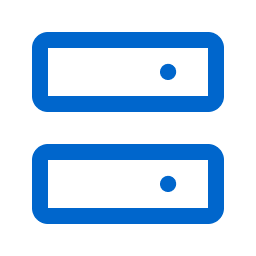 Sensors.
Sensors.The Sensors page appears. By default, the Nessus Scanners tab is active and Linked Scanners is selected in the drop-down box.
-
Click the OT Connectors tab.
The list of linked OT connectors appears.
For information on managing your Tenable OT Security connectors, see Manage OT Connectors.