View Linked Agent Health Events
Required Tenable Vulnerability Management User Role: Scan Manager or Administrator
In Tenable Vulnerability Management, you can view information about the health of the Tenable Agent software on your installed endpoints linked to Tenable Vulnerability Management. You can use the agent health information to troubleshoot agent issues, or you can forward the agent health information to Tenable support.
Tenable Vulnerability Management-linked agents provide health event updates every 60 minutes by default.
To view a linked agent's health events in Tenable Vulnerability Management:
-
In the left navigation, click
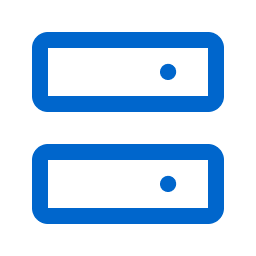 Sensors.
Sensors.The Sensors page appears. By default, the Nessus Scanners tab is active and Linked Scanners is selected in the drop-down box.
-
Click the Nessus Agents tab.
The list of agents appears and Linked Agents is selected in the drop-down box.
-
In the agents table, click the agent for which you want to view health events.
The details page for that agent appears.
- Click the Agent Health Events tab.
A table shows the linked agent's health events. Tenable Vulnerability Management shows the events in the detected order (the newest event shows at the top of the table). The table shows the following information about each health event:
Column Description Type The agent health event type:
Comms Backoff State (related to continuous assessment scanning)
Check Frequency — Every hour
Possible States — HEALTHY (last Tenable Vulnerability Management upload was successful), WARNING (last Tenable Vulnerability Management upload was not successful), CRITICAL (last Tenable Vulnerability Management upload was not successful and received a 409 error)
Comms Waiting Batches (related to continuous assessment scanning)
Check Frequency — Every hour
Possible States — HEALTHY (0-9 events waiting to upload), WARNING (10-39 events waiting to upload), CRITICAL (> 39 events waiting to upload)
Module Asset Identity
Check Frequency — Every 60 seconds
Possible States — HEALTHY, CRITICAL (the open agent port service is not working, even though it is configured for the agent profile)
Module Runtime Scan (related to continuous assessment scanning)
Check Frequency — Every 60 seconds
Possible States — HEALTHY, CRITICAL (the continuous assessment scanning service is not working, even though it is configured for the agent profile)
Module Comms (related to continuous assessment scanning)
Check Frequency — Every 60 seconds
Possible States — HEALTHY, CRITICAL (the agent cannot successfully send continuous assessment scanning data to Tenable Vulnerability Management)
Plugin Compilation
Check Frequency — Once upon agent startup
Possible States — HEALTHY, CRITICAL (agent plugin compilation failure)
Plugin Disk Usage
Note: This event only shows for Tenable Agents on version 10.8.0 or later.
Check Frequency — Once upon agent startup
Possible States — HEALTHY, WARNING (< 2,000 MB disk space remaining)
Plugin Integrity Checks
Check Frequency — Every 24 hours
Possible States — HEALTHY, CRITICAL (the plugins database failed an integrity check)
Plugin Updates
Check Frequency — Every 24 hours, or whenever the agent plugins are updated
Possible States — HEALTHY, CRITICAL (the agent cannot successfully update plugins)
System Disk Usage
Check Frequency — Every 60 seconds
Possible States — HEALTHY, WARNING (< 350 MB disk space remaining), CRITICAL (< 150 MB disk space remaining)
Status Healthy — The health event is healthy and requires no action.
Warning — The health event is unhealthy and may cause minimal impact on the agent's performance.
Critical — The health event is unhealthy and may cause a major impact on the agent's performance. Tenable recommends working to resolve any Critical health events.
Unknown — The health event status is currently unknown.
Summary The summary of the health event's current status.
For more information about negative health events, see the Recommended Action column of the Health Event Troubleshooting table.
Last Updated The date and time at which Tenable Vulnerability Management last updated the health event. Resolved Indicates whether the health event was resolved (in other words, whether the event recently changed from Warning or Critical to Healthy).
If this column shows N/A, Tenable Vulnerability Management has not recently detected a health problem for the Type.
Previous Status The previous health event status before the Last Updated date and time.
Healthy — The health event is healthy and requires no action.
Warning — The health event is unhealthy and may cause minimal impact on the agent's performance.
Critical — The health event is unhealthy and may cause a major impact on the agent's performance. Tenable recommends working to resolve any Critical health events.
Unknown — The health event status is currently unknown.
Previous Summary The summary of the health event's Previous Status. Previously Updated The date and time at which Tenable Vulnerability Management previously updated the event before the Last Updated date and time.
Health Event Troubleshooting
| Event Type | Negative Event Summary | Recommended Action |
|---|---|---|
|
Comms Backoff State |
|
Contact Tenable support. |
|
Comms Waiting Batches |
|
Contact Tenable support. |
|
Check to see if IPv6 is disabled on the agent host by viewing the following log file:
If you see the following messages, IPv6 has been disabled, and you must enable it for the asset identity module to run properly. [2024-12-05 19:29:48 +0000][2970.0][severity=INFO] : Launching asset UUID service on port XXXX [2024-12-05 19:29:48 +0000][2970.0][severity=INFO] : Unable to create socket: Address family not supported by protocol [2024-12-05 19:29:48 +0000][2970.0][severity=INFO] : Socket was not opened. [2024-12-05 19:29:48 +0000][2970.0][severity=INFO] : Socket not valid Note: On all operating systems, the Open Agent Port agent profile setting in Tenable Vulnerability Management requires the operating system to have a basic level of IPv6 support, though IPv6 itself does not have to be enabled on any network interfaces. On Linux, this may cause problems in older Linux distributions following configuration guides that used to recommend disabling the Linux IPv6 driver via kernel boot parameters. On such a system, you can disable IPv6 via sysctl parameters in /etc/sysctl.conf, instead of disabling them on the kernel boot command line. This allows the asset UUID service to function without allowing IPv6 to be enabled on such a system. net.ipv6.conf.all.disable_ipv6 = 1 net.ipv6.conf.default.disable_ipv6 = 1 If you do not disable IPv6 using this method, you may experience negative health events related to the asset identity module. For more information, see Configure Agent Profiles to Avoid Asset Duplication in Tenable Vulnerability Management in the Tenable Agent User Guide. If the issue is unrelated to IPv6, contact Tenable support. |
|
|
Module Runtime Scan |
|
Contact Tenable support. |
|
Module Comms |
|
Contact Tenable support. |
| Plugin Compilation |
|
Contact Tenable support. |
| Plugin Disk Usage |
|
Contact Tenable support. |
| Plugin Integrity Checks |
|
Wait for the plugin integrity checks to re-run after the full plugin update. If the problem persists, contact Tenable support. |
| Plugin Updates |
|
Allow the agent to retry the daily plugin update. If the problem persists, check your network and antivirus settings for any issues that may affect the agent's ability to download properly. |
| System Disk Usage |
|
Free the amount of disk space suggested in the event summary. |