Remove a Permission Configuration from a User or Group
Required User Role: Administrator
Note: You cannot remove a permission configuration from the Tenable-provided Administrator or All Users user groups.
To remove a permission configuration from a user or user group:
-
In the left navigation, click
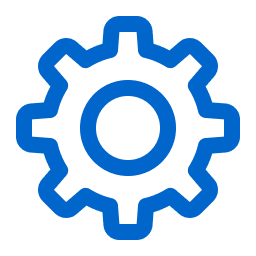 Settings.
Settings.The Settings page appears.
-
Click the Access Control tile.
The Access Control page appears. On this page, you can control user and group access to resources in your Tenable Vulnerability Management account.
-
To remove a permission configuration from a user:
-
Do one of the following:
-
 Remove the permission configuration via the Users tab:
Remove the permission configuration via the Users tab:
-
Click the Users tab.
The Users tab appears. This tab contains a list of all the users on your Tenable Vulnerability Management instance.
-
In the users table, click the user from which you want to remove a permission configuration.
The Edit User page appears.
-
In the Permissions table, in the Actions column, click the
 button next to the permission configuration you want to remove.
button next to the permission configuration you want to remove. -
Click the Remove
 button.
button.Tenable Vulnerability Management removes the permission configuration from the user.
-
(Optional) Repeat for each user from which you want to remove a permission configuration.
-
-
 Remove the permission via the Permissions tab:
Remove the permission via the Permissions tab:
-
Click the Permissions tab.
The Permissions tab appears. This tab contains a table that lists all of the permission configurations on your Tenable Vulnerability Management instance.
-
In the table, click the permission configuration you want to remove.
The Permission Details page appears.
-
Under Users, click the
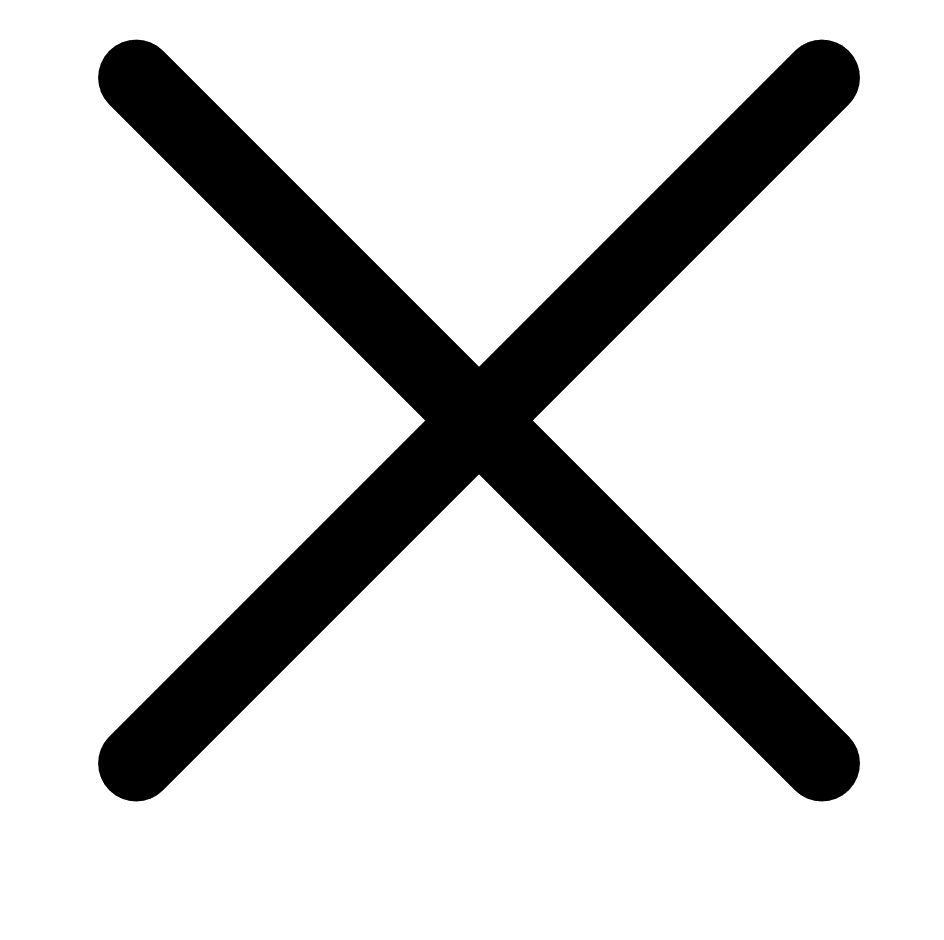 button next to each user from which you want to remove the permission configuration.
button next to each user from which you want to remove the permission configuration. Tenable Vulnerability Management removes the permission configuration from the Users list.
-
-
-
-
To remove a permission configuration from a user group:
-
Do one of the following:
-
 Remove the permission configuration via the Groups tab:
Remove the permission configuration via the Groups tab:
-
Click the Groups tab.
The Groups tab appears. This tab contains a list of all the user groups on your Tenable Vulnerability Management instance.
-
In the user groups table, click the group from which you want to remove a permission configuration.
The Edit User Group page appears.
-
In the Permissions table, in the Actions column, click the
 button next to the permission configuration you want to remove.
button next to the permission configuration you want to remove. -
Click the Remove
 button.
button.Tenable Vulnerability Management removes the permission configuration from the user group.
-
(Optional) Repeat for each user group from which you want to remove a permission configuration.
-
-
 Remove the permission configuration via the Permissions tab:
Remove the permission configuration via the Permissions tab:
-
Click the Permissions tab.
The Permissions tab appears. This tab contains a table that lists all of the permission configurations on your Tenable Vulnerability Management instance.
-
In the table, click the permission you want to remove.
The Permission Details page appears.
-
Under Groups, click the
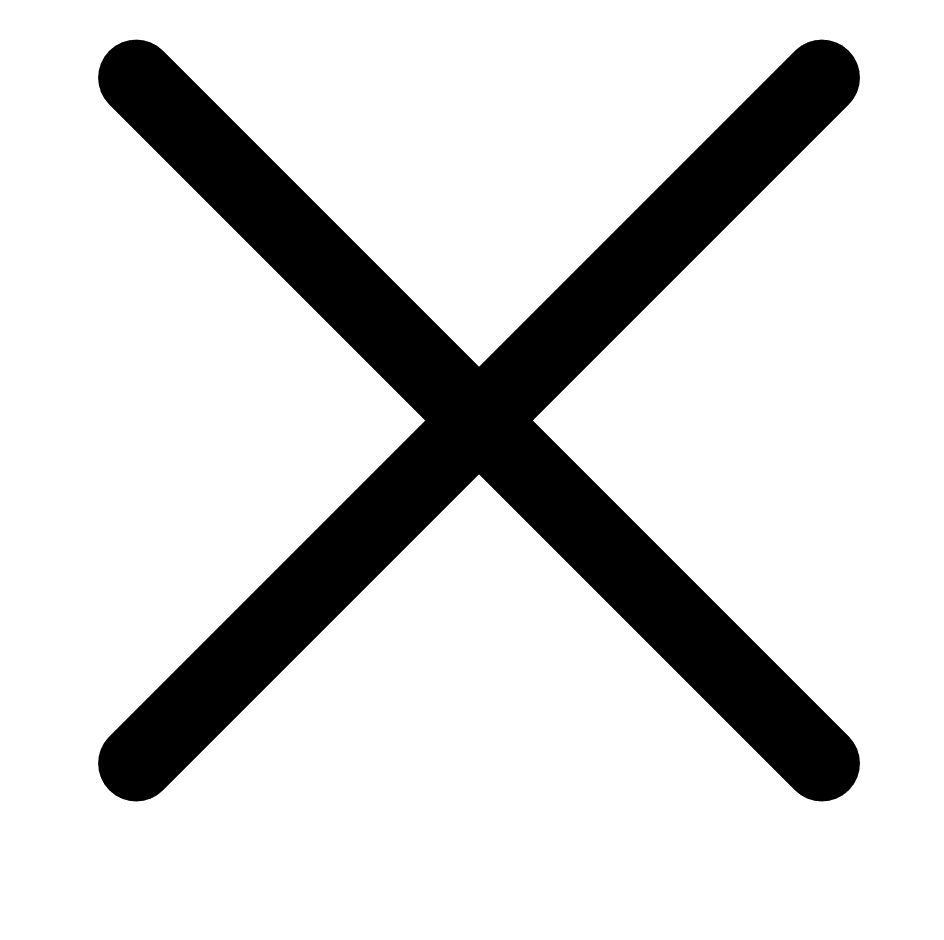 button next to each user group from which you want to remove the permission configuration.
button next to each user group from which you want to remove the permission configuration. Tenable Vulnerability Management removes the permission configuration from the Groups list.
-
-
-
-
Click Save.
Tenable Vulnerability Management saves your changes and removes the permission from the user or group.