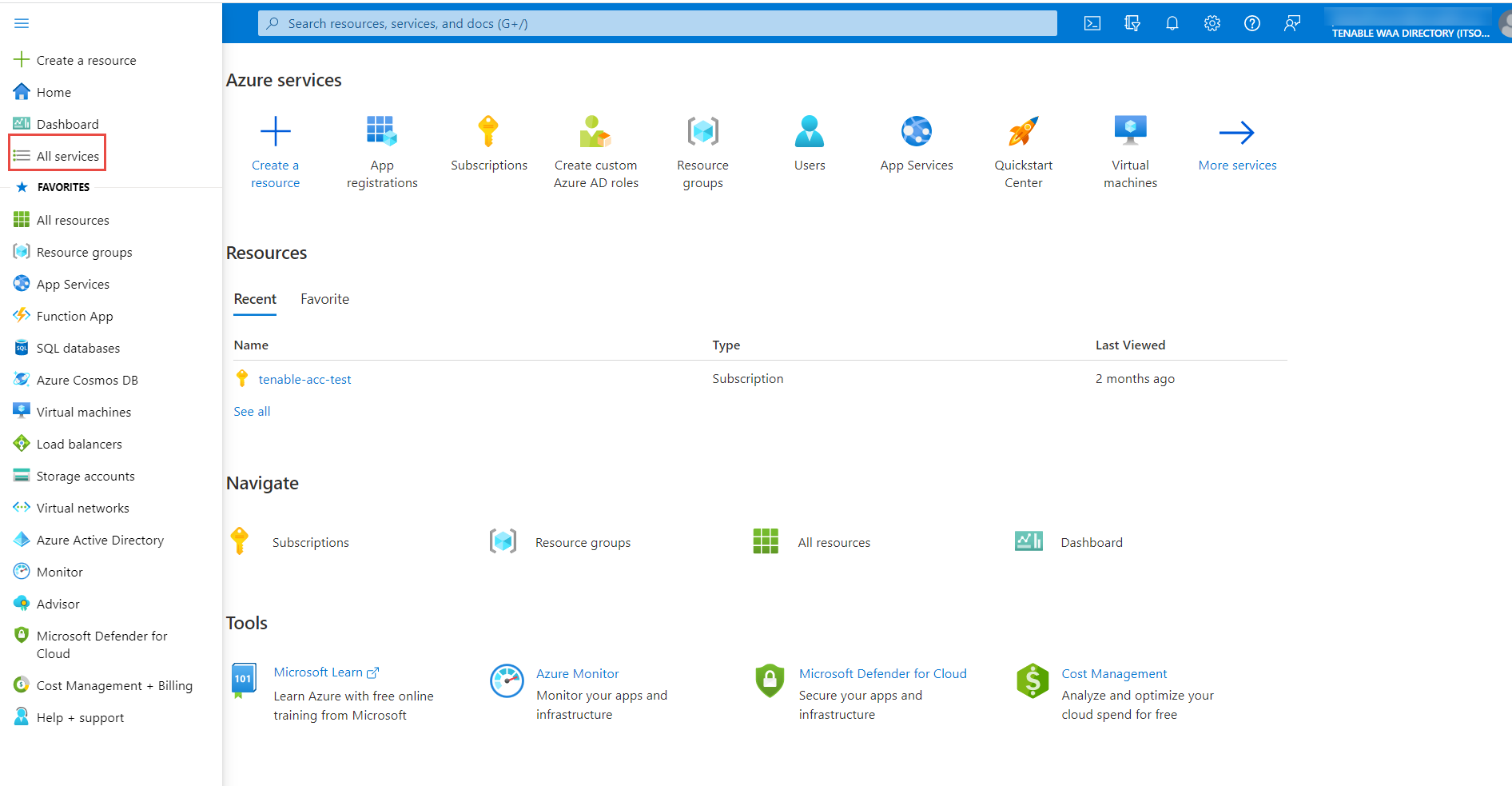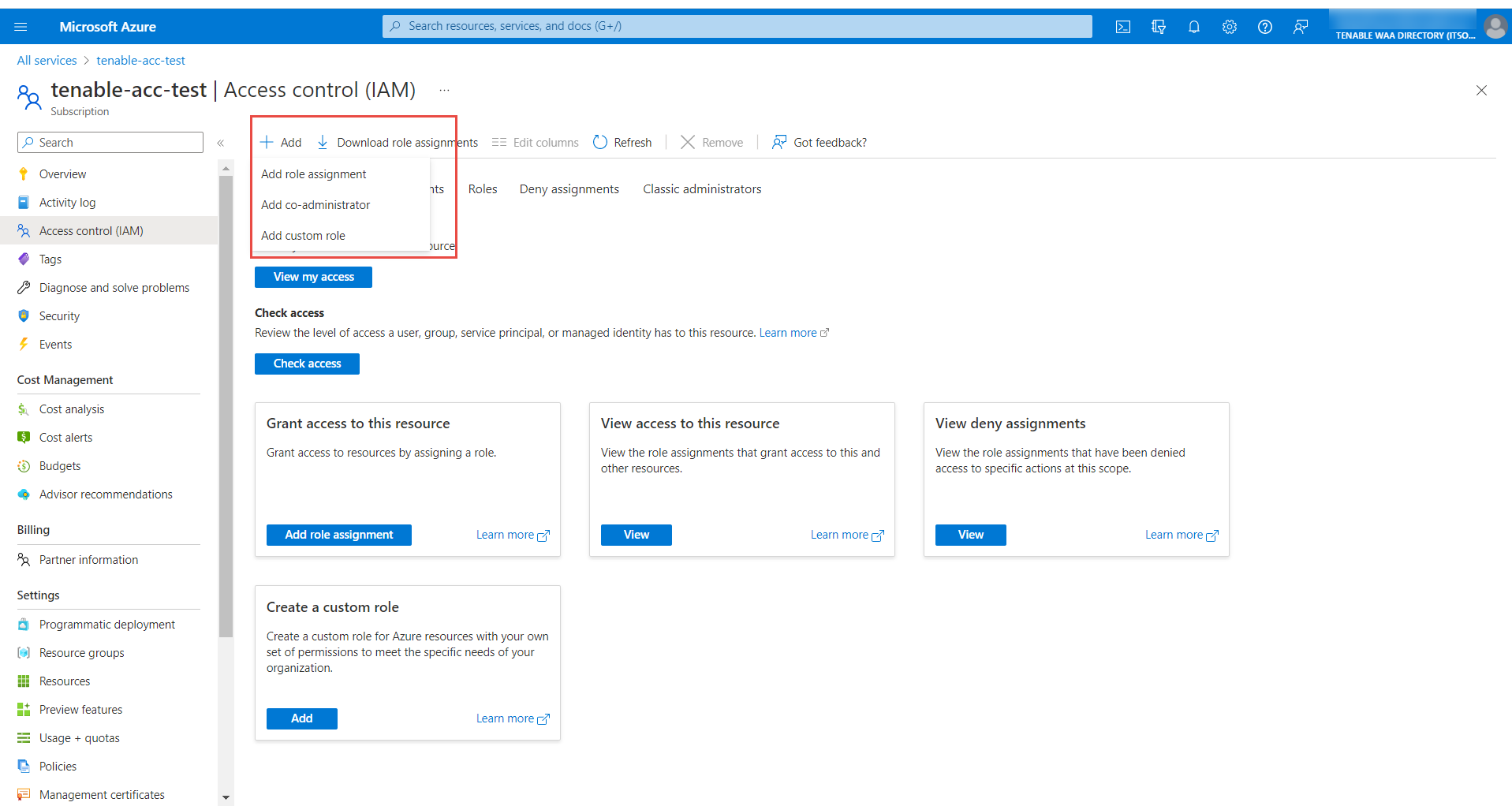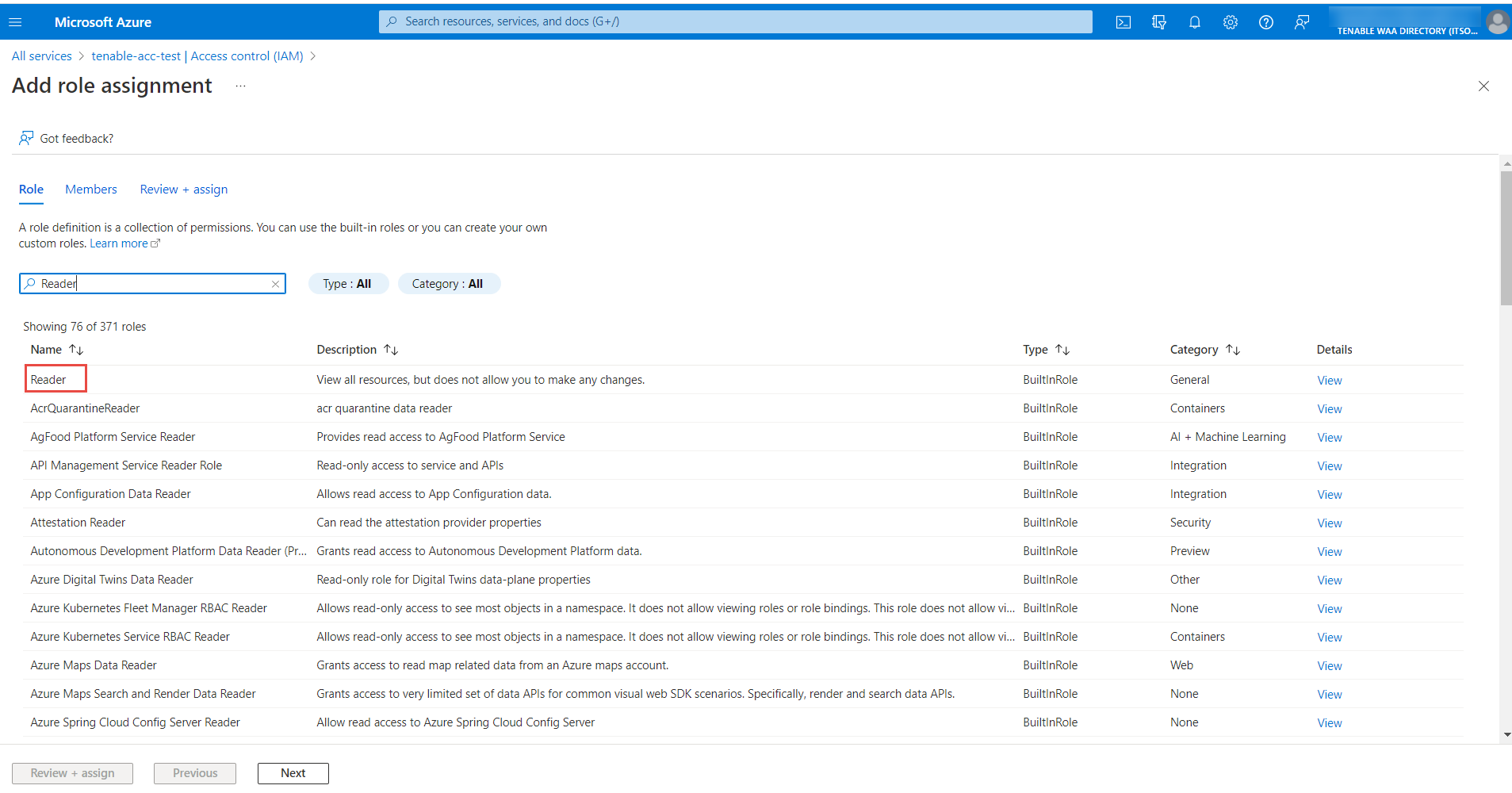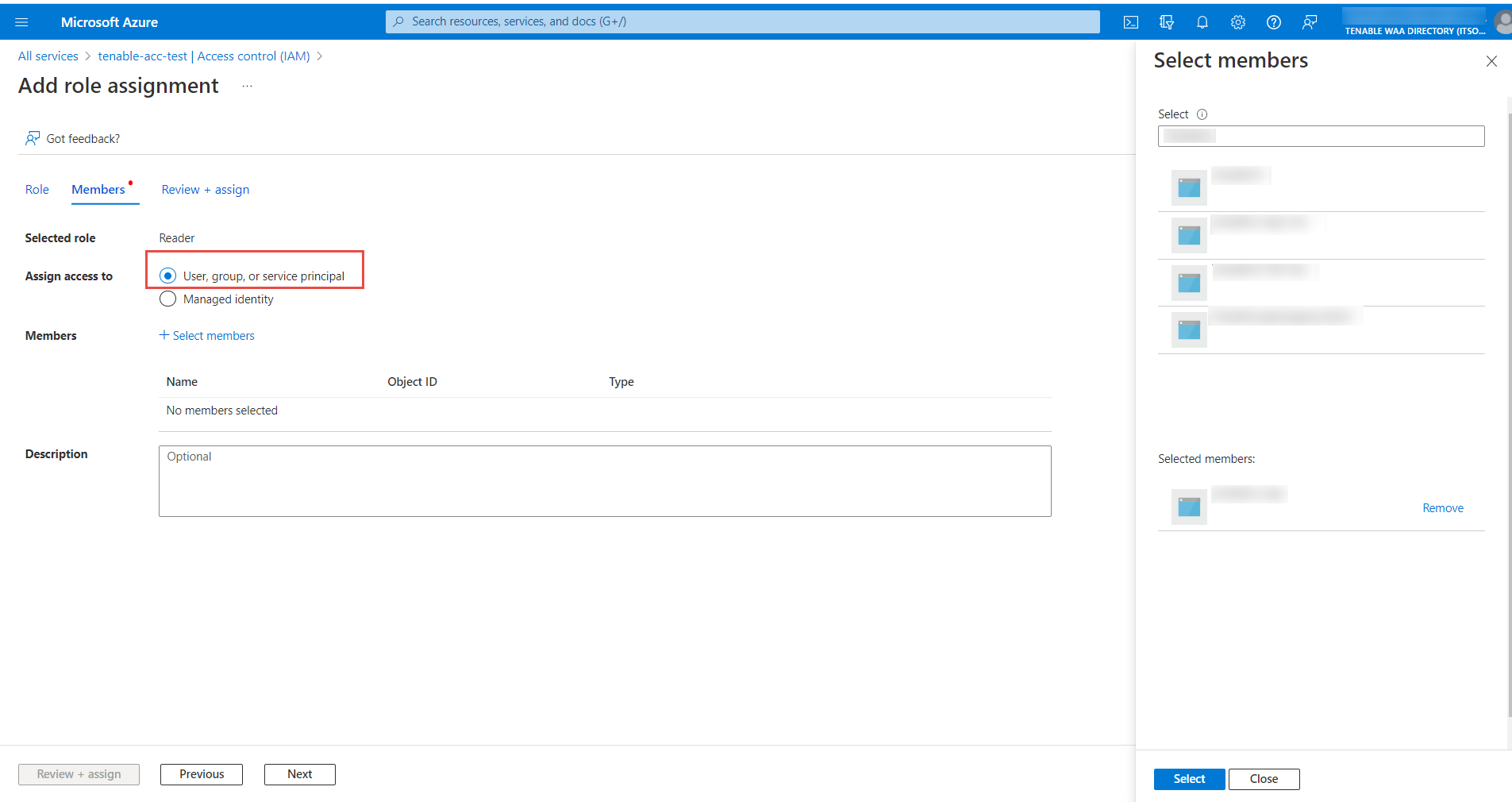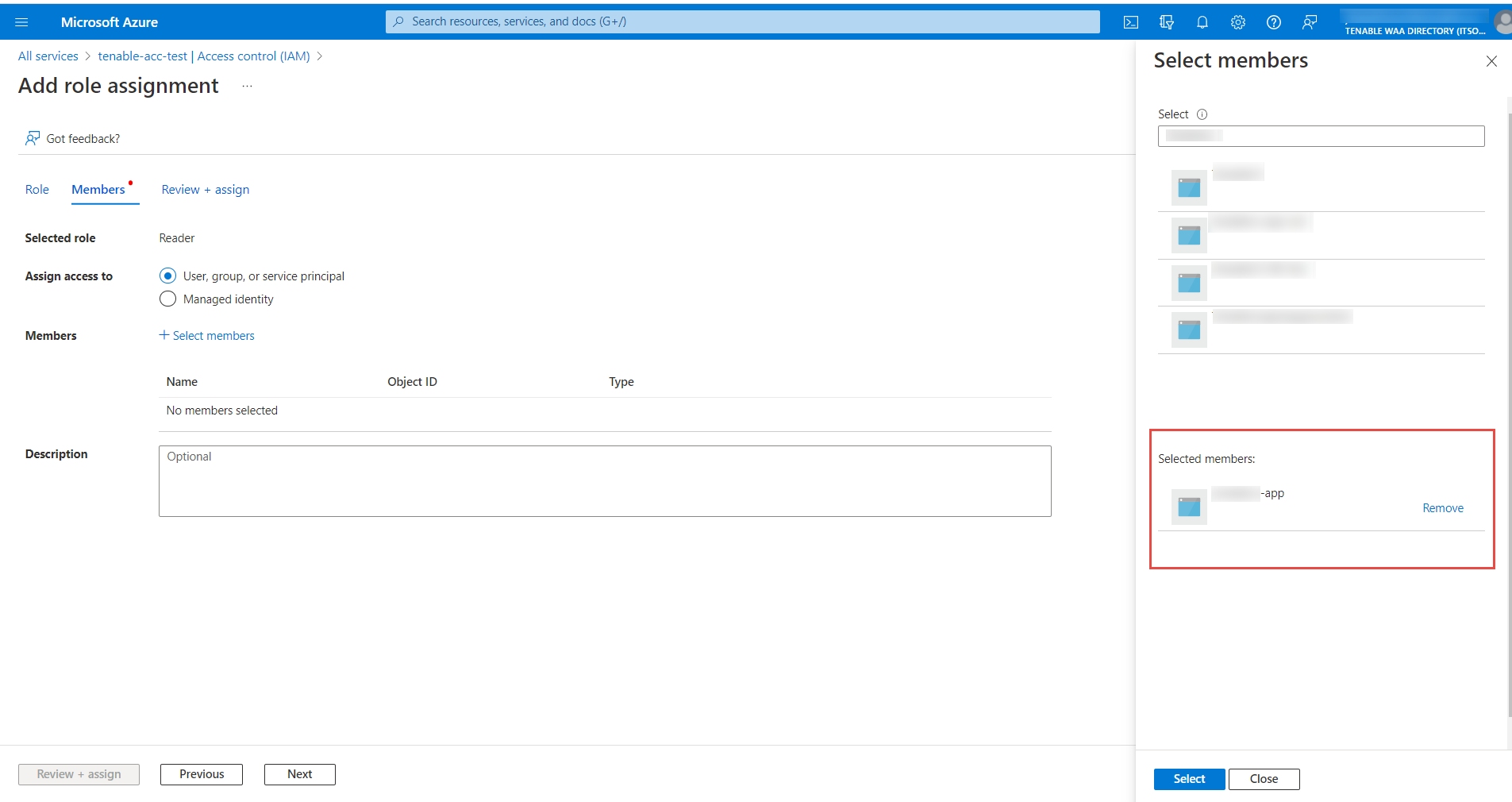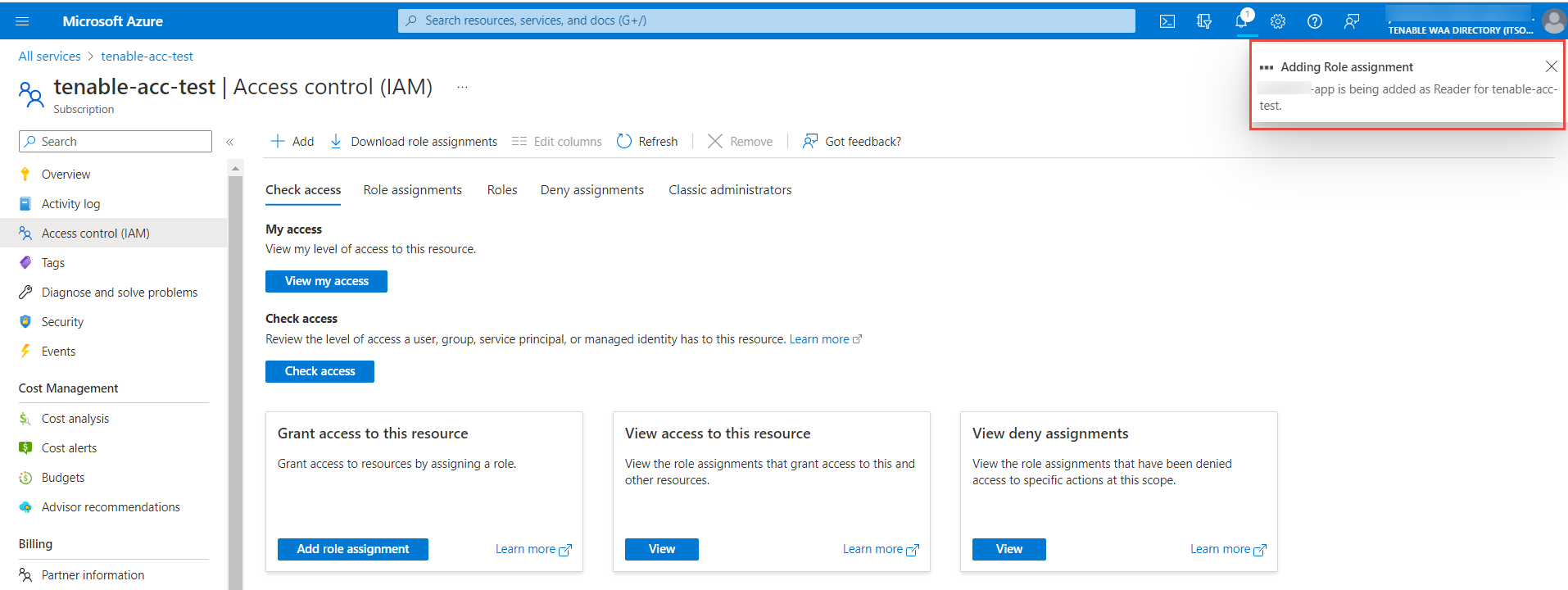Grant the Azure Application Reader Role Permissions
The following is not supported in Tenable FedRAMP Moderate environments. For more information, see the Tenable FedRAMP Product Offering.
To grant an Azure application reader role permissions for an Azure Tenable Vulnerability Management connector:
- Log in to the Microsoft Azure portal.
-
In the left-hand menu, click All Services.
- In the General section, click Subscriptions.
- In the subscription table, click the applicable subscription.
The Overview page for the subscription appears.
- In the menu for the subscription, click Access control (IAM).
The Access control (IAM) page appears.
- Click the +Add button.
A pop-up menu appears.
- Click Add role assignment.
- In the Add role assignment window, in the Role tab, search and select Reader.
- In the Members tab, in the Assign access to section, select User, group, or service principal.
- To select your Azure Application, click + Select Members.
The Select members plane appears.
-
Search for the Azure application and select the required application from the list.
-
In the Review + assign tab, review the selected role and members.
- Click Review + assign.
The selected application gets added as Reader for the subscription.
What to do next:
Do one of the following: