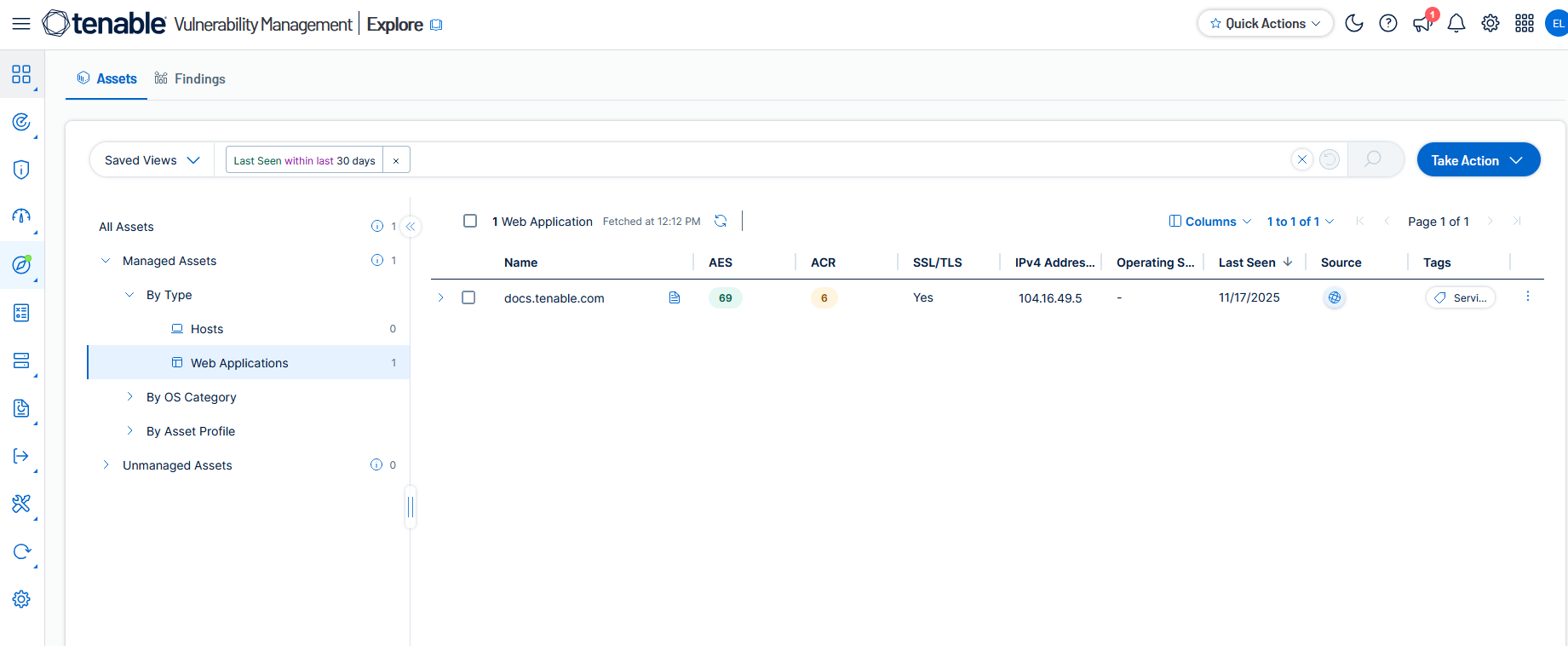Use the Assets Page
On the Assets page, you can view all the assets in your environment known to Tenable Vulnerability Management. These are broken down by asset type.
To view assets:
-
In the left navigation, click
 Explore > Assets.
Explore > Assets.The Assets page appears, showing licensed Host assets from the past 30 days.
On the Assets page, you can:
-
View individual assets in a table with columns of information.
-
On the left, to refine the list of assets, choose an asset type.
-
Click an individual asset to reveal a details pane.
-
With the Query Builder, use asset filters to build custom queries
-
Access Tenable Queries in Saved Views.
-
In the Query Builder, save queries to reuse or share.
-
Select assets and add or remove tags.
-
Export asset lists to CSV or JSON.
-
Select assets and add them to existing scans or create new scans.
-
Edit the Asset Criticality Rating (ACR).
-
Move assets between networks.
-
Delete assets to remove them from your license count.
-
Select an asset and view solutions for its vulnerabilities.
-
In any asset row, click the drop-down > to reveal a list of related findings.
-
In any asset row, use the menu
 to access quick actions.
to access quick actions.