Edit a Tag via Asset Filters
Required Tenable Vulnerability Management User Role: Basic, Scan Operator, Standard, Scan Manager, or Administrator
Required Tenable Vulnerability Management Permission: Can Edit, Can Use permission for applicable asset tags.
On the Assets page, you can use asset filters to edit a tag's rules, category, and value.
To edit a tag using asset filters:
-
In the upper-left corner, click the
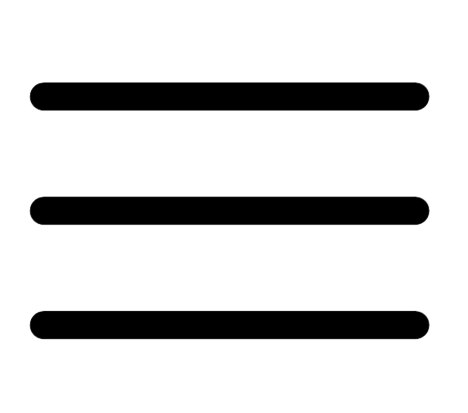 button.
button. The left navigation plane appears.
-
In the left navigation plane, click Explore > Assets.
The Assets workbench appears with the Hosts tile active.
-
In the left navigation, click
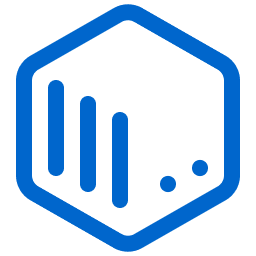 Assets.
Assets.The Assets workbench appears.
-
Filter the table, selecting and deselecting filters based on the rules you want to add to or remove from your tag.
The filters you applied appear in the header above the filter plane.
-
In the header, to the left of the first filter, click the
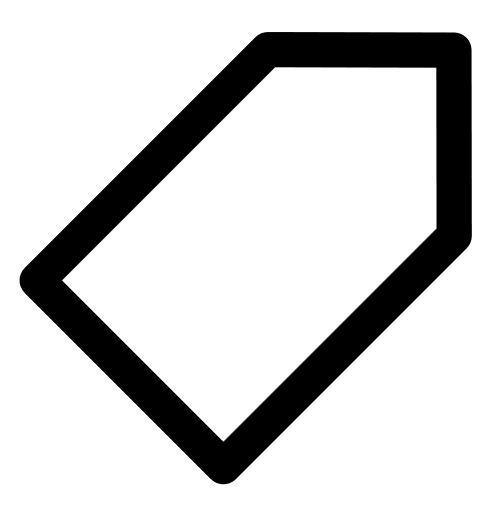 button.
button. The Tag Matching Assets window appears.
-
Do one of the following:
-
To edit a recently used tag:
-
Under Recently Used Tags, click the tag you want to edit.
The tag category appears in the Select or create Category drop-down box.
The tag value appears in the Select or create Value drop-down box.
-
-
To edit any other tag:
-
In the Select or create Category drop-down box, type a category name.
As you type, the list filters for matches.
- Select the category for the tag you want to edit.
-
In the Select or create Value drop-down box, type a value name.
As you type, the list filters for matches.
-
In the drop-down box, select the value for the tag you want to edit.
-
-
- (Optional) To edit the tag category:
In the Select or create Category drop-down box, type a new name for your category.
Create "category" appears in the drop-down box.
In the drop-down box, select Create "category".
The new category name appears selected in the drop-down box.
- (Optional) To edit the tag value:
In the Select or create Value drop-down box, type a new value for your tag.
Create "value" appears in the drop-down box.
In the drop-down box, select Create "value".
The new value name appears selected in the drop-down box.
-
(Optional) In the Chosen Search Filters for Tag box, click the
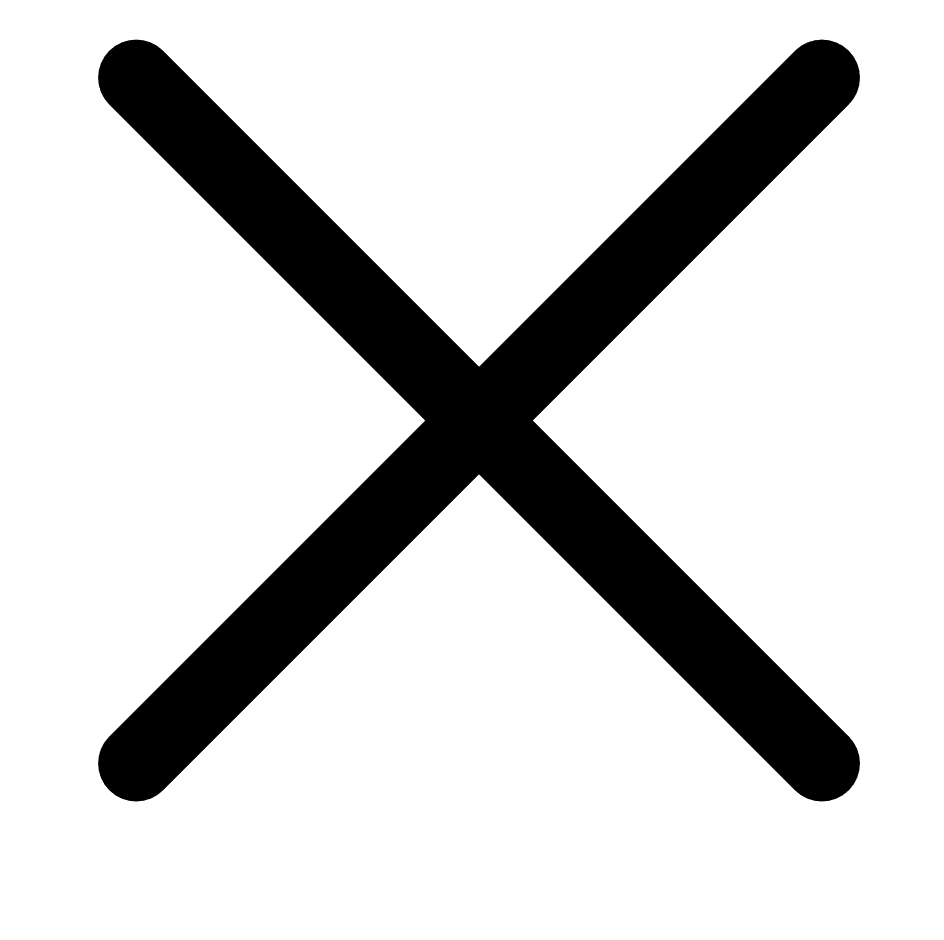 inside any filters you want to remove from the tag.
inside any filters you want to remove from the tag. -
Click Save.
Tenable Web App Scanning saves your edits.