Edit a Custom Role
Required User Role: Administrator
To edit a custom role:
-
In the left navigation, click
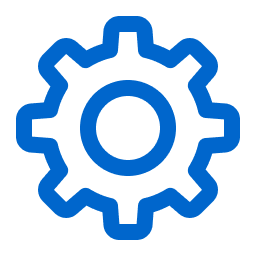 Settings.
Settings.The Settings page appears.
-
Click the Access Control tile.
The Access Control page appears. On this page, you can control user and group access to resources in your Tenable Web App Scanning account.
-
Click the Roles tab.
The Roles page appears. This page contains a table that lists all the user roles available on your Tenable Web App Scanning instance.
-
In the roles table, click the role you want to edit.
The Roles Details page appears.
-
Update one or more of the following configurations:
-
Name — In the Name box, type a new name for the role.
-
Description — In the Description box, type a description for the role.
-
Privileges — Under each Tenable Web App Scanning area, select or deselect the check box next to each privilege you want to add to or remove from the role.
-
-
Click Save.
Tenable Web App Scanning saves your changes.