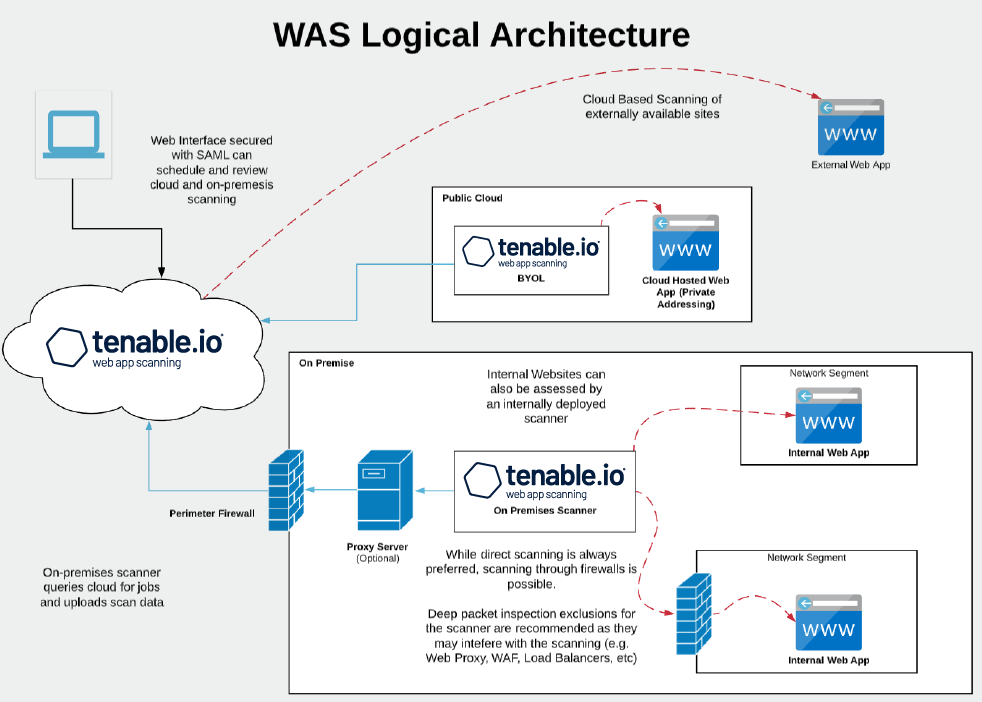Get Started with Tenable Web App Scanning
There are significant differences between scanning for vulnerabilities in web applications and scanning for traditional vulnerabilities with Tenable Nessus, Tenable Agents or Tenable Network Monitor. As a result, Tenable Web App Scanning requires a different approach to vulnerability assessment and management.
Tenable Web App Scanning Application Topology
Tenable Web App Scanning offers significant improvements over the legacy Tenable Nessus-based web application scanning policy:
-
The legacy scanning template for Tenable Nessus is incompatible with modern web application frameworks such as Javascript, HTML 5, AJAX, or single page applications (SPA), among others, which can potentially leave you with an incomplete understanding of your web application security posture.
-
Tenable Web App Scanning provides comprehensive vulnerability scanning for modern web applications. Its accurate vulnerability coverage minimizes false positives and false negatives to ensure that security teams understand the true security risks in their web applications. It offers safe external scanning so that production web applications do not experience disruptions or delays.
-
Tenable Web App Scanning uses region-specific cloud scanners. There is no need for more scanners if your web application analysis scope includes only publicly available assets. If your web applications are not public, your installation plan depends on where your web applications run and your organization's data storage needs.