Move a Scan to a Scan Folder
Required Scan Permissions: Can View
You can move a scan from a default folder to either the My Scans default folder or a custom scan folder. You can also move a scan from a custom folder to the My Scans default folder or a different custom folder.
If you move a scan from the All Scans default folder, the scan appears in both the folder you select and the All Scans folder.
If you move a scan from the My Scans default folder, the scan appears in the custom folder only.
For information about moving a scan to the trash, see Move a Scan to the Trash Folder.
To move a scan to a scan folder:
-
In the left navigation plane, click
 Scans.
Scans.The My Scans page appears.
-
In the Folders section, click a folder to load the scans you want to view.
The scans table updates to display the scans in the folder you selected.
-
In the scans table, roll over the scan you want to move.
-
In the row, click the
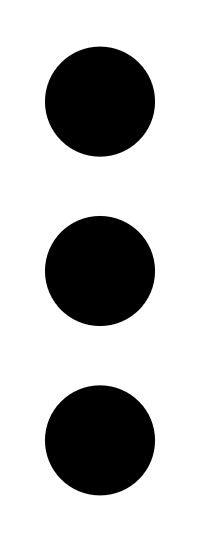 button.
button.A menu appears.
-
In the menu, click Move.
The Move to Folder plane appears. This plane contains a list of your scan folders.
- Search for a folder:
- In the search box, type the folder name.
- Click the
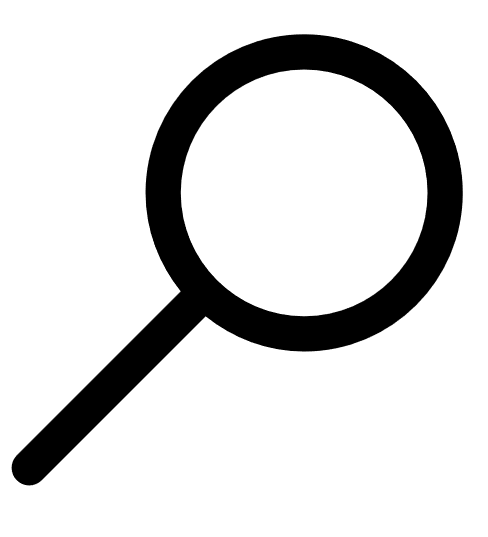 button.
button.Tenable Web App Scanning limits the list to folders that match your search.
- In the folder list, click the folder where you want to move the scan.
-
Click Move.
Tenable Web App Scanning moves the scan to the selected folder.