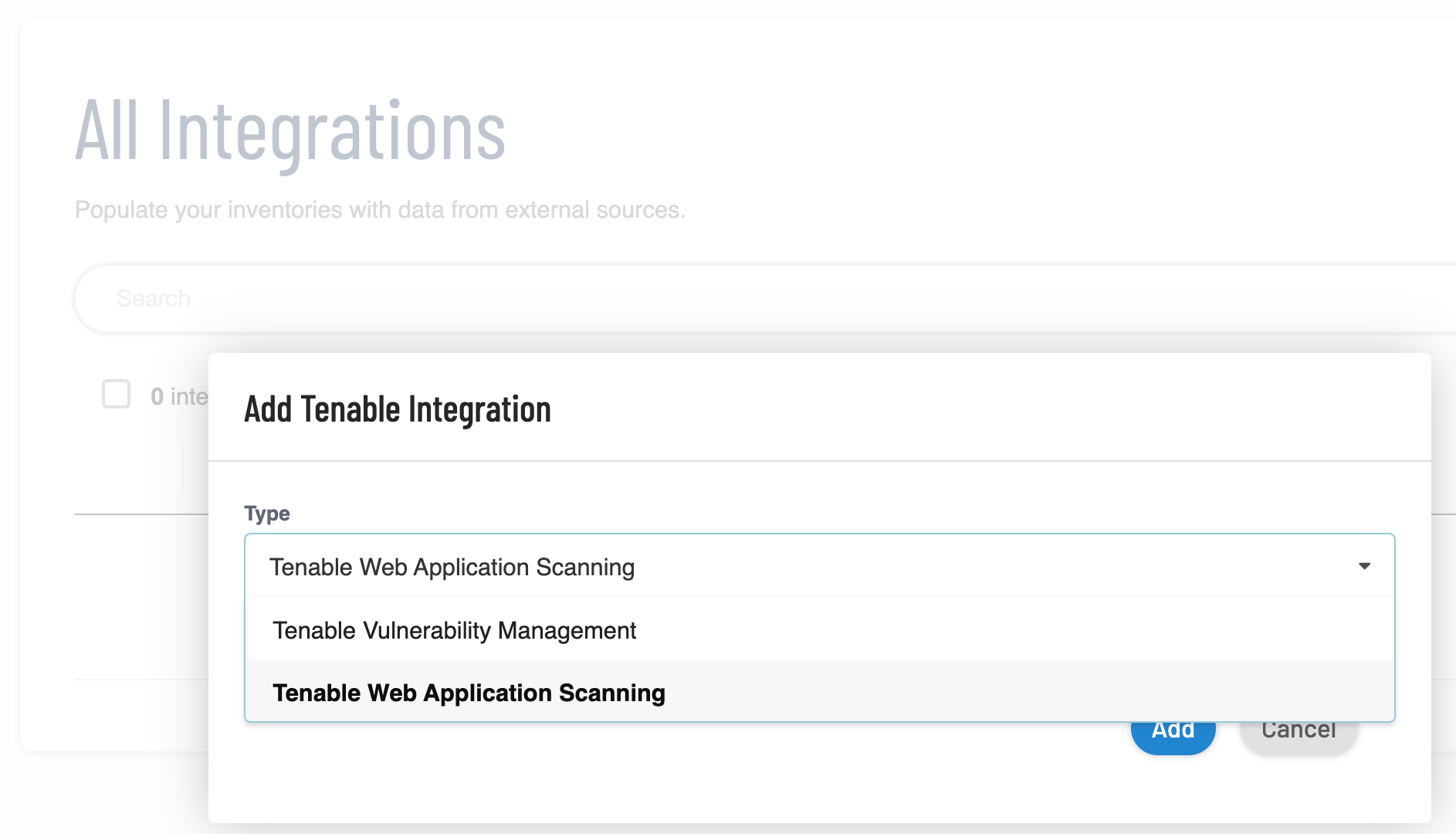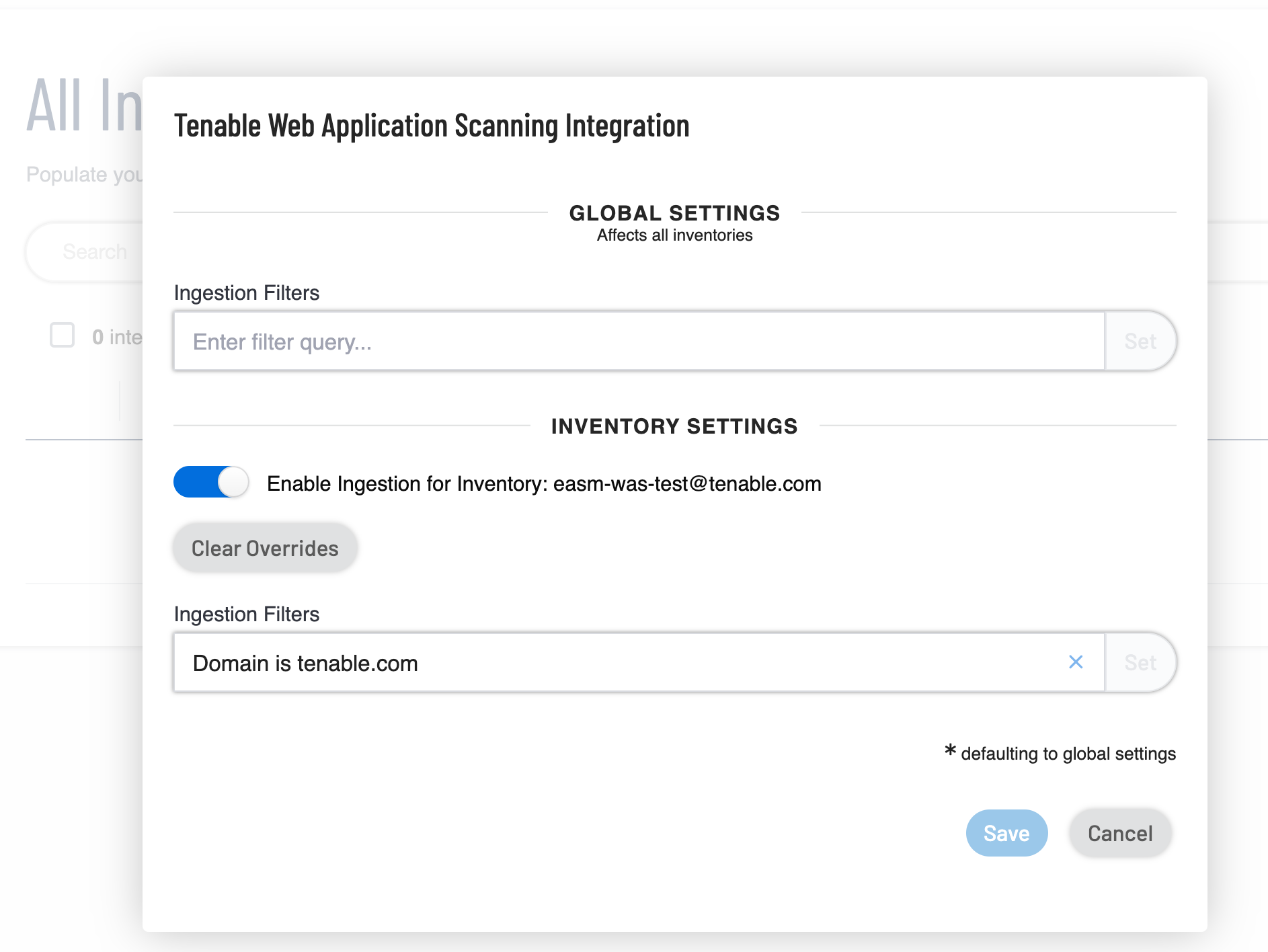Integrate with Tenable Web App Scanning
You can integrate Tenable Attack Surface Management with Tenable Web App Scanning. to provide continuous external attack surface monitoring and deliver real-time data for ingestion into the platform. This integration enhances the Tenable Web App Scanning. by identifying Web Applications on your perimeter. You can perform deep application scans against new targets, while any application already being scanned is noted as discovered by Tenable Attack Surface Management.
You have complete control of enabling and tailoring the data scope flowing from Tenable Attack Surface Management to Tenable Web App Scanning. There are several customization options, including complex filters, that you can apply globally or per inventory to ensure assets considered for Tenable Web App Scanning creation fit your team’s view of the external world.
Before you begin
-
Make sure that your Tenable Web App Scanning container has a valid Tenable Attack Surface Management license.
-
Make sure you are logged in to Tenable Attack Surface Management.
To modify filters that control the data that Tenable Attack Surface Management sends to Tenable Web App Scanning:
-
In the left navigation bar, click the
 button.
button.The All Integrations page appears.
-
In the left navigation pane, click Tenable.
The Tenable integrations page appears with a table that lists the integration name and type.
-
Do one of the following:
-
In the upper-right corner, click
 Add Tenable.
Add Tenable. -
In the bar above the table, click
 Add Tenable.Note: After the integration with Tenable Web App Scanning is complete, the Add Tenable button is disabled.
Add Tenable.Note: After the integration with Tenable Web App Scanning is complete, the Add Tenable button is disabled.
A selection window appears:
-
-
Select Tenable Web App Scanning.
Tenable Attack Surface Management opens the window to update global and inventory settings.
-
In the Global Settings section, do the following:
Note: Global Settings affect all inventories.-
In the Ingestion Filters box, provide filters and click Set. For more information about adding filters, see Asset Filters.
-
-
In the Inventory Settings section, click the Enable Inventory Settings toggle to enable settings for the current inventory.
Note: Inventory Settings affect only the current inventory.Tenable Attack Surface Management enables the inventory ingestion filter.
Tip: The * next to the inventory settings indicate that the default values for these parameters are the global configuration settings. Click Clear Overrides to reset to the default global setting values. -
Click Save.
Tenable Attack Surface Management saves the integration.
Tenable Web App Scanning now creates new web applications based on the filters specified in the integration, which appear in the Discovered section of Tenable Web App Scanning. For any application which has already been scanned by Tenable Web App Scanning, a new application is not created. Instead, the application is matched, and a Source type of ASM (Tenable Attack Surface Management) is added to the application.
See Also: