Create a Custom Role
In Tenable Attack Surface Management, you can add a role for the Tenable Attack Surface Management user in Tenable Vulnerability Management. For more information about creating a custom role, see Create a Custom Role in the Tenable Vulnerability Management User Guide.
To create a custom role for Tenable Attack Surface Management:
-
In Tenable Vulnerability Management, click the
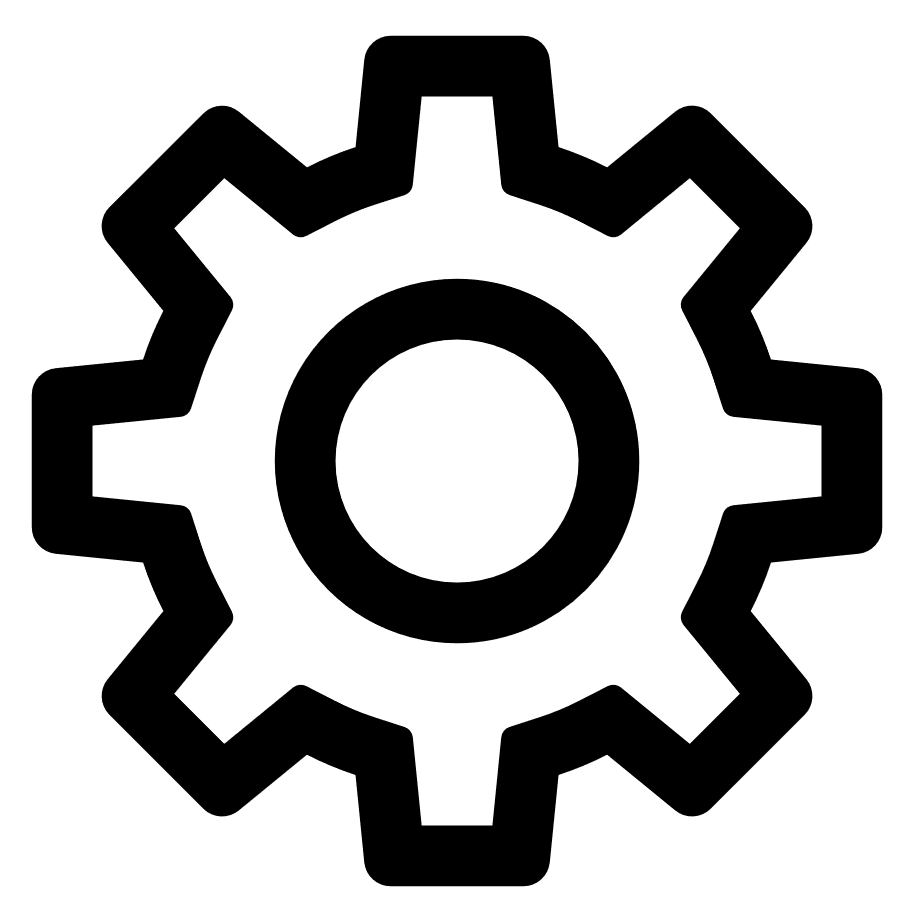 icon in the top navigation bar.
icon in the top navigation bar. Alternatively, in the left navigation bar, click
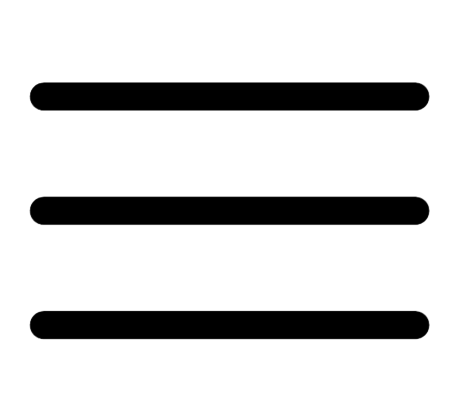 and go to Settings > Access Control.
and go to Settings > Access Control.The Access Control page appears.
-
In the Roles tab. click Add Role.
The Add Role page appears.
-
In the left pane, click Attack Surface Management.
The parameters relevant to the Attack Surface Management role appear.
-
In the Name box, type a name for the role.
-
In the Description box, type a description for the role.
-
Click the Enable Attack Surface Management toggle to allow the user to access the application from the Workspace.
The Business and Inventory checkboxes appear. These indicate the level of permission you want to assign to the user.
-
Enabling the toggle without selecting any of the checkboxes assigns only read-only permission.
-
Business — Assigns the Business Admin role. Selecting this role automatically enables the Inventory checkbox.
-
Inventory — Assigns write access to the inventory.
-