Assign a Logo to an Account
Required User Role: Administrator
Before you begin:
To assign a logo to a customer account in the Tenable MSSP Portal:
- In the upper left corner, click the
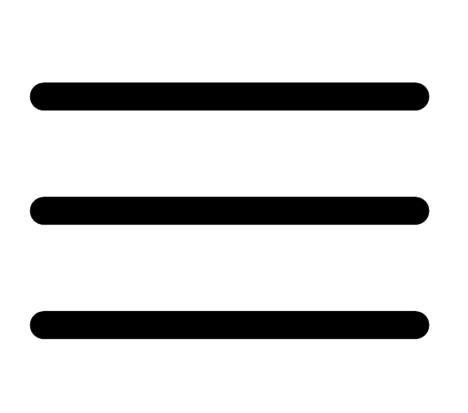 button.
button.The left navigation plane appears.
- In the left navigation plane, click Accounts.
The Accounts page appears.
-
Do one of the following:
- In the table, in the row for the account to which you want to assign a logo, click the
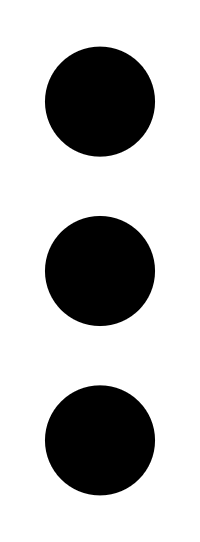 button.
button.A menu appears.
- Select the check box(es) next to the account(s) to which you want to assign a logo.
A Selected bar appears at the top of the page.
- In the table, in the row for the account to which you want to assign a logo, click the
- Click
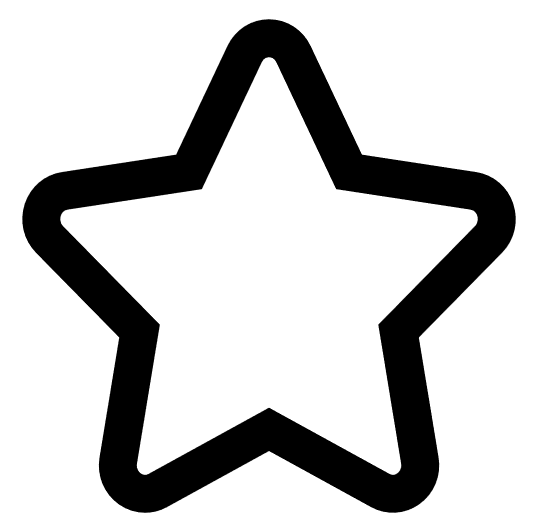 Assign Logo to Accounts.
Assign Logo to Accounts.The Assign Logo to Accounts plane appears.
- In the Logo drop-down box, select the logo you want to assign to the selected account(s).
- Click Save.
A Logo assigned to all selected accounts confirmation message appears, and the Tenable MSSP Portal assigns the logo to the appropriate customer Tenable Vulnerability Management accounts.