Create an Account Group
Required User Role: Administrator
You can create account groups to group similar customer accounts. This facilitates the search for specific accounts belonging to an account group. You can also assign the same permissions for the group.
To create an account group:
- In the upper-left corner, click the
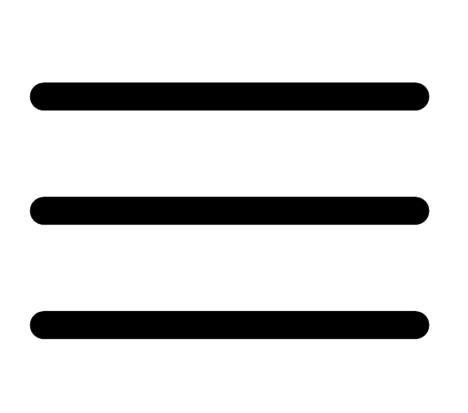 button.
button.The left navigation plane appears.
- In the left navigation plane, click Accounts.
The Accounts page appears.
-
In the left navigation pane, click the
 button.
button.The Create Account Group window appears.
-
In the Account Group Name box, type a name for the account group.
Note: The name must have at least one character without any special characters. -
To assign accounts to an account group:
-
In the Available Accounts box, search for the accounts to add to the group.
-
Select the checkbox next to the accounts to add. You can select the checkbox at the top of the box to select all accounts to add to the group.
-
Click Assign.
Tenable MSSP Portal adds the accounts to the account group.
Note: To remove accounts from the group, select the checkbox next to those accounts and click Remove.Tip: To clear all selections, click Clear All.
-
-
Click Create.
Tenable MSSP Portal creates the account group and it appears on the left navigation pane under Account Groups.
Note: Depending on the permissions assigned, non-administrator users can view both accounts and account groups. See Permissions.