Edit a Tenable MSSP Portal User
Required User Role: Administrator
To edit a user in Tenable MSSP Portal:
- In the upper left corner, click the
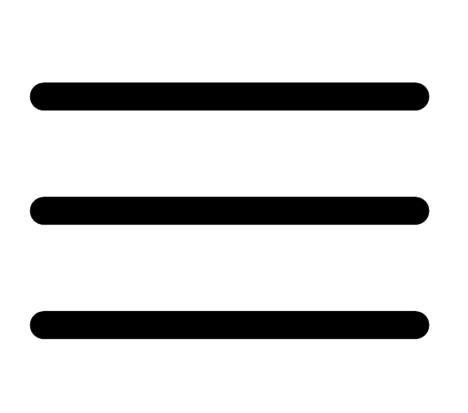 button.
button.The left navigation plane appears.
- In the left navigation plane, click Users.
The Users page appears.
- In the table, click the name of the user you want to edit.
The Edit User page appears.
- (Optional) Edit the user Full Name, Email, Password, and/or Role.
- (Optional) In the Authentication section, select or deselect the available security setting options as required:
- API — Allows the user to generate API keys.
Tip: You can select only this setting to create an API-only user account.
- SAML — Allows the user to log in to their account using a SAML single sign-on (SSO).
- Username/Password — Allows the user to log in to their account using a username and password.
Note: If you deselect this option, you cannot select the Two-Factor option.
Two-Factor Required — Requires the user to provide two-factor authentication to log in to their account.
- API — Allows the user to generate API keys.
- (Optional) Assign the user to one or more accounts.
- (Optional) If the user has one or more assigned accounts, unassign the user from the accounts.
- (Optional) Generate API keys for the user.
-
Click Save.
Tenable MSSP Portal saves the changes for the user.