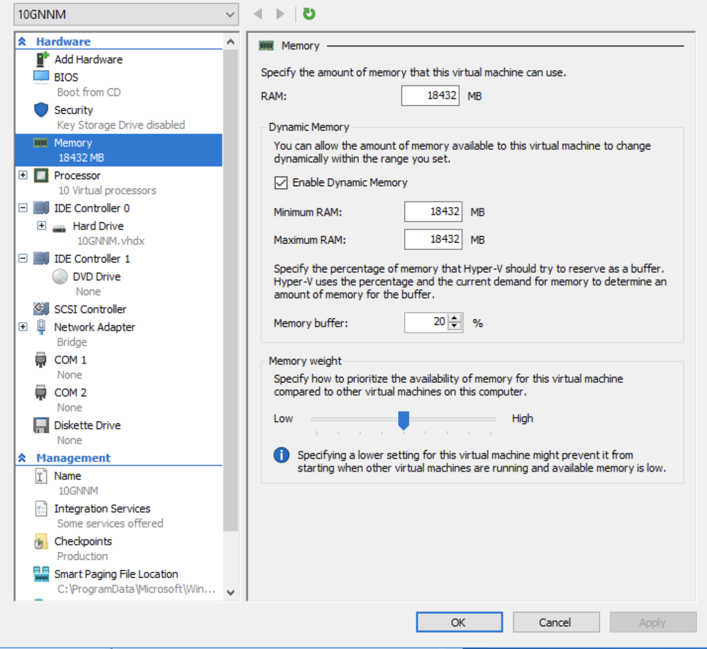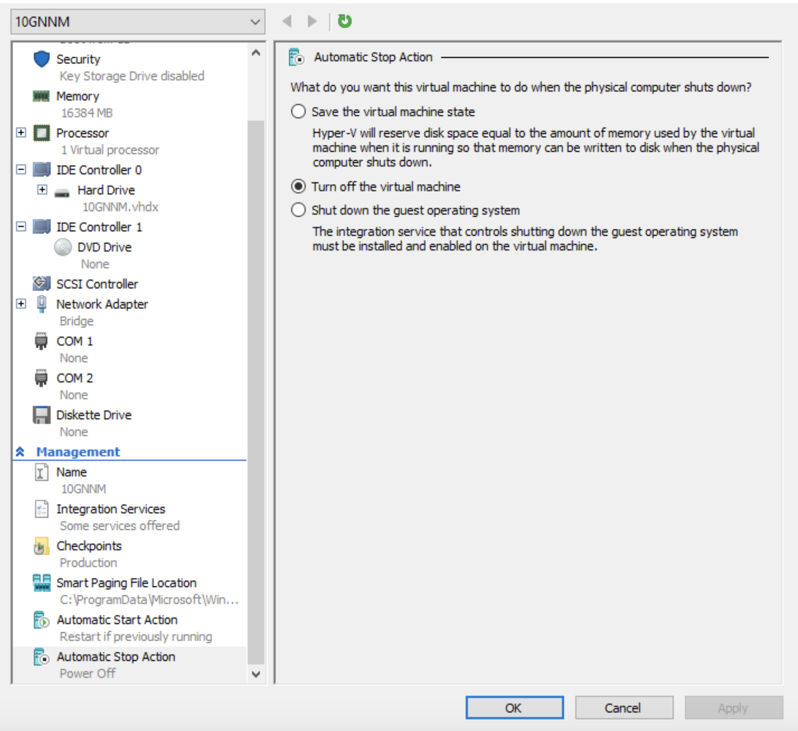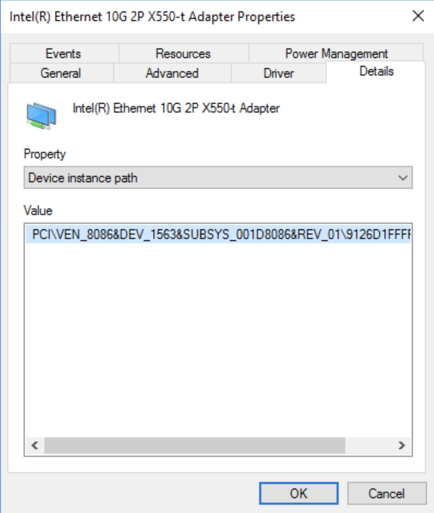Configure Tenable Network Monitor in High Performance Mode on Hyper-V
To configure Tenable Network Monitor in High Performance Mode on Hyper-V:
-
Install the CentOS VM.
-
Shut down the VM after install completes.
-
Right click the VM and navigate to Settings.
-
In the Memory section, check the Enable Dynamic Memory check box.
-
Set the Minimum RAM to the startup RAM setting.
-
In the Automatic Stop Action section, select the Turn off the virtual machine radio button.
-
Click OK.
-
Open Device Manager.
-
Right click on the device you want to configure for passthrough.
-
In the Properties dialog, click the Details tab.
-
In the Property drop-down box, select Device instance path.
-
Copy the value from the Value box.
-
In Powershell, use the following commands to perform the DDA configuration:
# Setting up environment
# Configure VMName
$vmName = '10GNNM'
# Configure Instance ID
$instanceId = 'PCI\VEN_8086&DEV_1563&SUBSYS_001D8086&REV_01\9126D1FFFF74000000'
# Configure Extra variable
$vm = Get-VM -Name $vmName
$dev = (Get-PnpDevice -PresentOnly).Where{ $_.InstanceId -like $instanceId }
# Disable device from hosts
Disable-PnpDevice -InstanceId $dev.InstanceId -Confirm:$false
# Setup location path and dismount the device from hosts
$locationPath = (Get-PnpDeviceProperty -KeyName DEVPKEY_Device_LocationPaths -InstanceId
$dev.InstanceId).Data[0]
echo $locationPath
# Dismount device from the host
Dismount-VmHostAssignableDevice -LocationPath $locationPath -Force -Verbose
# Assign the device to our VM
Add-VMAssignableDevice -VM $vm -LocationPath $locationPath -Verbose
Use the following commands if you do not intend to use the device with Tenable Network Monitor in the VM:
# Roll back, shutdown the VM first
# Remove the device from the VM
Remove-VMAssignableDevice -VMName $vmName -Verbose
# Return the device to host
Get-VMHostAssignableDevice | Mount-VmHostAssignableDevice -Verbose
# Enable it in devmgmt.msc
(Get-PnpDevice -PresentOnly).Where{ $_.InstanceId -like $instanceId }| Enable-PnpDevice -Confirm:$false -Verbose
-
Turn on the VM.
-
Configure huge pages with the commands listed in the Linux Command Line Operations documentation.