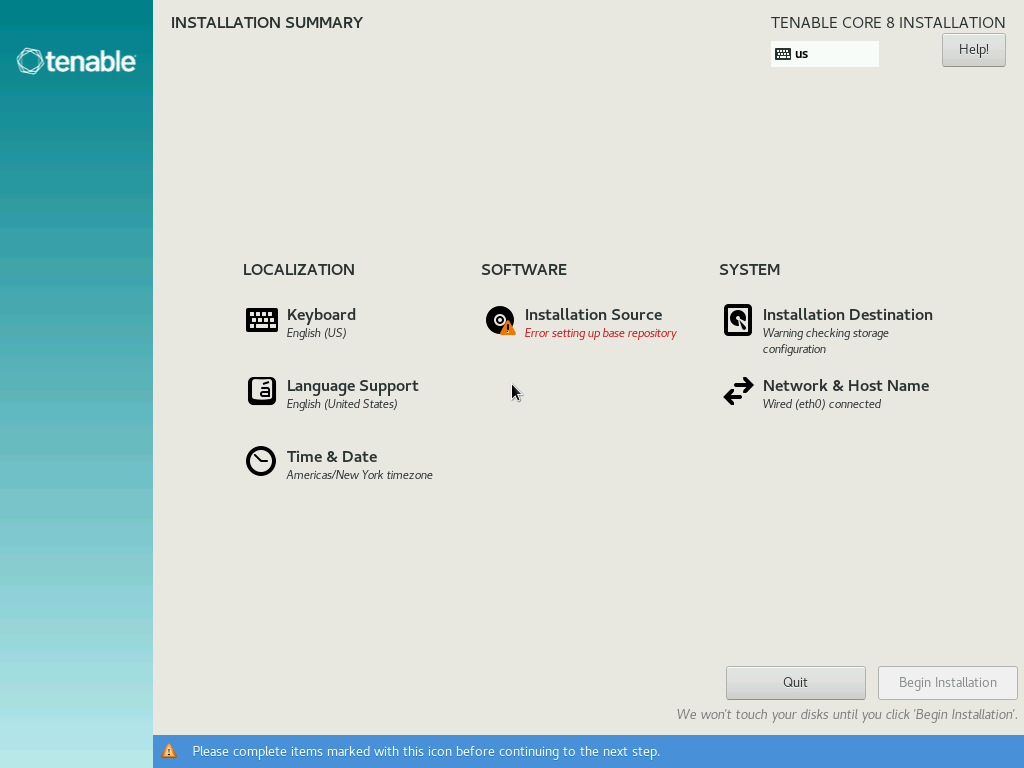Install Tenable Core on Hardware
You can install Tenable Core + Tenable OT Security directly on
Tip: Tenable OT Security offers turnkey appliances that ship directly that come pre-imaged. This option is much easier to use and deploy, with a faster time to value. However, you can also source your own hardware and apply our ISO image to it. If you supply your own or choose to use ours, please refer to our Tenable OT hardware specs as a guideline or best practice. All components of Tenable OT Security, the ICP EM and Sensor can be ran on any hardware that meets the specs.
Before you begin:
-
Confirm your environment supports your intended use of the instance, as described in License and System Requirements.
-
Confirm your internet and port access supports your intended use of the instance, as described in Access Requirements.
-
Confirm that Tenable Core + Tenable OT Security was not preinstalled on your hardware for any new instance of Tenable Core + Tenable OT Security. Not all new instances require manual installation.
To install Tenable Core + Tenable OT Security on hardware:
-
Download the Tenable Core Tenable.ot Installation ISO file from the Tenable Downloads page.
-
Boot the .iso. For more information, see your environment documentation.
Caution: Booting the .iso replaces your existing operating system with the Tenable Core operating system.
Tip: To monitor the progress of the installation on hardware that uses a serial console, select Install Tenable Core using serial console from the boot menu. For more information about the OT Security serial console, see the OT Security User Guide.
The installer installs Tenable Core + Tenable OT Security on your hardware.
-
The installation begins if there are no configuration errors.
The Installation menu appears:
Caution: If you need to resolve configuration errors (such as errors with the Installation Source or Network, for example), click Network & Host Name to provide an updated network and proxy configuration. Do not click any other items. Do not enter any other menus or modify any other settings.
The installation runs and the server restarts.
What to do next:
- Continue getting started with Tenable Core + Tenable OT Security, as described in Get Started.