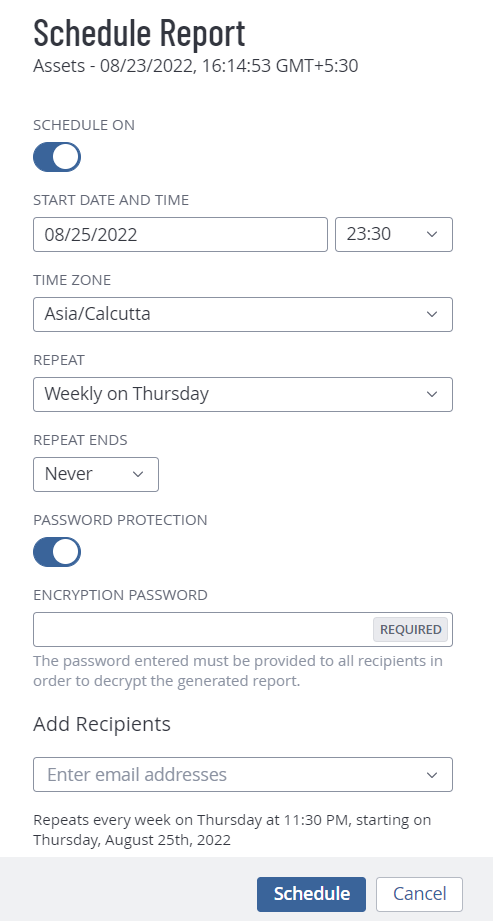Schedule a Report
Required Tenable Vulnerability Management User Role: Scan Operator, Standard, Scan Manager, or Administrator
Before You Begin
You can only schedule a report if you are the owner, a user with an administrator account, or you have been given the Can configure permission for that report.
To schedule a report:
-
In the left navigation, click
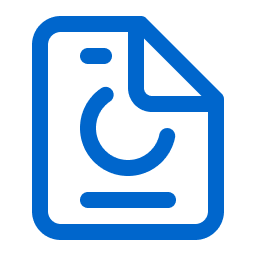 Reports.
Reports.The Reports page appears.
-
On the My Report Templates or All Report Templates tab, select the check box next to the report that you want to schedule.
The action bar appears at the top of the table.
- Do one of the following:
- Right-click on the row for the report that you want to schedule.
- In the action bar, click on the More
 button.
button. - In the Actions column, click the
 button in the row for the report that you want to schedule.
button in the row for the report that you want to schedule.A menu appears.
- Click
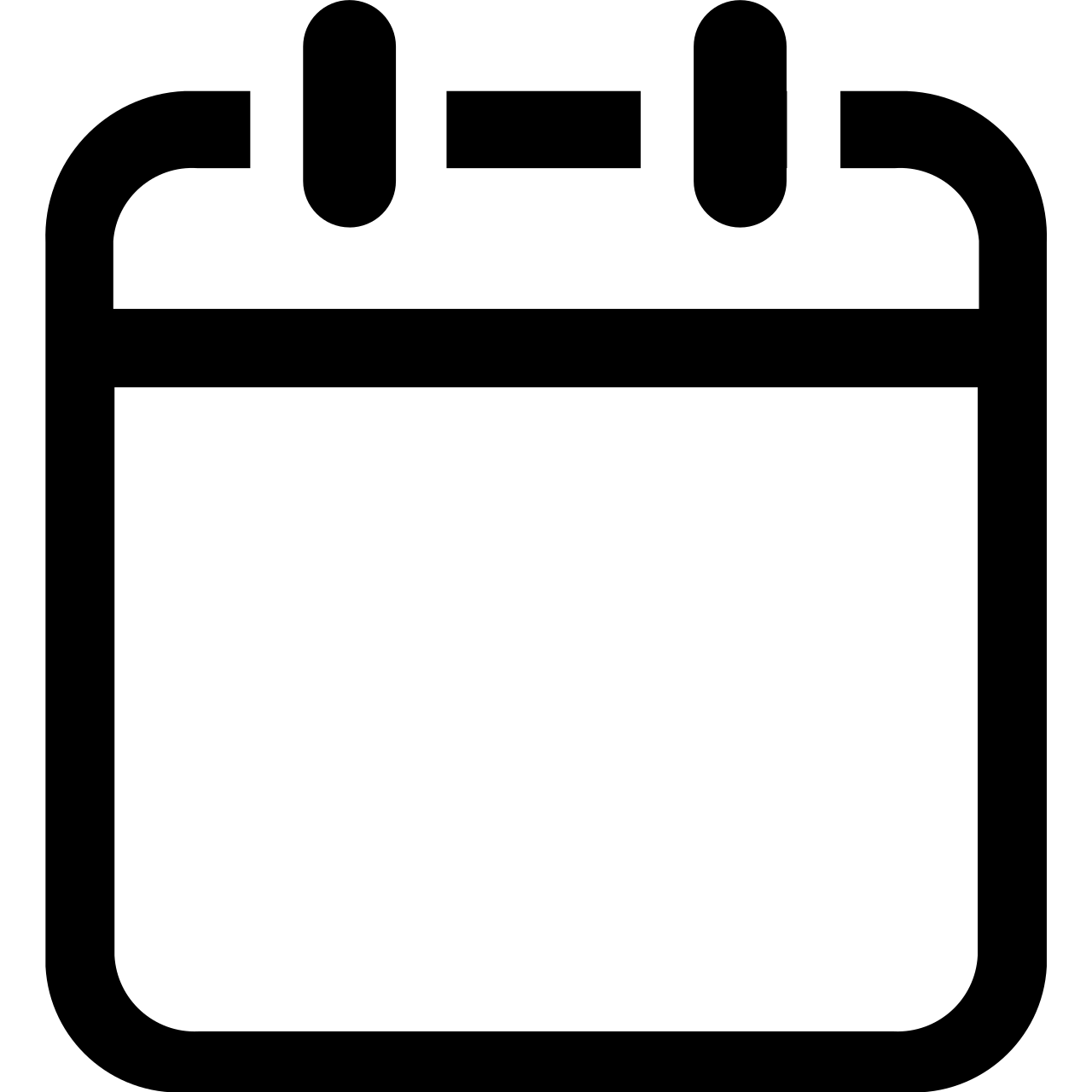 Schedule.
Schedule. -
Modify the report schedule settings.
Setting Default Description Schedule On off A toggle that specifies whether the report is scheduled. By default, reports are not scheduled.
When you disable the Schedule toggle, the other schedule settings remain hidden.
Click the toggle to enable the schedule and view the remaining Schedule settings.
Start Date and Time varies Specifies the exact date and time when Tenable Vulnerability Management launches the report.
The starting date defaults to the date when you create the schedule. The starting time is the nearest half-hour interval. For example, if you create the report schedule on 09/31/2022 at 9:12 AM, Tenable Vulnerability Management sets the default starting date and time to 09/31/2022 and 09:30.
Time Zone varies The time zone of the value set for Start Date and Time. Repeat Once Specifies how often Tenable Vulnerability Management launches the report. Reports run at the time specified in Start Date and Time.
- Once: Schedule the report to run once.
- Daily: Schedule the report to run daily.
-
Weekly: Schedule the report to run on a weekly basis.
Note: The report runs on the day of the week that the schedule begins. For example, if you schedule the report to first run on Monday, 2/14/2021, the report runs on Monday every week.
-
Monthly: Schedule the report to run on a monthly basis.
Note: The report runs on the day of the week that the schedule begins. For example, if you schedule the report to first run on Monday, 2/14/2021, the report runs on the second Monday of every month.
- Custom: Schedule the report to run on a custom interval, based on a specific number of days, weeks, or months.
- Yearly: Schedule the report to run on a yearly basis.
Repeat Ends Never -
On: If you select this option, the End Date setting appears, where you can select the date you want the report schedule to end.
-
Never: The report runs on the schedule until you modify the report schedule.
Password Protection Off A toggle that specifies whether the report schedule is password protected.
To set a password for the report:
-
Click the Password Protection toggle to enable password protection for the report.
-
In the Encryption Password box, type the password for the report.
Note: Make sure that you provide this password to the recipients to open the report.Add Recipients In this box, type one or more email recipients with whom you want to send the report to. Be sure to press enter after each email address entry.
-
Click Schedule.
Tenable Vulnerability Management schedules the report and the recipients receive the report as an email. If you enable the password protection toggle, the recipient must provide the password when prompted.
The Schedule Report plane appears.