Create a Custom Widget
Required Tenable Vulnerability Management User Role: Basic, Scan Operator, Standard, Scan Manager, or Administrator
In Tenable Vulnerability Management, you can create custom widgets to add to dashboards you define, giving you custom views of your data.
To create a custom widget:
- Do one of the following:
- Create a custom widget via the widget library:
- View the widget library.
In the upper-right corner of the page, click
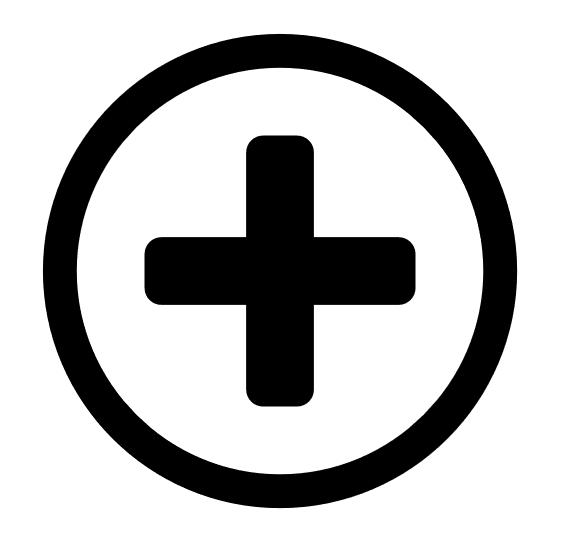 New Custom Widget.
New Custom Widget.The Create Custom Widget page appears.
Create a custom widget while editing a dashboard:
- Edit a dashboard.
-
In the upper-right corner of the page, click
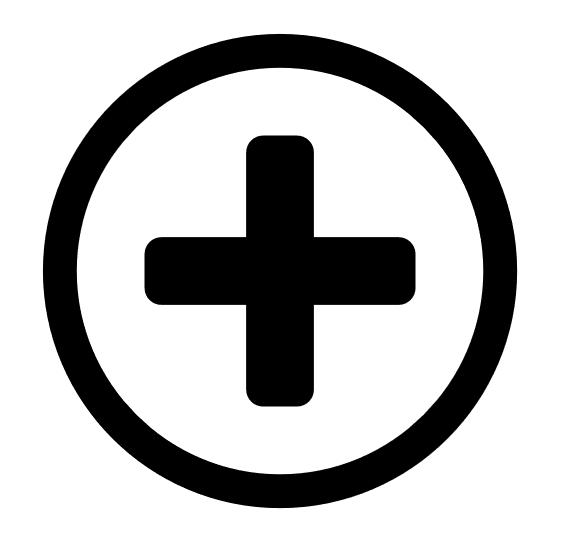 Add Widgets.
Add Widgets.
A menu appears.
Click
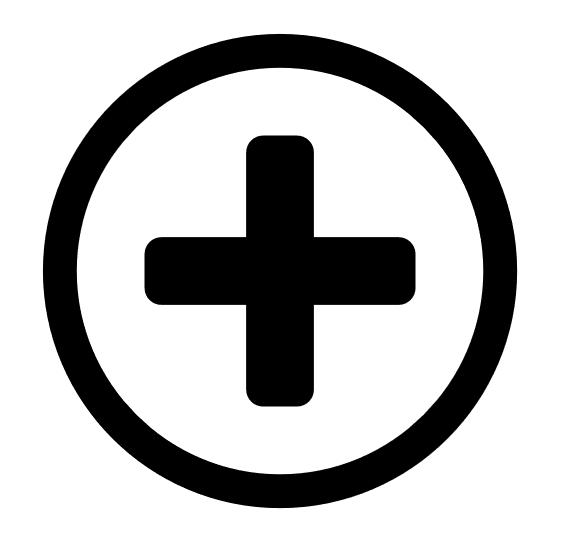 New Custom Widget.
New Custom Widget.
The Create Custom Widget page appears.
- Create a custom widget via the widget library:
-
Under Chart Type, choose an option:
-
Bar
-
Column
-
Doughnut
-
Matrix
-
Multi-series Bar
-
Multi-series Column
-
Stacked Bar
-
Stacked Column
-
Table
-
- In the Data Set drop-down, select the type of information Tenable Vulnerability Management uses to update the widget:
- Vulnerabilities
- Assets
Note: If you selected ring chart or bar chart in the charts section, selecting the Assets dataset resets the chart selection to a table.
The chart type, Data Grouping, and Display Fields options update based on your selection.
- In the Group By drop-down box, select how you want to group the data:
- By Plugin (Vulnerabilities dataset only)
- By Asset (Vulnerabilities dataset only)
- By CVE (Vulnerabilities dataset only)
- Asset List (Assets dataset only)
- (Optional) To filter the widget data using filters:
- Click the
 button to expand the filter options.
button to expand the filter options. - In the drop-down box, select category, operator, and value types.
- (Optional) Click the
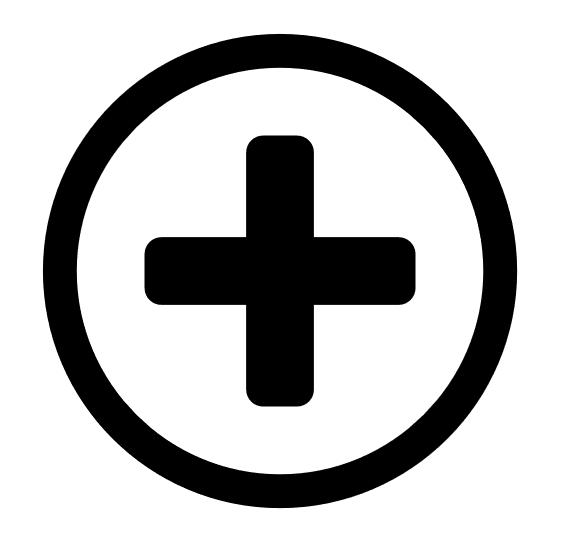 Add button to specify more filters.
Add button to specify more filters.
Note: Some filters are unsupported by certain Group By options in specific environments and you will not be able to select them. Please contact the Tenable support team in these cases.
Note: If you previously created a tag, it appears in the custom widget's list of filters.
Note: If you exceed the current asset query limitation of 5,000, a message appears in your interface. Refine the query to a smaller set of asset tags.
Note: Tenable Vulnerability Management does not currently support tag filters in exports.
- Click the
-
(Optional) To filter the widget data using an existing saved search, in the Saved Searches drop-down box, select the saved search you want to use to filter your widget data.
Note: If you do not have any saved searches, this option does not appear. To create a new saved search, see Saved Search.
-
In the Name box, type a name for the custom widget.
In the Widget Preview, the title updates automatically.
-
(Optional) In the Description box, type a description for the custom widget.
In the Widget Preview, the
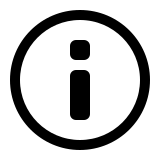 icon appears and the description hover text updates automatically.
icon appears and the description hover text updates automatically. -
Click Update Preview to update the widget preview.
Note: While Name, Description, and the chart type all update in the widget preview automatically, all other configuration options refresh after you click Update Preview.
-
Click Save and Exit.
Tenable Vulnerability Management saves the custom widget to the widget library, and you can add the widget to any user-defined dashboards.