Edit a Dashboard
Required Tenable Vulnerability Management User Role: Basic, Scan Operator, Standard, Scan Manager, or Administrator
To edit a dashboard:
-
Do one of the following:
- Access the Edit Dashboard page via the Dashboards page:
- View the Dashboards page.
- In the dashboard header, click the
 button.
button.A drop-down list appears.
Click Edit.
- Access the Edit Dashboard page via an individual dashboard:
- View the dashboard you want to edit.
In the dashboard header, click the More
 button.
button. Note: The More button is not available on Tenable-provided dashboards.
A drop-down appears.
Click
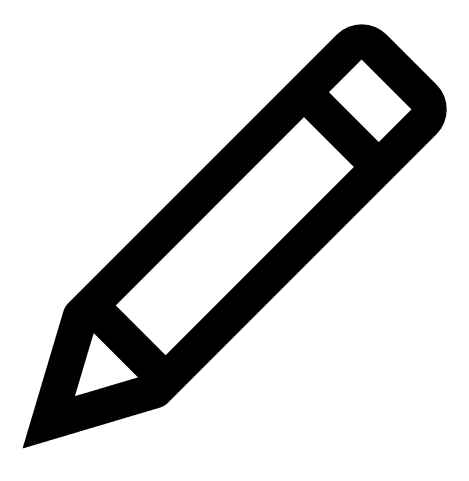 Edit dashboard.
Edit dashboard.
The Edit Dashboard page appears.
- Access the Edit Dashboard page via the Dashboards page:
-
On the Edit Dashboard page, do any of the following:
- Rename the dashboard:
-
Click the name of the dashboard.
The name becomes an editable text box.
- Type a new name for the dashboard.
Click the
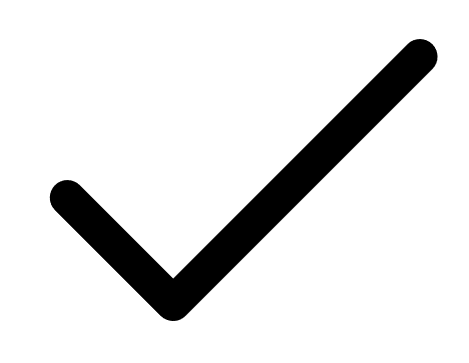 button to confirm the name change.
button to confirm the name change.Tenable Vulnerability Management saves the name.
-
Click the name of the dashboard.
- Edit the dashboard description:
-
Click the dashboard description.
The description becomes an editable text box.
- Type a new description for the dashboard.
-
Click the dashboard description.
- Edit the dashboard filters:
-
In the upper-right corner of the page, click
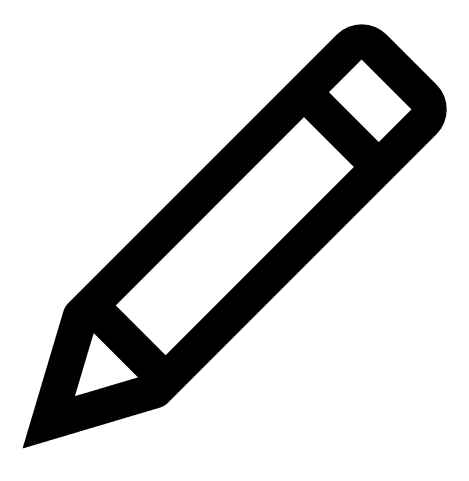 Edit Filter.
Edit Filter.
The Filter plane appears.
Configure your dashboard filters as described in Filter a Dashboard.
-
In the upper-right corner of the page, click
- Add widgets to the dashboard:
-
In the upper-right corner of the page, click
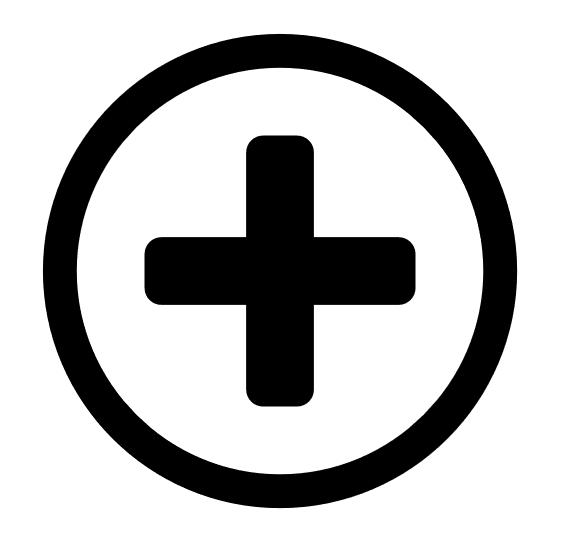 Add Widgets.
Add Widgets.
A menu appears.
Do one of the following:
To add a widget from a template, click Template Widget.
The Widgets page appears.
Select the widget as described in Add a Widget to a Dashboard.
To add a custom widget, click Custom Widget.
The Create Widget page appears.
Configure the custom widget as described in Create a Custom Widget.
-
In the upper-right corner of the page, click
- Reorder widgets on the dashboard:
- Roll over the top of the widget until the move cursor appears.
- Click and drag the widget to the desired location.
- Resize the widgets on the dashboard:
Roll over the lower-right corner of the widget until the resize cursor appears.
Click and drag the widget to the desired size.
The widgets shift to accommodate the new widget size.
- Delete the dashboard:
-
In the lower-left corner of the page, click
 Delete Dashboard.
Delete Dashboard.Tenable Vulnerability Management removes the dashboard from the Dashboards page.
-
In the lower-left corner of the page, click
- Rename the dashboard:
-
Click Done Editing.
You return to the selected dashboard and Tenable Vulnerability Management applies your changes. If the dashboard is shared with other users, those users automatically receive the updated dashboard.