Filter a Dashboard
Required Tenable Vulnerability Management User Role: Basic, Scan Operator, Standard, Scan Manager, or Administrator
You can apply filters at the dashboard level to all widgets within that dashboard.
Note: You can apply configurations to individual widgets. The widget-level configuration takes precedence over dashboard-level configuration.
To filter a dashboard in the new interface:
- View the dashboard you want to filter.
-
In the dashboard header, click the More
 button.
button. Note: The More button is not available on Tenable-provided dashboards.
A drop-down appears.
-
Click Filter.
The Filter plane appears.
-
In the Select Filter Type drop-down, select the assets you want the dashboard to analyze. See the following table for options and requirements.
Option Description Requirement All Assets (Default) This option includes all the assets in the dashboard. This is the default option and includes all assets in the dashboard. There is not a requirement for this option. Target Group This option only includes assets in a specific target group. An extra field for Select Target Groups appears when you select this option. Select the desired target group from the drop-down list. Custom This option only includes assets with a specific hostname, IP address, FQDN, or CIDR. A text box appears when you select this option. Enter one or more of the custom option formats (hostname, IP address, FQDN, or CIDR). Separate multiple items with commas.
Important: Make sure that the number of IP addresses in your search filter is less than or equal to 25.Important: Make sure that the number of Hostnames in your search filter is less than or equal to 300. -
Click Apply.
The
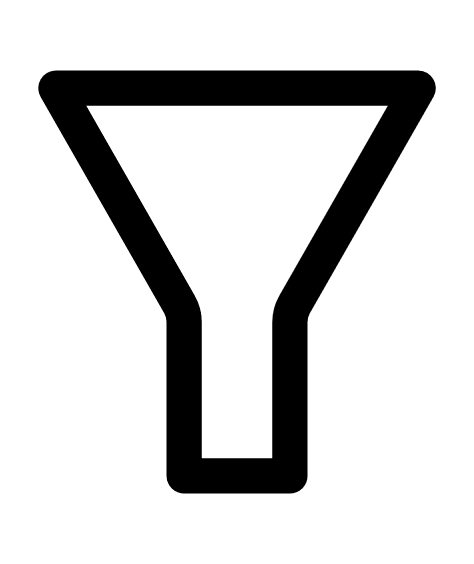 icon appears in the header of all the dashboard widgets.
icon appears in the header of all the dashboard widgets. - In the widgets section, roll over the
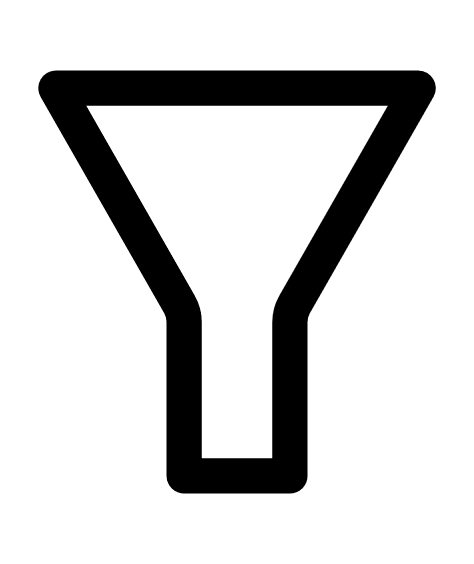 icon to view the added filter.
icon to view the added filter.
Explore widgets do not support Target Groups.
Cloud Misconfigurations widgets do not support filtering by IP or hostname.
Cloud Misconfigurations and Web Application Findings widgets do not support tags.