View the Widget Library
Required Tenable Vulnerability Management User Role: Basic, Scan Operator, Standard, Scan Manager, or Administrator
The widget library provides a selection of Tenable-provided widgets to add to your template-based or custom dashboard.
Note: The Tenable-provided Vulnerability Trending widget is not available in the widget library. All other Tenable-provided widgets appear in the widget library.
To view the widget library:
- View the Dashboards page.
- In the upper-right corner of the page, click the
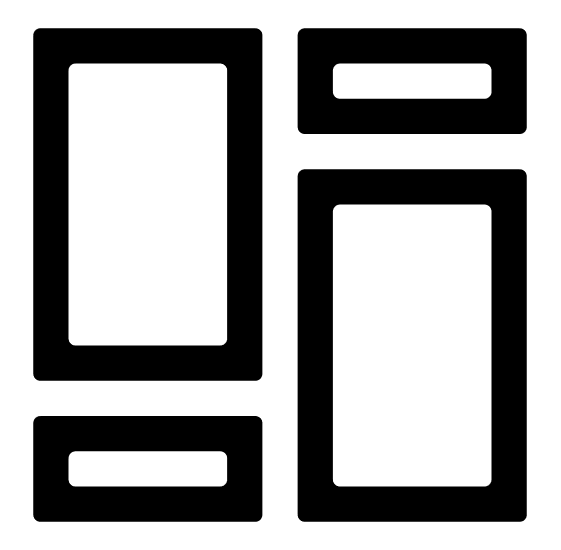 Widget Library button.
Widget Library button.The Widgets page appears.
- (Optional) In the upper-left corner of the page, click the tab for the dashboard widgets you want to view. For example, if you want to only widgets associated with Tenable Vulnerability Management, click the Vulnerability Management tab.
Note: The tabs that appear on the Widgets page depend on the licenses (for example, Tenable Lumin, Tenable Web App Scanning) you have enabled in Tenable Vulnerability Management.
On the Widgets page you can:
- Sort the Widgets page:
- In the upper-right corner of the page, click the
 button in the drop-down box.
button in the drop-down box. - Select the criteria by which you want to sort the widgets page.
- In the upper-right corner of the page, click the
- In the upper-left corner, use the Search bar to search for specific widgets.
- Click the New and Updated tab to view dashboard widgets that are eligible for auto-update.
- Add the widget to a dashboard.
- Delete a widget from the widget library.
- Sort the Widgets page: