Dashboard Groups
In Tenable Vulnerability Management, you can organize dashboards into groups via the dashboard Groups panel. This allows you to track different types of dashboards, and dashboards that others have shared with you. You can also share a dashboard group with one or more users or user groups.
The Groups panel automatically expands when you view the Dashboards page. The panel is separated by Tenable-provided dashboard groups and user-created dashboard groups.
Required Tenable Vulnerability Management User Role: Basic, Scan Operator, Standard, Scan Manager, or Administrator
Add a Dashboard Group
You can add a dashboard group via the Groups panel on the Dashboards page.
To add a dashboard group:
- View the Dashboards page.
By default, the Groups panel expands.
-
In the Groups panel, click
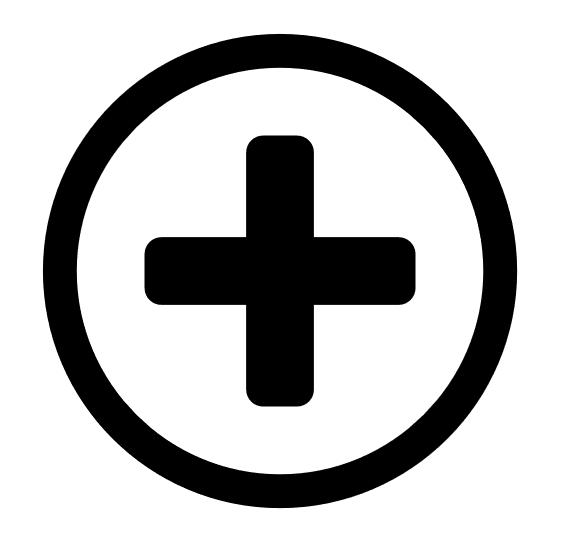 Add.
Add.The Edit Group pane appears.
-
In the Group Name box, type a name for your dashboard group.
-
In the Dashboards to Include section, select the check box next to any dashboards you want to add to the dashboard group.
-
Click Save.
Tenable Vulnerability Management adds the dashboard group to the user-created dashboard list in the Groups panel.
Share a Dashboard Group
In Tenable Vulnerability Management, you can share user-created dashboard group with other users or user groups via the Groups panel.
Note: Dashboard groups are not automatically re-shared with a user after they have been updated. For example:
User A shares a dashboard group with User B. User A then makes a change to the dashboard group. To see the update, User A must re-share the dashboard group, with User B.
Note: Shared content may appear differently to the users with which it is shared based on the access group to which they belong.
To share a dashboard group:
- View the Dashboards page.
By default, the Groups panel expands.
-
In the Groups panel, click the user-created dashboard group you want to share.
The group and its included dashboards appears.
-
Click
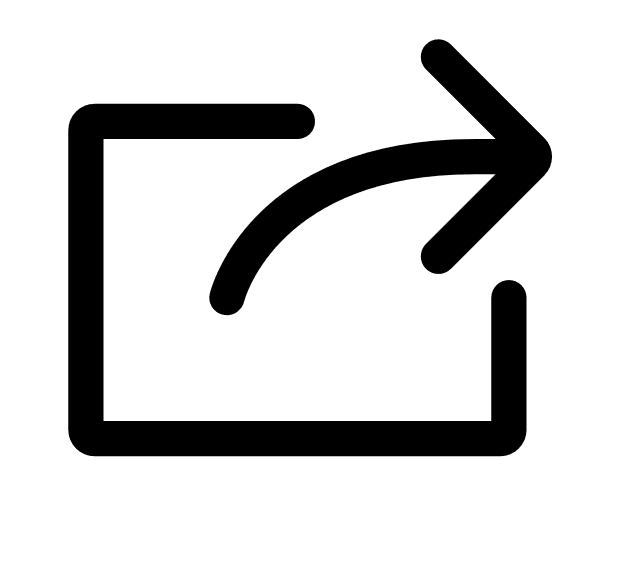 Share Group.
Share Group.The Share Group pane appears.
-
Do one of the following:
-
To share the dashboard group with all users, select the All Users check box.
-
To share the dashboard group with specific users or user groups, from the drop-down box, select the users or user groups with which you want to share the dashboard group.
Tip: You can share with multiple users or user groups.
-
-
Click Share.
A Group shared successfully message appears. Tenable Vulnerability Management shares the dashboard group with the designated users or user groups and sends an email indicating that you shared a dashboard with them.
Edit a Dashboard Group
In Tenable Vulnerability Management, you can edit user-created dashboard groups via the Groups panel.
To edit a dashboard group:
- View the Dashboards page.
By default, the Groups panel expands.
-
In the Groups panel, click the user-created dashboard group you want to edit.
The group and its included dashboards appears.
-
Click
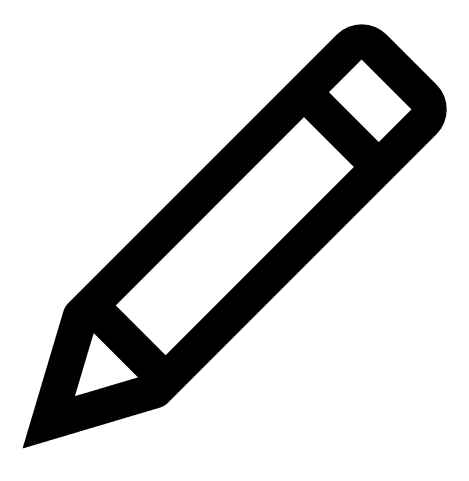 Edit Group.
Edit Group.The Edit Group pane appears.
-
(Optional) In the Group Name box, edit the name of the dashboard group.
-
(Optional) In the Dashboards to Include section, select or deselect the dashboards that appear in the dashboard group.
-
Click Save.
Tenable Vulnerability Management saves your changes to the dashboard group.
Delete a Dashboard Group
In Tenable Vulnerability Management, you can delete user-created dashboard groups via the Groups panel.
To delete a dashboard group:
- View the Dashboards page.
By default, the Groups panel expands.
-
In the Groups panel, click the user-created dashboard group you want to delete.
The group and its included dashboards appear.
-
Click
 Delete Group.
Delete Group.A confirmation message appears.
-
Click Delete.
Tenable Vulnerability Management deletes the dashboard group.
Note: Deleting dashboard groups does not delete the dashboards within the group.